Upchain interface overview
The main dashboard
The main dashboard is the first page you see after logging in to Upchain. This is where you find an overview of your projects, a summary of recent activity for all of your team members, and a list of your assigned work.
![]()
The main dashboard is composed of four sections: Projects, Activity Stream, My Favorite Items, and My Assignments.
Click the Upchain logo in the top-left corner of any page in Upchain to return to the main dashboard.
Projects
This section displays your favorite projects by default, that is, ones that you have marked as favorite for quicker access. In the drop-down list in the top-right, select All Active to display all projects that are visible to you, and select Draft to view any projects you have in Draft.
This information is displayed for each project in the list:
| Name | Description |
|---|---|
| Project Name | The name of the project. |
| Published Documents | The percentage of published documents in a project. Hover over the progress bar to view the exact number of published documents. |
| Tasks | The percentage of completed tasks in a project. Hover over the progress bar to view the exact number of completed tasks. |
| Items | The percentage of released items in a project. Hover over the progress bar to view the exact number of released items. |
Toggle the visibility of the published documents, tasks, and items progress bars in your user settings.
- Single-click a project to open a project's quick view on the right side of the window.
- Double-click a project to open the project.
Project quick view
Click a project in the list to open the project quick view window on the right-side of the main dashboard. Here you can view more detailed project information such as the project image, creator, priority, status, and team members, as well as the progress breakdown of tasks, items, and documents.
Activity Stream
This section shows a real-time summary of tasks completed by you and your team, such as creating new projects and releasing items, enabling you to easily track who is doing what at a quick glance.
- Click an activity, document or item name to go to its details.
- Click a user name to view the user's profile page.
- Click comment to add a comment to the activity, document, or item.
To write a new update in the Activity Stream:
Click the empty field at the top of the Activity Stream.
Write your update.
Click Add (
 ).
).- The Choose Projects window opens.
Select one or more projects, then click Confirm.
Press Enter.
If you press Enter without selecting a project to post to, the Choose Projects window opens automatically – select a project, click Confirm, then press the enter key again to post your update.
My Favorite Items
You can mark BOM items that you are likely to access frequently as your favorite and they will appear here. The information displayed includes the item name, number, status. Single-click an item to load the item in its location in a project. If the item belongs to more than one project or BOM, the Project selection window opens so you can choose a project in which to view the item.
To favorite an item:
- Navigate to one of your projects.
- Open the BOM tab (
 ) in the project sidebar.
) in the project sidebar. - Click the vertical ellipsis to the right of the item name.
- Select Favorite from the menu that appears.
The option Remove Favorite is listed instead if the item is already in your favorites list.
You may also favorite an item from a Quick search or Advanced search.
My Assignments
This section summarizes any ongoing tasks you have been assigned. Click on the task to load the corresponding business process or project management activity to which it belongs.
See Track project progress for more information.
The main header
The main header provides tools to quickly find projects, items, documents, and activities.

From the main header, you can:
- Access projects from the project drop-down list.
- Create a new project.
- View recently-opened objects and quickly return to them.
- Use the Quick search.
- Access the Upchain Resource Center1 for additional helpful content and resources.
- View your notifications.
- Access the Advanced search.
- Access the user menu.
1 The Resource Center is only in English. However, Guided Tours are translated into one of the supported languages.
The projects drop-down list
The projects drop-down list in the main header shows up to ten projects in ascending order based on the creation date of the project. Further, it only shows public projects and projects for which you are a team member. Below the list of projects is a list of public project templates and any project templates for which you are a team member.
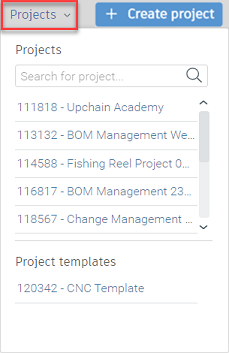
From the projects drop-down, you can:
- Search for a project.
- Open a project.
- Select a project template.
The user menu
Click the chevron next to your profile icon to open the user menu.
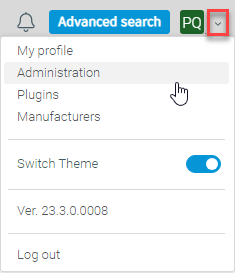
From the user menu, these options are available:
- My profile: Access your profile settings.
- Administration: Access your tenant administration settings, if you are the administrator for your tenant.
- Plugins: Access the list of supported plugins for CAD.
- Manufacturers: Allows you to view manufacturers' information. If you are a Tenant Administrator you may also add and edit manufacturers' information from this access point.
- Switch theme: Enable the updated UI theme, featuring updated colors and icons.
- Ver.: See what version of Upchain you are using.
- Log out: Click to sign out of your account.
Notifications
Notifications enable you to follow recent project activity and keep you up to date with what's happening within your organization.
Click the notifications icon in the main header to view the latest notifications for your projects.
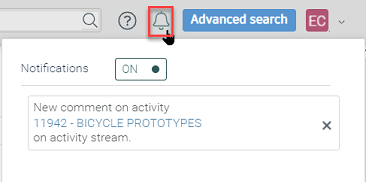
You will see a notification when:
- You are added to a new project.
- Someone commented on your activity in the activity stream.
- There has been a change to a document you're following.
Delete a notification
- Click the notifications icon (
 ) in the main header.
) in the main header. - Click the X within the notification.
To turn off notifications
Click the notifications icon (
 ) in the main header.
) in the main header.Click the ON indicator.
The indicator is changed to OFF.
