Create an investigation request
There are many ways to create an investigation request (IR). Each method is outlined here.
From an item in the BOM table
- Open the BOM (
 ) section of the project.
) section of the project. - Locate the item for which you want to create an IR.
- Click the more actions (
 ) icon to the left of the item name and select Create > Investigation request.
) icon to the left of the item name and select Create > Investigation request.
The Create investigation request for item window opens and a preview of your item is shown. Read on to learn how to finish creating the IR and start its workflow.
From an item's detail view
- Open the BOM (
 ) section of the project.
) section of the project. - Locate the item for which you want to create an IR.
- Click the item to open its detail view.
- In the top-right corner of the item detail view, click the more actions (
 ) icon and select Create > Investigation Request.
) icon and select Create > Investigation Request.
The Create investigation request for item window opens and a preview of your item is shown. Read on to learn how to finish creating the IR and start its workflow.
From an item's business process tab
- Open the BOM (
 ) section of the project.
) section of the project. - Locate the item for which you want to create an IR.
- Click the item to open its detail view.
- In the Business Processes (
 ) tab of the item’s detail view, click the Add (
) tab of the item’s detail view, click the Add ( ).
). - Select Investigation request.
The Create investigation request for item window opens and a preview of your item is shown. Read on to learn how to finish creating the IR and start its workflow.
From the business processes section of a project
- Open the Business processes (
 ) section of the project.
) section of the project. - In the top-right corner, click Add IR.
The Create investigation request for item window opens and a preview of your item is shown. Read on to learn how to finish creating the IR and start its workflow.
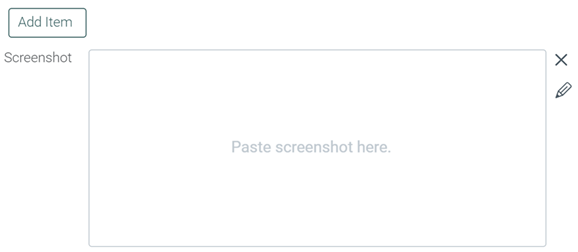
From the 3D viewer
- Open the 3D viewer for an item.
- In the top-right corner, click Create IR.
The Create investigation request for item window opens and a preview of your item is shown. Read on to learn how to finish creating the IR and start its workflow.
From quick search results
- Perform a quick search for an item and wait for the results.
- In the Items section, locate the item for which you want to create an IR.
- To the left of the item, click Create new
 > Investigation Request.
> Investigation Request. - If the item belongs to multiple projects, select the project for which you want to create an IR.
The Create investigation request for item window opens and a preview of your item is shown. Read on to learn how to finish creating the IR and start its workflow.
From advanced search results
Perform an advanced search for an item and wait for the results.
In the search results table, click the item to open its detail view.
In the top-right corner of the item detail view, click the more actions (
 ) icon and select Create > Investigation Request.
) icon and select Create > Investigation Request.Alternatively, open the item's Business Processes (
 ) tab, then click Add (
) tab, then click Add ( ) > Investigation request.
) > Investigation request.
Complete the IR creation
After you have completed one of the preceding methods to create an IR, the Create investigation request window opens and, depending on your chosen method, a shows a preview of the chosen item.
To complete the IR and begin its workflow:
- Type in a name into the Name box.
- Enter a description into the Description box. This should describe what the purpose and requirements are for the IR.
- Select a priority from the Priority drop-down list. This helps your team keep track of which IRs need to be dealt with first.
- Select a project team member from the Assignee drop-down list. This is the person who will be responsible for the IR. The IR creator is selected as the assignee by default.
- Select a workflow from the Workflow drop-down list.
- (Optional) Click the calendar icon and select a start date for the IR. The default is today's date.
- Select an IR type from the Type drop-down list. For regular IRs, select Design. This is the default IR type.
- (Optional) Click Add Documents or Add Upchain Documents to associate documents with the IR.
- Click Create and start.
The IR begins and the assignee will be notified that they now have a new task to complete.
IR workflows
IRs must have an assigned workflow to proceed. Your Tenant Administrator may configure an IR workflow for the IR object in the Workflows page of Administration. Click to learn more about configuring an IR workflow.
Investigation request priorities
An investigation request's (IR) priority level defines its importance in relation to other IRs. Ranking your IRs can help you organize them more effectively.
- Low - requests that can wait until all others are completed.
- Medium - requests that should be completed but are not urgent.
- Major - requests that are important.
- Critical - requests that should be completed as soon as possible.
