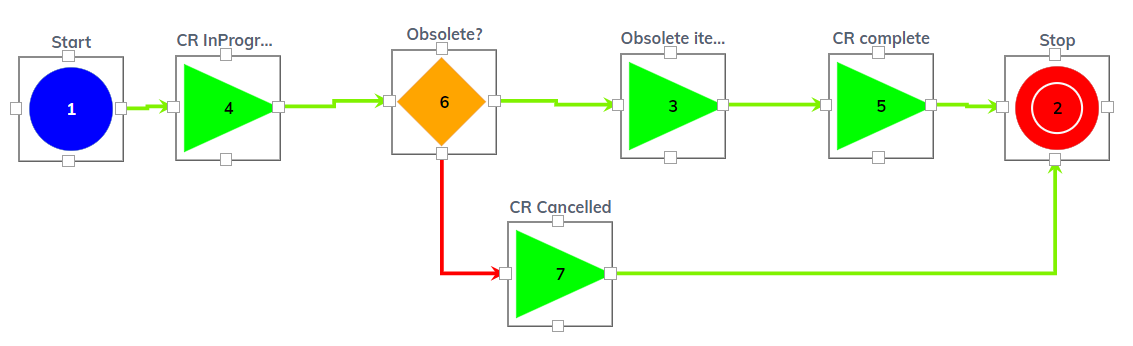Create a CR workflow to obsolete an item
About obsolescence
There may come a time when certain items should no longer be used. This could be because industry standards have changed, suppliers have discontinued production of the item, or a better design has been determined. Additionally, there may be items or item versions that were created by accident or as a way to test different designs before settling on one final design.
The item status Obsolete may be used to label an item as "no longer in use". Note that this status sets the item to a read-only state but it does not prevent you from using the item in future BOMs. It is simply a useful way to label the item in a way that makes it obvious it should not be used any longer.
A change request is the only tool available in Upchain to change the status of an item to Obsolete. Currently, it is only possible to change the status of an item that is still in development. You cannot change the status of items that are already released.
Create a workflow to obsolete an item
Begin by creating a new workflow. Then you may add primitives to it and connect them together. Remember, all workflows must contain Start and Stop primitives to begin and end the workflow cleanly. You would use the Update primitive to update the status of an item to obsolete with the following settings:
- Name - This defaults to 'Update'. Type in a useful name for the primitive as it will appear on the workflow editor canvas.
- Notes - Type in some additional comments. This is only seen in the workflow editor so other Tenant Admins understand the purpose of the primitive and any settings you may have configured.
- Type - Select Item Status Update.
- Value - Select Obsolete.
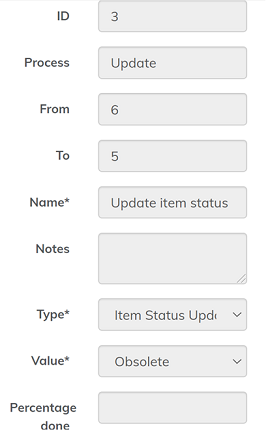
You may want to add a Decision Primitive before the Update primitive to assign the task of approving the request to make an item Obsolete to a senior member of your team, a project manager, or anyone else who would be appropriate in this role.
While not required, you should also include additional Update primitives at the start and end of the workflow to update the status of the Change Request so that other users understand what step it is at at a quick glance.
An example workflow is shown below.