 Cluster Setup Tool
Cluster Setup Tool
Start menu > Autodesk VREDPro > VREDClusterSetup
On Windows systems, VREDClusterService is installed as a Windows service by the VRED installer; however, access to all services is blocked, by default.
Use the VREDClusterSetup tool to enable the used services and configure which hosts are allowed to use those services. In addition, this tool can show log messages or activate and deactivate the Windows service. Changes to the configuration file are immediately used after saving the file. A restart of the cluster service is not necessary.
For how to do this, see Cluster Service Configuration.
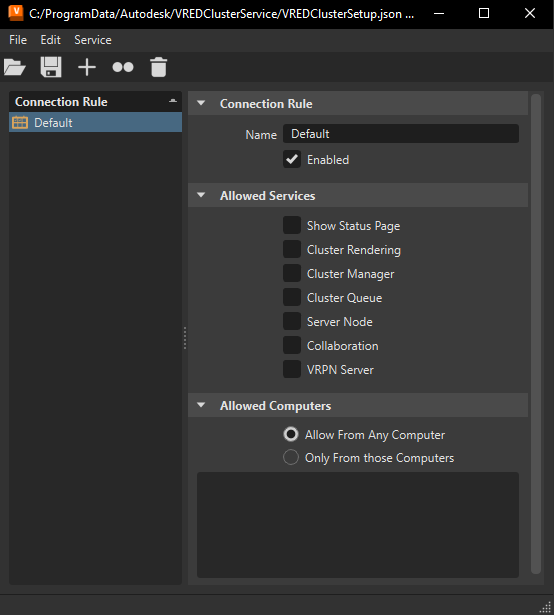
For information on using clusters, see the following:
- Cluster Service Configuration
- Rendering with Clusters
- Cluster Preferences
For troubleshooting tips, see Cluster Manager Troubleshooting.
QuickActions Bar
 Load - Loads the default configuration file. To set or change the default file used, use Edit > Preferences for a shortcut to the Cluster preferences. Either enter a new file path or click
Load - Loads the default configuration file. To set or change the default file used, use Edit > Preferences for a shortcut to the Cluster preferences. Either enter a new file path or click  .
. Save - Saves the current rule settings to the configuration file, which are immediately used once saved.
Save - Saves the current rule settings to the configuration file, which are immediately used once saved. Create Rule - Adds a rule to the Connection Rule list. Use the settings to the right to define the rule.
Create Rule - Adds a rule to the Connection Rule list. Use the settings to the right to define the rule. Duplicate Rule (Ctrl + D) - Creates a duplicate of the rule selected in the Connection Rule list, adding it below the original and appending the name with a number. For example, Rule1 is duplicated, creating Rule 11. Rule1 is duplicated again, creating Rule 12.
Duplicate Rule (Ctrl + D) - Creates a duplicate of the rule selected in the Connection Rule list, adding it below the original and appending the name with a number. For example, Rule1 is duplicated, creating Rule 11. Rule1 is duplicated again, creating Rule 12. Delete Rule (Del) - Deletes the selected rule from the Connection Rule list.
Delete Rule (Del) - Deletes the selected rule from the Connection Rule list.
Connection Rule List
Lists all the created rules. Once a rule is saved, it is added to the configuration file.
Select a rule to load its definitions to the right.
Right-click to easily access a menu of rule editing options.
Use the arrow to the right to change the order of the list.
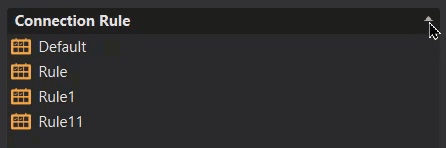
Settings
Use the settings to define your rules.
Connection Rule
This section contains the following options:
- Name - Enter a name for the selected rule.
- Enable - Uses the rule when enabled. Disgards the rule when disabled.
Allowed Services
Enable or disable the following services for the selected rule:
- Show Status Page - Responds with a status page for web requests on
http://hostname:8889. - Cluster Rendering - Allows the starting of servers for a raytracing or display cluster. This function is used by the Cluster module in VRED.
- Cluster Manager - Allows the managing of cluster resources for multiple users. This function is used by the Cluster Manager module in VRED.
- Cluster Queue - Allows offline rendering on remote computers. This function is used by Cluster Managers.
- Server Node - Allows the starting of instances of VREDServerNode. This could be used for external render servers.
- Collaboration - Allows collaboration with multiple instances of VRED. This function is used by the Collaboration module in VRED.
- VRPN Server - Allows the starting of a VRPN tracking server. This function is used by the VRPN module in VRED.
Allowed Computers
Defines from which computer can be hosts and are allowed to use the enabled services.
Allow From Any Computer - Provides access to the enabled services to any computer.
Only From These Computers - Restricts access to the enabled services to only the specified computers.
RedHat8 Cluster Service Startup
Here is an example for RedHat8 of the Cluster service startup script for the systemd initialization mechanism. The template is installed here: bin/clusterService.service.
#############
#Installation
#############
# Replace path to clusterService in 'ExecStart' with the real path
# Copy to /etc/systemd/system
# sudo cp clusterService.service /etc/systemd/system/
# Set the correct execution rights
# sudo chmod 664 /etc/systemd/system/clusterServive.service
# Tell systemd to reload the configuration
# sudo systemctl daemon-reload
# Start
# sudo systemctl start clusterService
# Restart
# sudo systemctl restart clusterService
# Stop
# sudo systemctl stop clusterService
# Status
# sudo systemctl status clusterService
# Run on reboot
# sudo systemctl enable clusterService
# Don't run on reboot
# sudo systemctl disable clusterService
[Unit]
Description=VRED ClusterService
[Service]
Type=simple
User=root
ExecStart=/bin/sh /path/to/VREDCluster-<version>/bin/clusterService -e &>/dev/null
Restart=on-failure
[Install]
WantedBy=multi-user.target