Environment Variables for VRED
Here is a list of the VRED-specific and external environment variables and explanations and/or values for them in VRED.
Where to Enter Environment Variables (Beginners)
If this is the first time setting an environment variable, here is where to do it.
Right-click your This PC icon and select Properties.
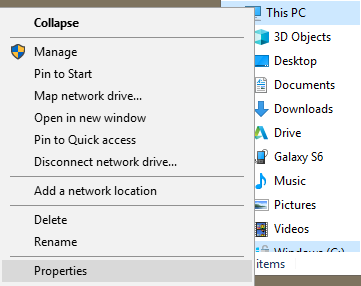
Enter View advanced system settings in the search field and press Enter.
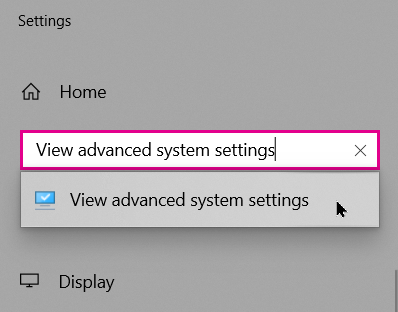
Click the Advanced tab, then the Environment Variables button.
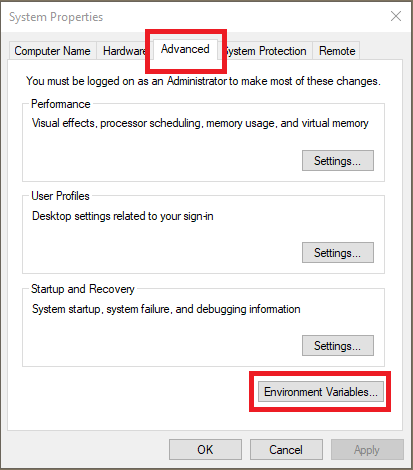
In the System variables section (at the bottom), click New. This open the New System Variable dialog.
Enter the environment variable name and a value, then click OK and OK again.
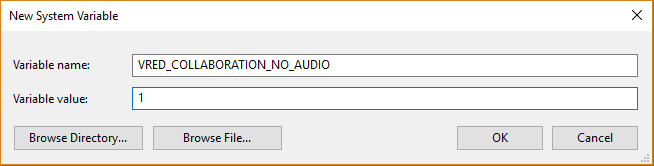
How to Use Environment Variables to Define a Path
For another way to create the Scripts menu and add the script plugins, try setting an environment variable.
There are two kinds of environment variables, one that's version-dependent and one that's not. You can only define one version-dependent environment variable with an absolute path per VRED version. There is no limitation like this for non-dependent ones.
How to Set an Environment Variable on Windows
Access your Control Panel.
In the search field at the top of the window and to the right, type:
environment variableOn the new page, click the link for editing the system environment variables. This opens the Advanced tab of the System Properties window.
Click the Environment Variables button.
In the System variables section, click the New button to open the New System Variable window.
Enter the name of the variable
(VRED2019_SCRIPT_PLUGINS), followed by the value(C).When finished, click OK.
How to Set an Environment Variable on Mac
Open a terminal window.
Type the following command:
export <variable name>=<value>export= VRED2018_2_SCRIPT_PLUGINS=C
How to Use Non-dependent Variables
Use VRED_SCRIPT_PLUGINS to define where VRED looks for script plugins. This will add the variable to:
/Autodesk/VRED-<internalVersion>/ScriptPluginsIf you enter:
VRED_SCRIPT_PLUGINS=C:you set the search path for script plugins to:
C:/Autodesk/VRED-<internalVersion>/ScriptPluginsHow to Use Version-dependent Variables
To use a version-dependent variable, you need to properly identify the version you're targeting. When you run VRED, the version is displayed in the title bar. If you see 2019, in the variable, you would change this to 2019.
For example, for version 2018.2, the variable name would be VRED2018_2_SCRIPT_PLUGINS and for 2019, it would be VRED2019_SCRIPT_PLUGINS.
VRED-specific Variables
These environment variables are VRED-specific.
| VRED-specific Variable | Value/Explanation |
|---|---|
VRED_ALLOW_STANDBY_MODE ADSK_VRED_ALLOW_STANDBY_MODE |
Any value: Allows the machine to enter sleep mode. By default, VRED prevents sleep mode. |
VRED_CLUSTERMANAGER_PATH |
Provides the path to a user-defined storage location for cluster manager data (database, encrypted project files, and images). |
VRED_CLUSTERSERVICE_CONFIG |
JSON config string. Uses the value as setup string for the VRED Cluster Service. |
VRED_CLUSTERSERVICE_DISABLE_ALL |
1: Blocks all services of the VRED Cluster Service. |
VRED_CLUSTERSERVICE_ENABLE_ALL |
1: Allows all services of the VRED Cluster Service. |
VRED_COLLABORATION_NO_AUDIO |
Any value: Prevents the use of VRED native audio in Collaboration mode. |
VRED_COLLABORATION_NO_UPLOAD |
Any value: Prevents the uupload of scenes in Collaboration mode. |
VRED_CURRENT_PROJECT _DIR |
Read-only: Returns the current directory of loaded VPB file. |
VRED_CUSTOM_HANDS |
Provides the path to a user-defined directory for custom VR hand geometry. |
VRED_DATA |
Read-only: Returns the path to the VRED data directory. |
VRED_DEBUG_IDLE_LICENSE |
Any value: Enables the debug output for License Idle mode. |
VRED_DISABLE_CASCADING |
Any value: Disables license cascading. |
VRED_DISABLE_CLIC_IPM |
Any value: Hides the license UI in VRED. |
VRED_DISABLE_CLIC_USER_LICENSE |
Any value: Disables the user license feature. |
VRED_DISABLE_CUDA_MEMORY_POOL_SUPPORT |
0: Use CUDA Memory Pool on suppporting devices. Other value: Disables CUDA Memory Pool Support. |
VRED_DISABLE_IDLE_LICENSE |
Any value: Disables the license release on idle. |
VRED_DISABLE_ONLINE_STORES |
Any value: Disables the use of online stores in main window. No UI will be shown. |
VRED_DISABLE_SHARED_VIEWS |
Any value: Disables the shared views feature. |
VRED_DISABLE_WEB_ACCESS |
Any value: Disables access to web content. It will hide the Community menu and online stores. Web engines aren't affected by this. |
VRED_DISABLE_WEBINTERFACE ADSK_VRED_DISABLE_WEBINTERFACE |
Any value: Disables the VRED web interface. No UI will be shown. |
VRED_EXAMPLES |
Read-only: Returns the path to VRED examples directory. |
VRED_FILEIO_TMP_DIR |
Provides the path to a user-defined file IO tmp dir for VRED. |
VRED_FORCE_EGL |
Any value: Forses the use of EGL (https://www.khronos.org/egl/) under Linux. |
VRED_IDLE_LICENSE_TIME |
Provides the time, in seconds, after which VRED will release the license when on idle. The value is clamped to range [60, 900]. |
VRED_IGNORE_INVISIBLE |
1: Ignores the invisible geometry of non-wire files on import. Other value: Import invisible geometry. |
VRED_IMPORT_PERFORMANCE_LOG |
1: Writes the ATF performance log file; Other value: No log file. |
VRED_PREFERENCES_OVERRIDE |
Provides the path to a config file (xml) containing a subset of preferences to overwrite the local preferences for the session upon startup. |
VRED_ROOT |
Read-only: Returns the path to VRED root directory. |
VRED_SCRIPT_PLUGINS |
Provides the path to a user-defined directory for script plugins. The subfolder structure of that folder must match the following constraint: Autodesk/VRED-<Version>/ScriptPlugins where <Version> is the number of the VRED release (e.g., 13.0). |
VRED_SECURE_PYTHON |
Any value: Enables the Python Sandbox. |
VRED_SERVICE_PAGE |
0: Completely blocks the web interface; 1: Blocks the web interface http site, but requests are enabled; 2: Completely enables the web interface. |
VRED_TMP_DIR |
Provides the path to a user-defined tmp directory for VRED. |
VRED_TRANSLATION_DIR |
Provides the path to a user-defined directory for translations. |
VRED_USE_ALL_TRACKING |
0 or not set: Uses a specific tracking module, instead of loading all. Other value: Loads all tracking module plugins. |
VRED_USE_CUSTOM_CUDA_MEMORY_POOL |
0: Uses CUDA Default Memory Pool. Other value: Uses a custom CUDA Memory Pool on suppporting devices. |
VRED_USE_OLD_MATERIAL_SORTING |
Any value: Enables the old sorting algorithm for materials in the Material Editor that was used before VRED 2023. |
VRED_USE_OLD_TRACKING |
1: Ignores the new VRPN tracking module and only loads old tracking module. Other value or not set: Loads the new VRPN tracking module. Requires VRED_USE_ALL_TRACKING = 1 or not set. |
VRED_WORKSPACES_PATH |
Provides the path from which workspace .ini files are loaded on startup. |
VRED_WRITE_IMPORT_DEBUG_FILE |
1: Writes the ATF import debug file; Other value: No debug file. |
VRED_WRITABLE_DATA |
Read-only: Returns the path to VRED writable data directory. |
VRED<VersionYear>_SCRIPT_PLUGINS (e.g., VRED2020_2_SCRIPT_PLUGINS) |
Provides the path to a user-defined directory for script plugins. |
<AppName>_LOG_DIR (e.g., VREDPRO_LOG_DIR) |
Provides the path to a user-defined log directory. |
External Variables
These environment variables are external.
| External Variable | Value/Explanation |
|---|---|
HDRLS_HOME_V4 |
Provides the path to HDR LightStudio V4 libraries. |
HDRLS_HOME_V5 |
Provides the path to HDR LightStudio V5 libraries. |
MAYA_LOCATION |
Provides the path to the Maya location. |