Machine Connect
Fusion Machine Connect lets you connect to CNC machines on the shop floor so you can receive data from and send data directly to connected machines.
Fusion Machine Connect requires a separate license and can be used with Fusion or independently. Learn about Fusion Machine Connect licenses.
When connected, use Fusion Machine Connect to:
- Monitor the real-time status of various machine types on the shop floor.
- Collect machine data and generate reports for detailed analysis.
- Transfer files and send NC code directly to compatible machines.
Fusion Machine Connect data flow overview
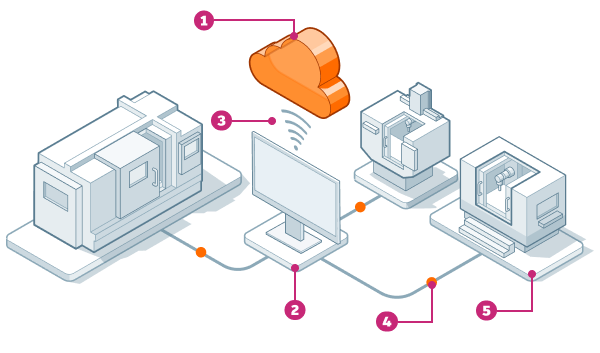
- Fusion Machine Connect in the Fusion web client (browser)
- Fusion Machine Connect Gateway installed on the shop floor computer
- The connection between the Gateway and Fusion Machine Connect
- The connection between the Gateway and the machines on the shop floor
- The machines on the shop floor
High-level Fusion Machine Connect admin workflow
To set up Fusion Machine Connect for your team, you need to be the:
- Primary Admin of your Fusion team
- hub owner
Before you start, you need to:
- Log in to your Autodesk account.
- Purchase one or more Fusion Machine Connect licenses.
- Assign a Fusion Machine Connect license to the owner of the hub.
Connection setup overview
Once you have access to Fusion Machine Connect, you can set up connections to machines on the shop floor. To get started:
In the Fusion web client, switch from Project view to Fusion Machine Connect.
Note: Once you purchase a license and assign it to a hub, a Machine Connect button will appear automatically for your hub in the Fusion web client.
Click Machine Connect to switch to Fusion Machine Connect. To switch back to project view, click Projects.
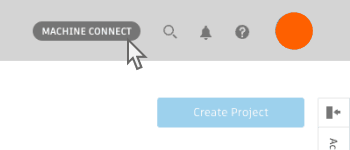
Create a Machine Profile for a physical machine on the shop floor.
Setup a Fusion Machine Connect Gateway to communicate between Fusion Machine Connect in the Fusion web client and the machines on the shop floor:
- Create a profile for the Gateway in Fusion Machine Connect.
- Verify that your shop floor computer meets the minimum requirements.
- On your shop floor computer, install Fusion Machine Connect Gateway.
- Connect the Gateway computer to Fusion Machine Connect in the Fusion web client.
- Establish a connection between the Gateway computer and the machines on the shop floor.
- Connect the machine profile you created to the Gateway.
Connect all compatible machines on the shop floor:
- Create a Machine Profile for each physical machine on the shop floor.
- Connect each machine profile to the Gateway and its corresponding machine.
- Buy and assign a License for each machine.
Collect data from and transfer files to your machines:
- Monitor live statuses of connected machines.
- Send NC code and transfer files directly to compatible machines on the shop floor.
Analyze collected machine data:
- View data in timeline visualizations.
- Monitor machine performance using the Machine Status view dashboard.
- Create and export Reports as CSV files to use collected data in other tools.
- Use collected data to gain insights into machine performance, identify opportunities to streamline operations, and reduce downtime.
