Create a multi-part component
In a library document, click New Component
 , and assign it a name.
, and assign it a name.To select a symbol from the current library, click Add
 and then OK; to get one from a different library, click New Symbol
and then OK; to get one from a different library, click New Symbol  , then Import.
, then Import.Select the part symbol from a library, then OK. The symbol is added to the current library.
To return to the Component creation process, click Components, then double-click the specific component to select it.
Click Add
 , select newly added symbol, and paste several instances. The example below uses OR gates IC_Logic\7432. Note how the symbol numbers increment with each paste (G$1, G$2, etc.), and the ADD dialog with Addlevel and SwapLevel fields that you can use to set these values.
, select newly added symbol, and paste several instances. The example below uses OR gates IC_Logic\7432. Note how the symbol numbers increment with each paste (G$1, G$2, etc.), and the ADD dialog with Addlevel and SwapLevel fields that you can use to set these values.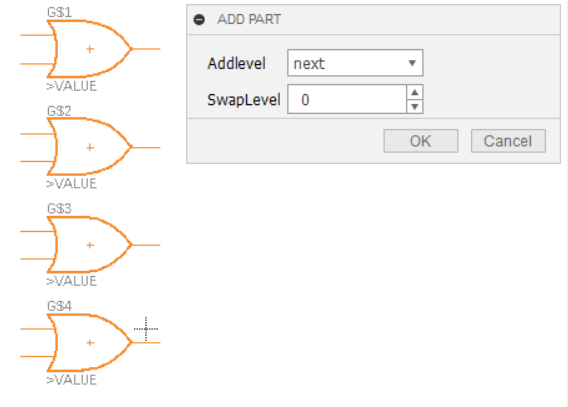
Click Done or press Esc to stop pasting.
To add a package and footprint to the component, in the Content Manager pane right-click and select New package, or New > Add local package > Import, to go to a different library.
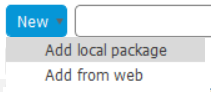
In this example we add IC_Logic\DIL14. The footprint has 14 pads, suitable for accommodating the 12 pins in our 4 OR gates. As we add it to the current library, we must provide a name for this package variant.
Click Connect to start assigning pins to pads, based on an available spec sheet, clicking Connect after each assignment.
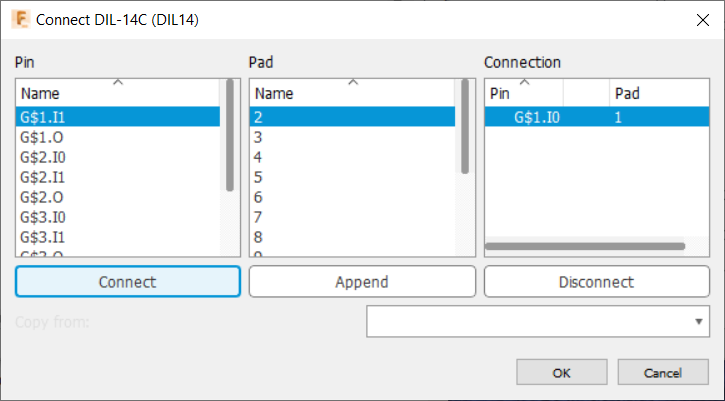
When the connections are all made, click OK.
