Route a signal manually
Convert airwires into physical lines manually, when you want more control over the routing.
On the PCB Design toolbar, click Route Manual
 .
.In the Route Manual dialog, review and modify the selected options:
Loop Remove, when active, detects if a new trace is replacing an existing one between the same points, and cuts out the old one.
Trace Bend controls the angle or shape of each new segment of a trace. If you hold down the Ctrl key and right-click, you can cycle through the options.
Controls on the bottom half of the dialog specify physical properties of traces and vias. Trace width can also be changed by typing a number in the command line field.
Click an airwire that you want to replace with a fixed, routed signal. The endpoints of the airwire are highlighted.
Drag the cursor to start the first routing segment, then click to place a corner or bend, and continue.
If you want to delete the last segment, click Backspace.
Click Esc to end the route.
Click Route > Manual
 , click a terminal on a component, drag along the airwire to the destination component, then click and press Esc to end the connection.
, click a terminal on a component, drag along the airwire to the destination component, then click and press Esc to end the connection.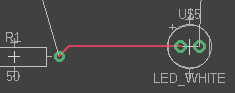
If you want to undo part of a route, click to highlight a segment, then press the Delete key.
If you want the connection to pass through the board to the other side, you will create a hole known as a via. At a chosen point along the connection, click the middle mouse button to create the via, indicated by a green ring.
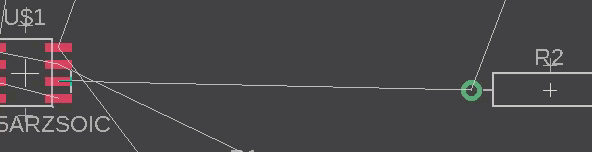
You can move the via with the mouse, then click to place the via and continue the route, noting the colour change from red for the top of the board to blue for the bottom side.
Continue routing the remaining airwires, placing vias where required.
