Activity 2: Explore the Fusion Manage site user interface
Fusion Manage requires a separate license and can be used with Fusion or independently. Learn more.
In this activity, you'll explore the Fusion Manage site, including workspaces and items.
Prerequisites
Before you can complete this activity, you must complete Activity 1.
Steps
Open your Fusion Manage site to the main dashboard.
See Activity 1 if you are unsure how to do this.
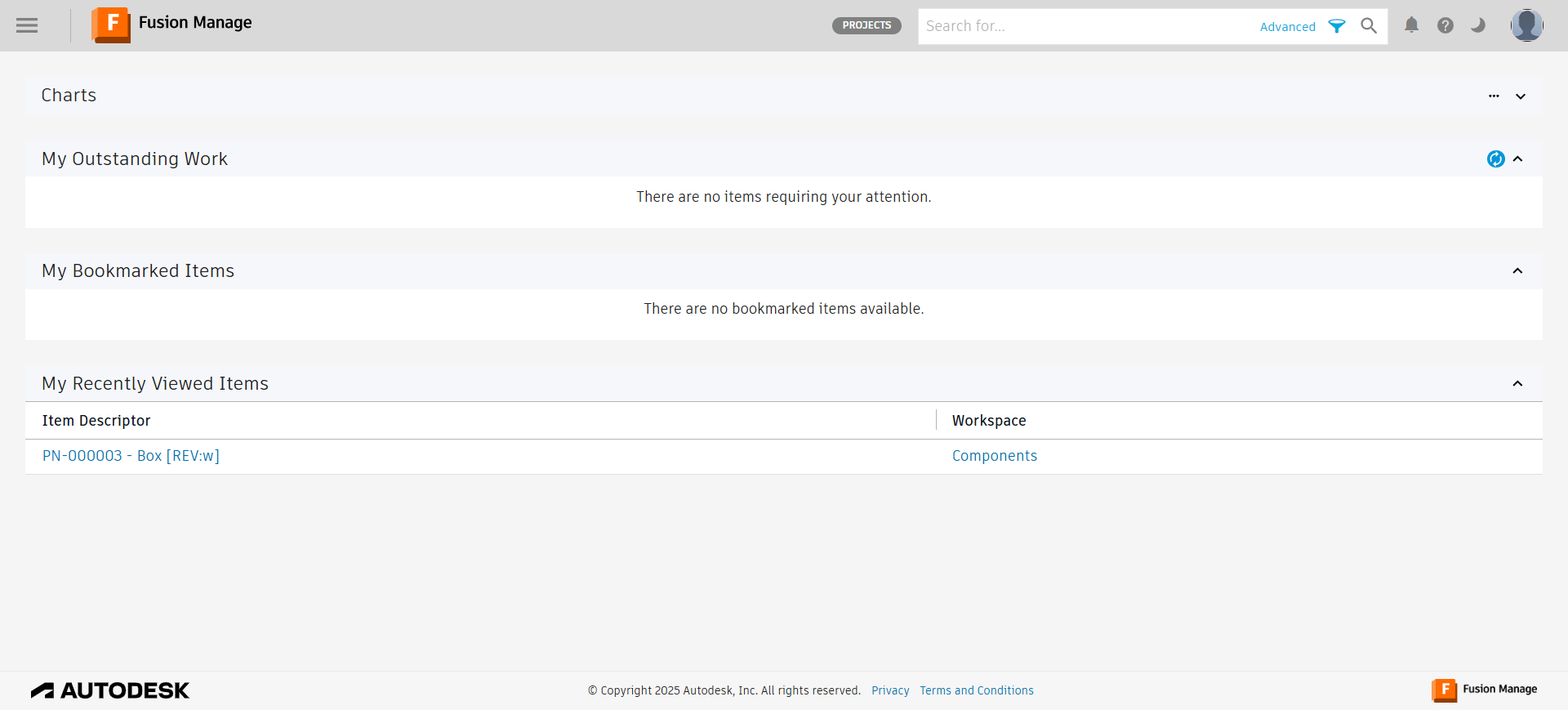
The page you are on is known as the Dashboard or landing page. You can return here by clicking the Fusion Manage icon at the top of the page or selecting Dashboard from the main menu.
Open an item in the Components workspace.
Click the Navigation menu at the top-left corner of the page.
Select Workspaces > Design and Engineering.
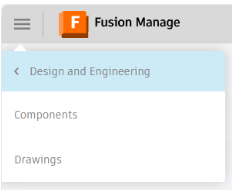
You should see two workspaces: Components and Drawings.
Open the Components workspace, then select the item you created in Activity 1.
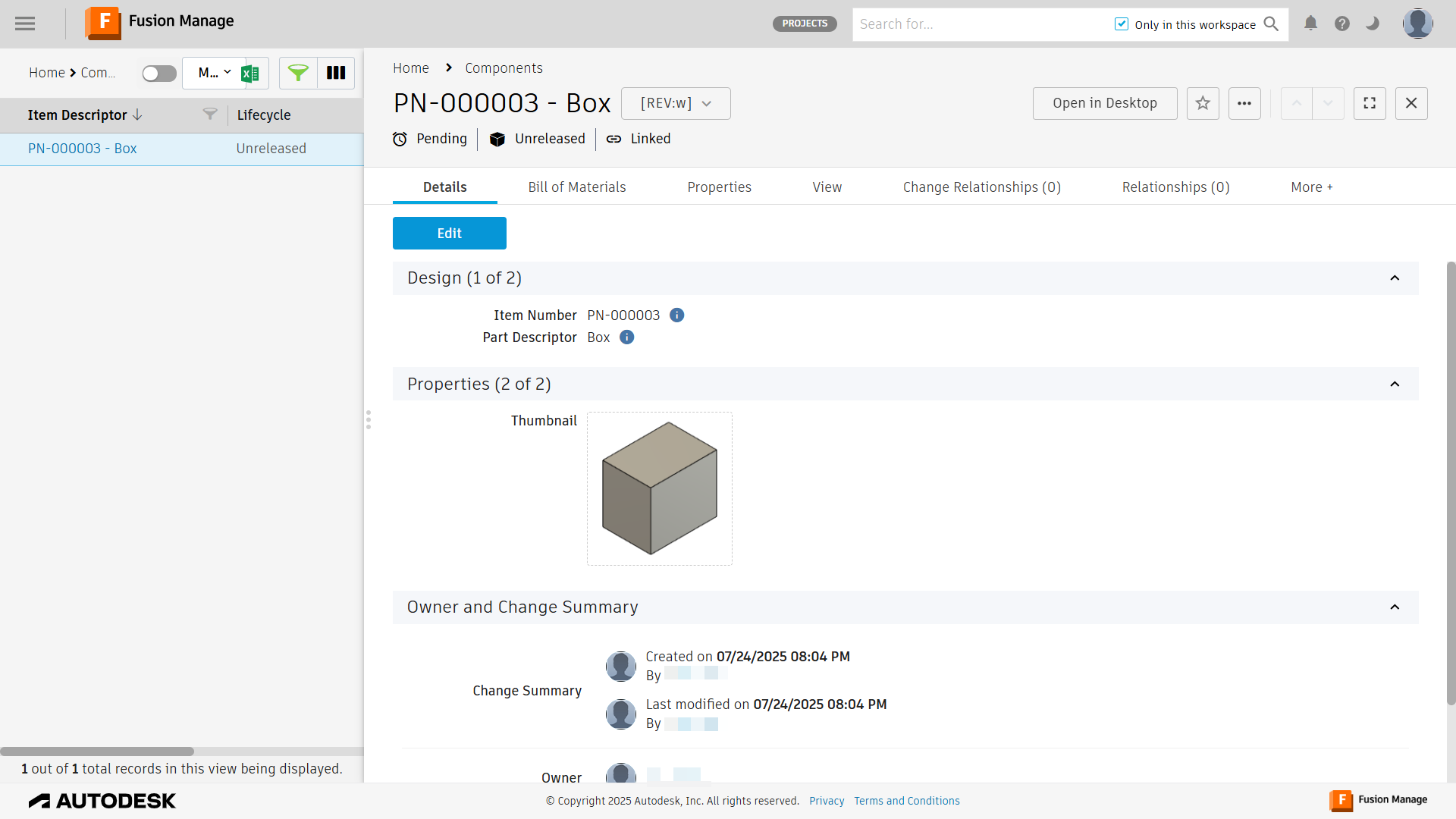 Note: There may be other items here that others have created.Tip: Click the
Note: There may be other items here that others have created.Tip: Click the icon in the top-right corner to expand the item details view.
icon in the top-right corner to expand the item details view.
Explore each tab of an item. Refer to the relevant help pages when exploring each tab.
Open the Details tab. This tab shows basic information such as the item number, part descriptor, and a thumbnail. It also lists the item owners and the change summary for the item. The Details tab is always the first tab shown when you open an item.
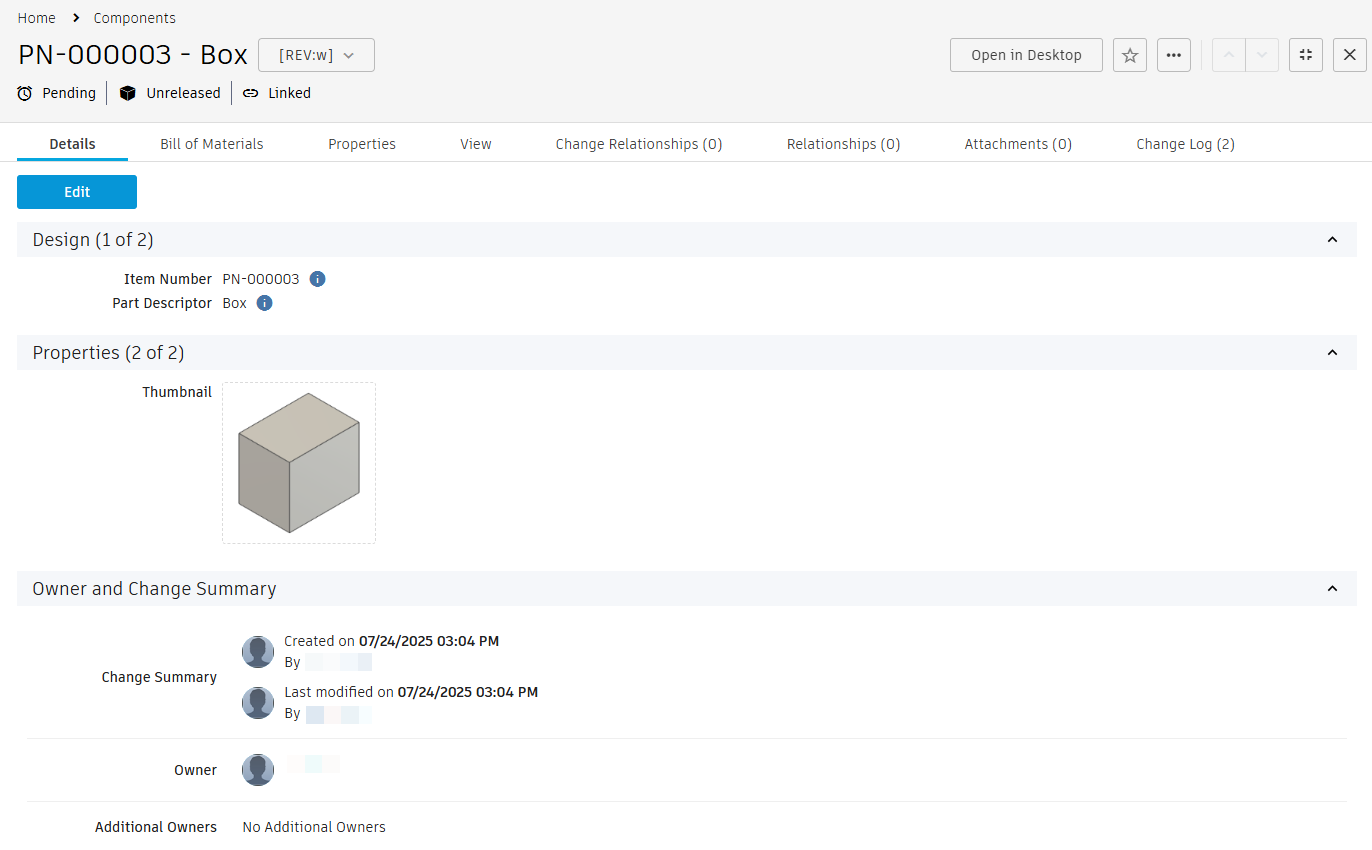
Open the Bill of Materials tab. This view is similar to the Bill of Materials in Fusion. You'll explore this in a separate tutorial.
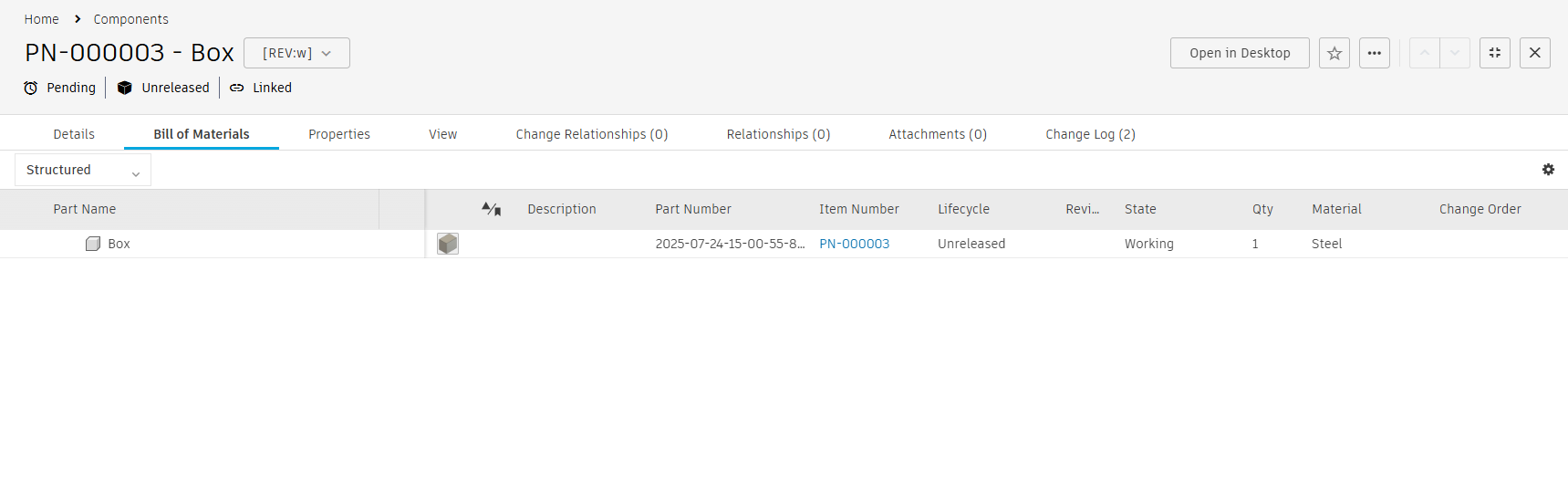
Open the Properties tab and observe that all the properties from Fusion are made available. In this case, you can edit and view component details.
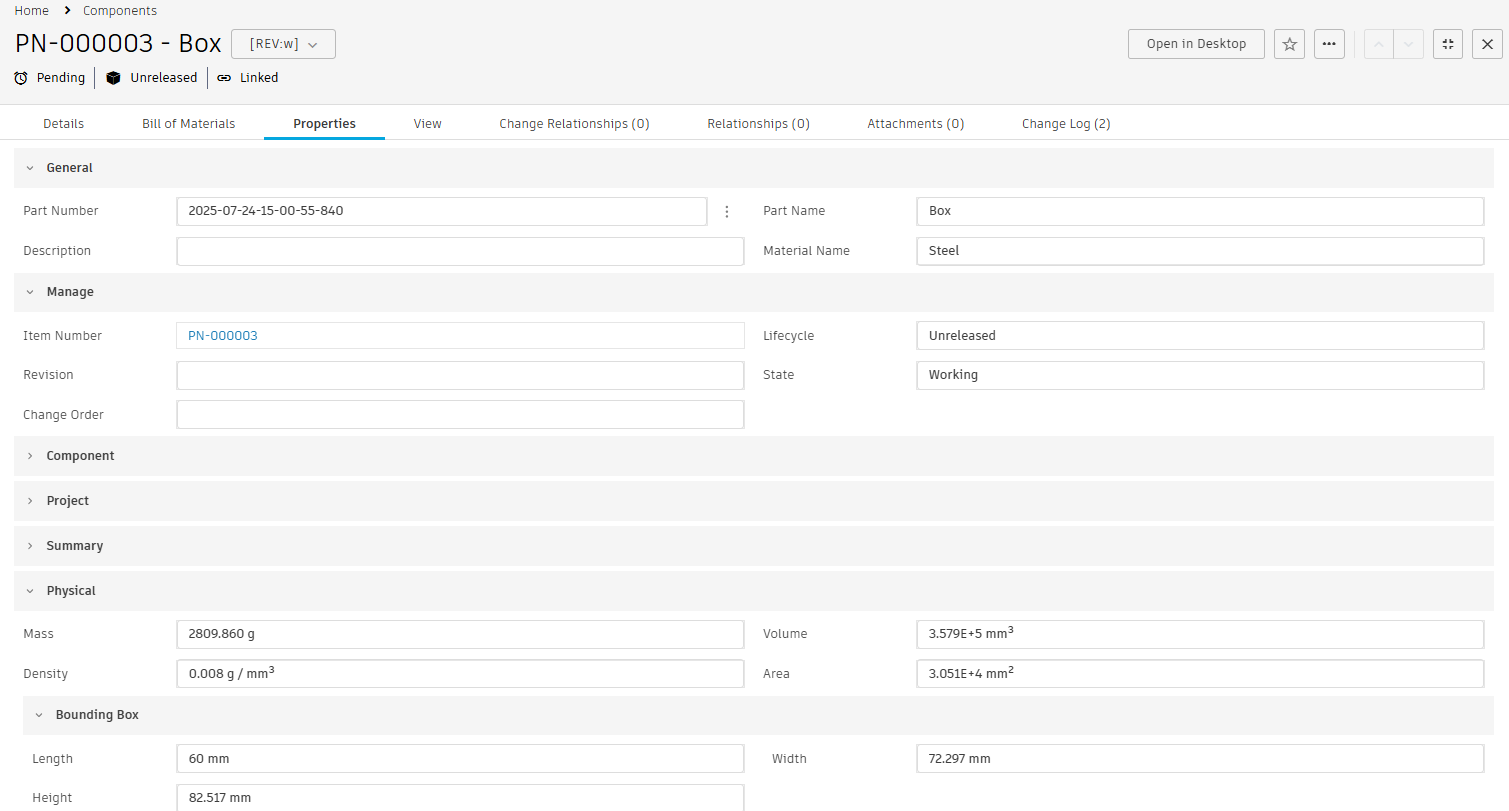
Open the View tab. View and examine a model in detail with the viewer tools to explode, turn, and explore the model.
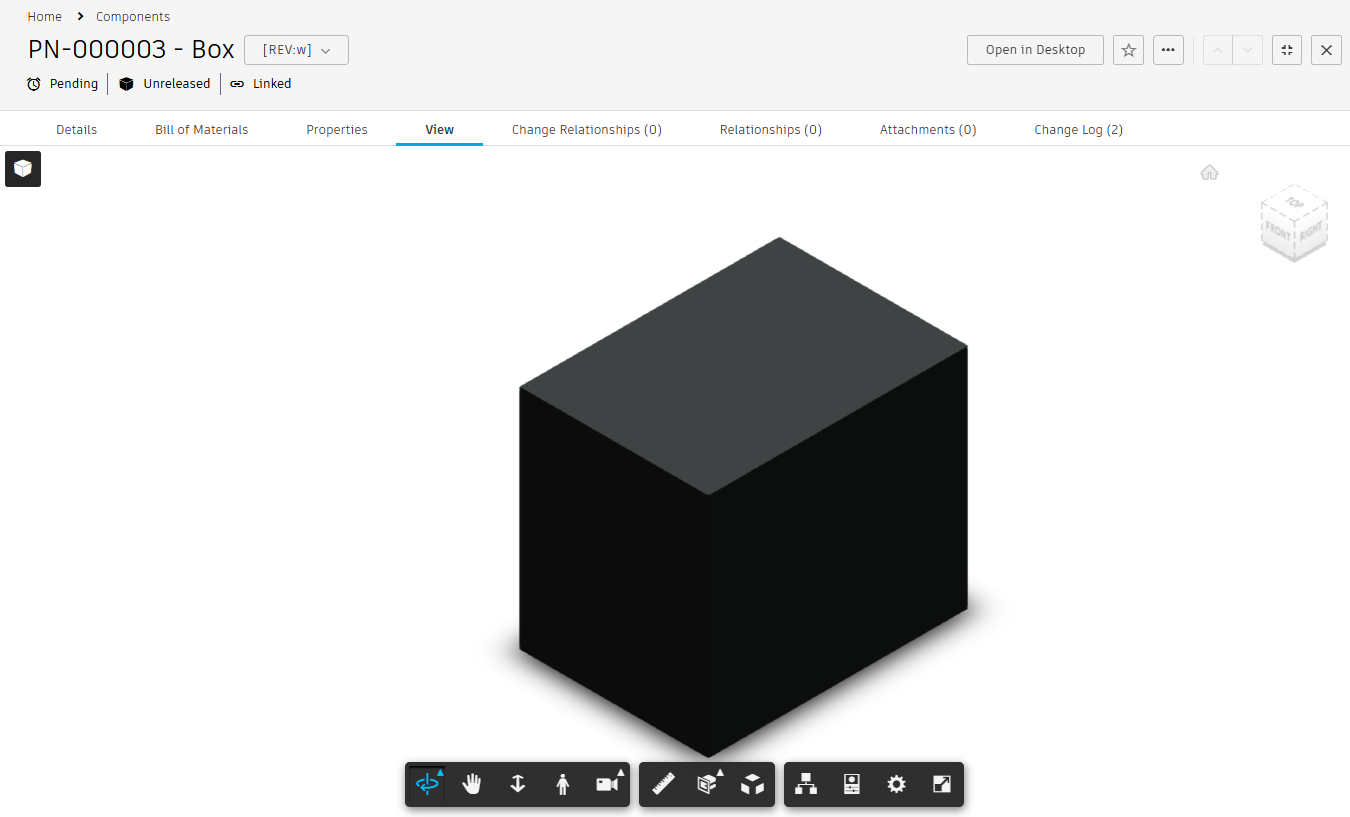
Open the Change Relationships tab. If a component is affected by a change order then the change order link will be made available. This tab shows a number in brackets beside the name to indicate how many processes are in the tab.
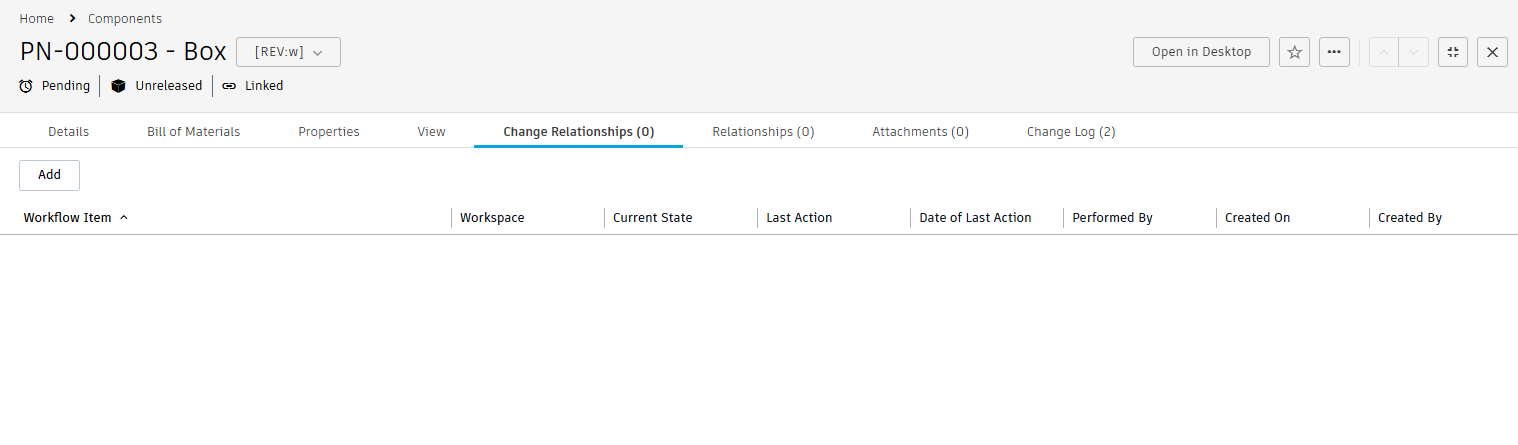
Open the Relationships tab. You can add and view relationships between items from different workspaces using the Relationships tab. In this case, you may add a drawing item as a related item to component and define the item relationship to be bi-directional or uni-directional.
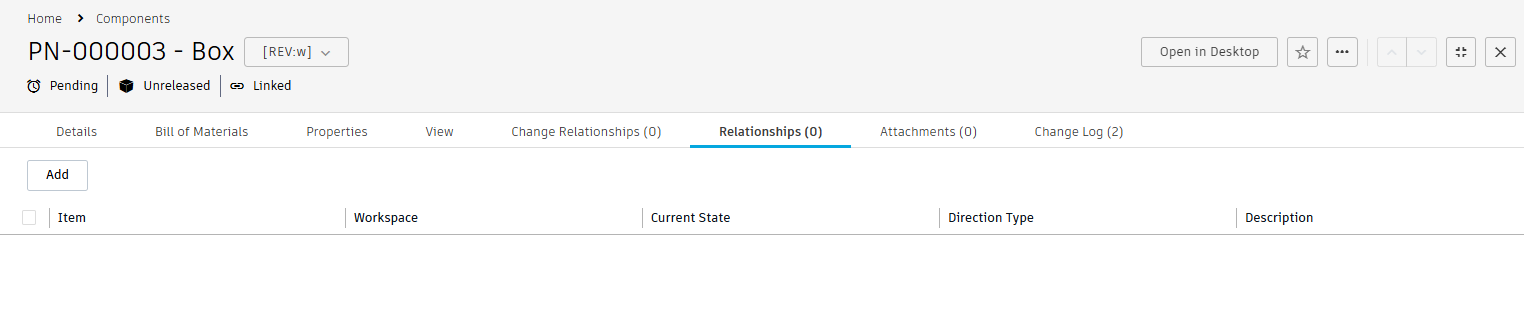
Open the Attachments tab. This tab enables you to attach supporting documentation to an item, such as test results, user manuals, or supplier information.
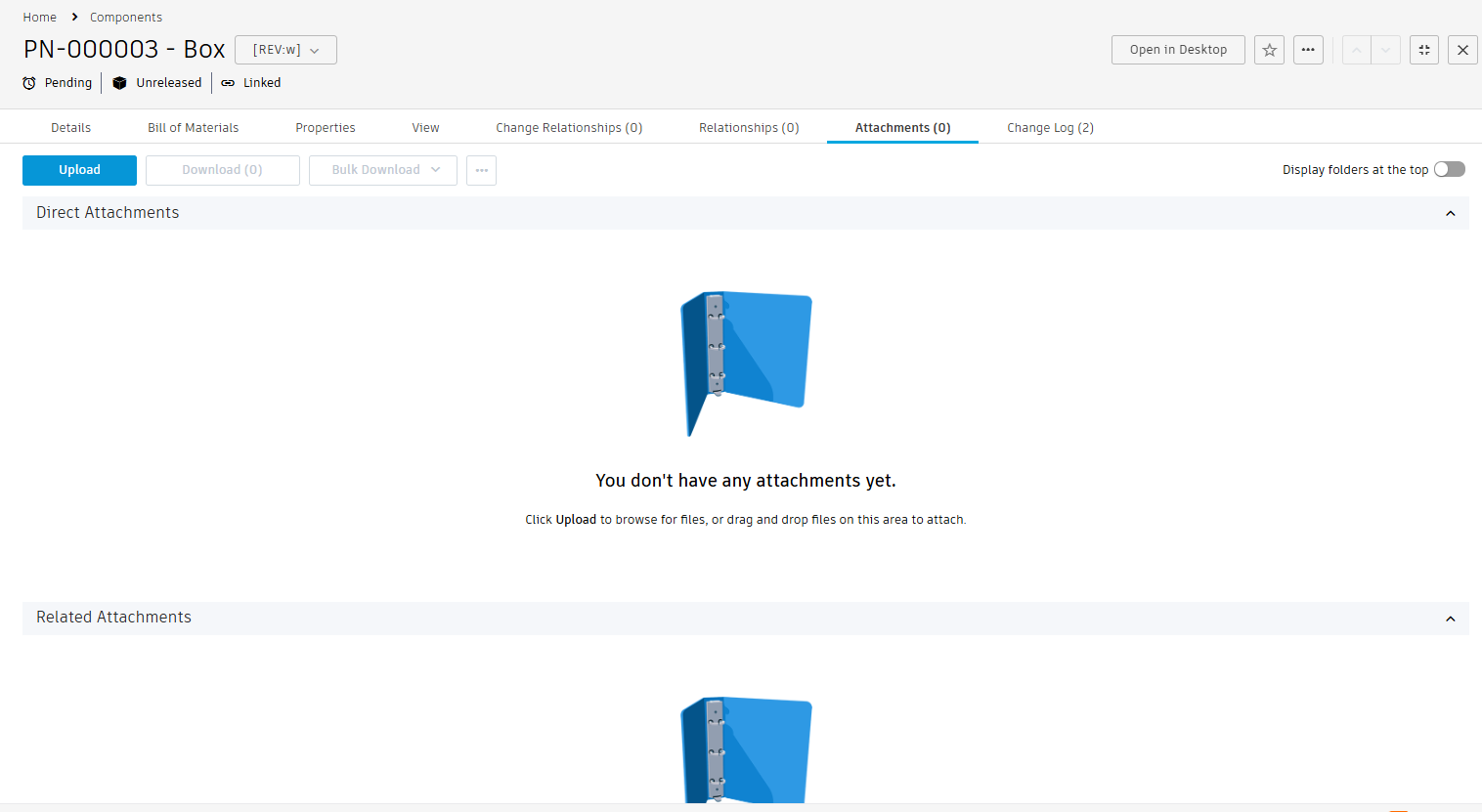
Open the Change Log tab. This tab displays the history of changes made to the item. Click a column header to sort the log by the column Date Time and/or Changed By. The default sort is Date Time.
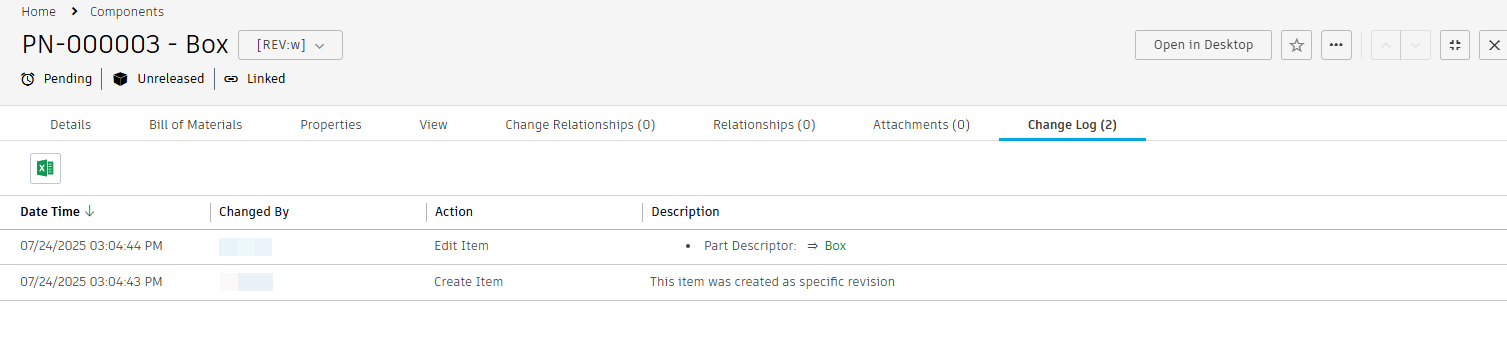
Open the component in the Fusion web client.
At the top of the page under the item header, click Linked.

Explore each tab of the component in the Fusion web client.
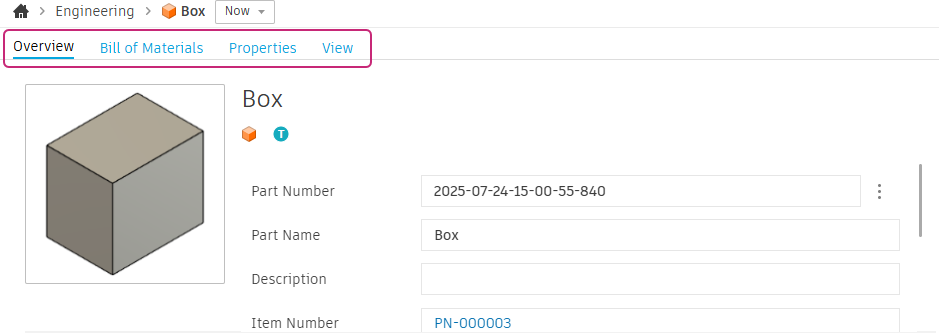
Open the component in the Fusion desktop client.
Option 1: At the top of the item's page in the Fusion Manage site, click Open in Desktop.

Option 2: At the top of the component page in the Fusion web client, click Open in Desktop.

Explore the Change Management workspaces.
From the Fusion Manage site, open the Navigation menu and select Workspaces > Change Management.
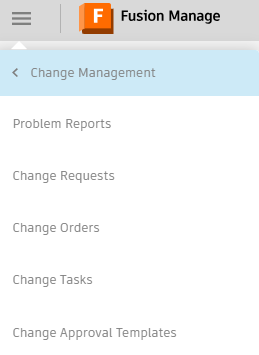
Take note of the workspaces here.
Note: There may be data already here that others have created. In another tutorial, you'll work with each of these workspaces.
Activity 2 summary
In this activity, you explored the Fusion Manage site user interface.
