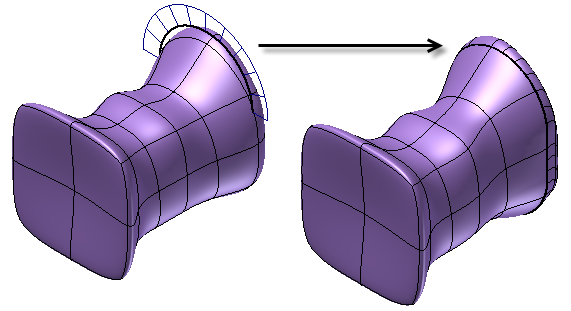Creating highly shaped parts can be difficult using conventional modeling techniques. Freeform tools provide an alternate modeling approach to explore and create freeform shaped models using direct manipulation.
Use the Freeform commands to enhance a parametric model to create a more visually compelling design.
Start with one of 5 basic Freeform shapes: Box, Quadball, Cylinder, Torus, and Sphere. There are multiple tools provided to edit the form, join multiple bodies, and match to existing geometry. The resulting freeform solid can be combined or changed by adding 3D Model features. You can also edit the freeform later.
In general, the workflow for adding a freeform into a design:
- Select the freeform shape that best represents the desired geometry.
- Use the freeform edit tools to change the shape.
- If desired, create additional freeform shapes, edit them, and use Bridge to connect multiple freeform bodies.
- Use Match Edge to match edges of the freeform body to sketch or model geometry.
There are 5 Freeform shapes: Box, Sphere, Cylinder, Torus, and Quadball.
Quadball vs. Sphere
When choosing a spherical shape to start your design, consider using a Quadball shape which will deform more uniformly. A Sphere shape can be a good choice when you want to primarily deform the shape along the sphere axis
Before and After Examples
Freeform Box
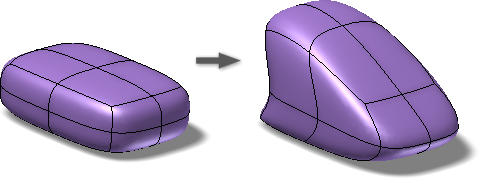
Cylinder
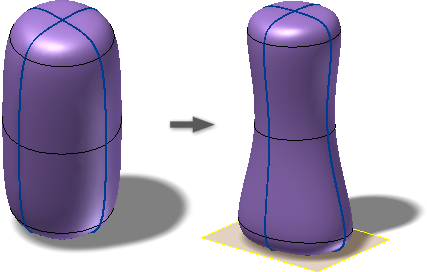
Sphere
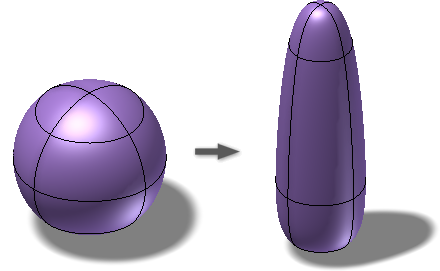
Freeform Quadball:
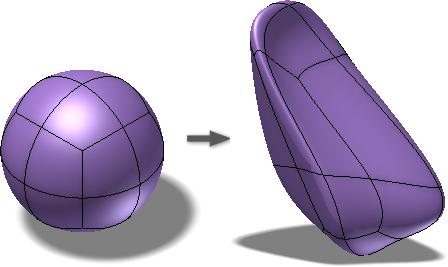
Freeform Torus:
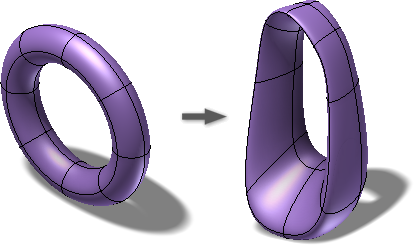
Applying Match Edge command