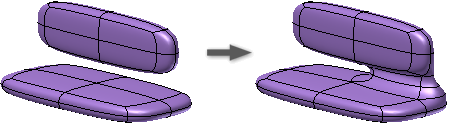
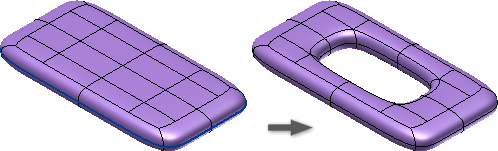
Bridge connects bodies or creates holes in a freeform model. Editing a freeform body with Bridge allows you to develop smooth connections by specifying faces to bridge.
- On the ribbon, click 3d Model tab
 Freeform panel
Freeform panel  Bridge
Bridge  . If necessary, click the drop-down menu to access Bridge.
. If necessary, click the drop-down menu to access Bridge. - Select a start face for your bridge
- Select an end face for your bridge.
- Use the flip buttons to flip the direction around the loops. Alternately you can select an edge near an arrow to flip the direction.
- In the dialog box select the Preview checkbox to see how the bridge may look. The arrows show the start direction for the bridge.
- Add faces and introduce twists as needed.
Tips
- Provide a larger number of faces if the bridge will include twists.
- A curve can be used to guide the bridge. Rotate the curve preview to place in the desired direction.