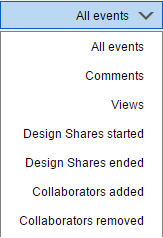The Connected Design on A360 Panel gives you quick and convenient access to your Design Shares:
The Events tab on the Connected Design on A360 Panel displays all Design Share events. An event is any action performed by you or by your collaborators with whom you share Design Shares.
Note: The
Design Shares tab provides access to administrative tools for managing the Design Shares you own.
Access:
In Inventor, click the Connected Design button
 located in the bottom right of the graphics window. The Events tab displays by default. The most recent activities display at the top. New events display with a white background .
located in the bottom right of the graphics window. The Events tab displays by default. The most recent activities display at the top. New events display with a white background .
Use the Events tab to:
- Monitor Design Share events for all your Design Shares that you own and are a collaborator of. Incoming and new events display with a white background. The Events panel displays:
- The most recent items at the top. Incoming and new events display with a white background.
- Collaborators invited to the Design Shares and the time a collaborator was invited.
- Collaborators who viewed the 3D Viewable and the time the 3D Viewable was viewed.
- A list of all Design Shares you created, ended and archived.
- A list of all Design Shares of which you are a collaborator.
- Access the Design Share in the viewing window where you can view and post comments.
- Access the Start Design Share on A360 dialog box where you can create a Design Share from the present view of the open part or assembly file.
- Filter events.
To view and post comments:
- Click on the name of the Design Share (in blue text).
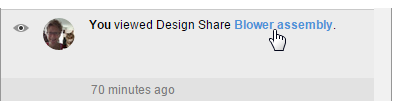
- In the viewing window (Inventor 2017) or browser window (Inventor 2016R3) you can view the Design Share and post comments.
To filter the display
Select the All events drop-down menu
 to filter for the following events:
to filter for the following events: