The Connected Design on A360 Panel gives you quick and convenient access to your Design Shares.
Access:
In Inventor, click the Connected Design button
 located in the bottom right of the graphics window. The
Events tab displays by default.
located in the bottom right of the graphics window. The
Events tab displays by default.
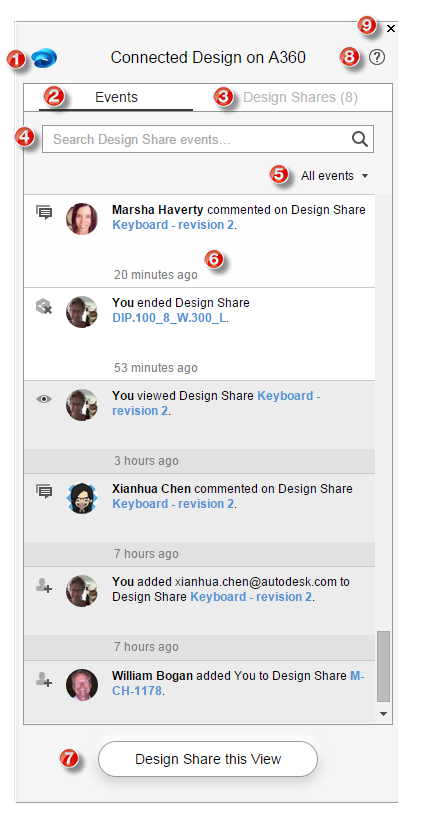
- A360: launches your A360 drive.
- Events tab displays all Design Share events for all your Design Shares that you own and are a collaborator of. An event is any action performed by you or by your collaborators with whom you share Design Shares. Incoming and new events display with a white background.
- Design Shares tab is used to mange the Design Shares you own.
- Search Design Share events field searches through the entire library.
- All events provides access to filtering events*.
- Design Share event shows the type of event, time of the event. A Design Share event also provides access to the Design Share for viewing and posting comments*. New and incoming events display with a white background.
- Design Share this View launches the Start Design Share on A360 dialog box where you can create a Design Share from the present view of the open part or assembly file.
- Help launches Help for working with Inventor Connected Design on A360.
- Close button closes the Connected Design on A360 Panel.
*Events tab only
The Design Shares tab provides controls for owners for organizing and managing Design Shares.
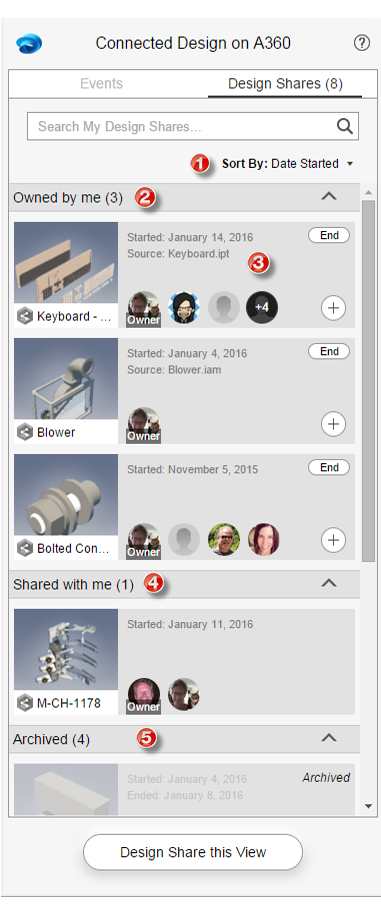
- Sort feature for sorting Design Shares by Date Started, Design Share Title, Last Commented.
- Owned by me displays Design Shares you own and are active.
- Design Share management tools . The thumbnail provides access to the Design Share for viewing and posting comments.
- Shared with me displays Design Shares you have been invited to participate as a collaborator.
- Archived displays Design Shares no longer active.