By default, Connected Design on A360 functionality is loaded when you open a part or assembly file. The Connected Design entry button
 displays by default in a part or assembly file in the bottom right corner of the graphics window.
displays by default in a part or assembly file in the bottom right corner of the graphics window.
To toggle off/on the visibility of Connected Design on A360

On the ribbon View tab, Windows panel, in the User Interface drop-down list, select, or clear the check box for Connected Design on A360.
To turn off the visibility of the Connected Design entry button

Right-click the Connected Design entry button and select Close Connected Design on A360.
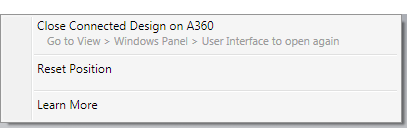
To move the Connected Design entry button

To move the Design Share entry button, select the button with your mouse, and move to a location on the graphics window that works best for you.
To move the Design Shares button back to its default position, right-click the Connected Design entry button, and select Reset Position.
To unload/load Connected Design on A360

Unloading the
Connected Design on A360 add-in removes the Design Share button
 from the graphics window.
from the graphics window.
- On the ribbon, click Tools tab Options panel Add-ins.
-
In the Add-in Manager dialog box, double-click the name Connected Design on A360 in the list to switch between Loaded and Unloaded, or between Startup/Loaded and Startup/Unloaded.
Note: If Connected Design on A360 is not in the add-list, right-click and select Show Hidden Members.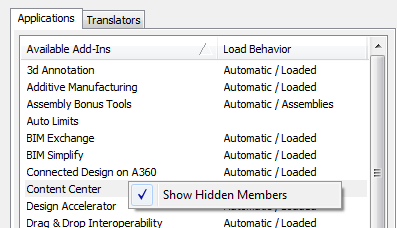
- Restart Inventor for your changes to take effect.