Use the Gradient Extension By Reference command to edit a level by extending the gradient of a segment on another feature.
This command is used to apply the same gradient from a segment across a gap to a point on another feature line. For example, you can extend a gradient across an intersection.
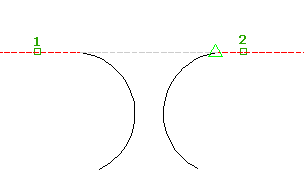
- Click

 Find .
Find . - Select the reference segment.
The segment is highlighted and the gradient and slope are displayed in the command line.
- Select the feature line or an other object that you want to edit.
As the cursor is moved along the feature line, it snaps to the nearest point that you can edit, displaying a yellow line from the reference point to the edit point.
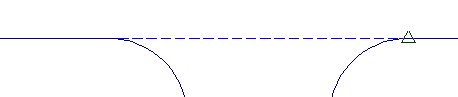
- Specify the point.
The gradient, slope, level and distance to the point are displayed in the command line.
- Press Enter to use the default reference gradient. Do one of the following:
- Enter a gradient. The gradient is applied between the reference point and the point on the feature line.
- Enter Slope and then enter a slope. The slope is applied between the reference point and the point on the feature line.
- Enter Difference and enter the level difference. The level difference is applied between the reference point and the point on the feature line.
The assigned level for the point is displayed at the command line.
- Enter the gradient to that point. The reference gradient is the default.
- Select another reference segment. Press Enter to end the command.