Product manufacturing information (PMI)
PMI is product manufacturing information, such as 3D annotations, GD&T (geometric dimensions and tolerances), and other manufacturing information, which gets added to a 3D CAD model. PMI can be computer-readable (semantic) or graphical. The practice of adding PMI to create a fully defined digital model as the single source of truth, is known as MBD (model-based definition) or DPD (digital product definition).
In Fusion, you cannot create PMI. But you can open a design with PMI that was created in other CAD applications. By opening the design in Fusion, you can see the PMI and understand the original design intent.

Example of graphical PMI in Fusion.
PMI for inspection
If a design's PMI includes tolerance information, the correct tolerances can be automatically set when creating manual inspections and creating Probe WCS and Probe Geometry operations, helping to automate programming. This limits the need to refer back to drawings and other documentation, which saves programming time and reduces the risk of inputting wrong values.
Supported file types
Designs with PMI created in other CAD applications that you can open in Fusion include:
Autodesk Inventor files (
*.iam,*.ipt)CATIA files (
*.CATProduct,*.CATPart)NX files (
*.prt)Note: For NX files, semantic PMI is available only for linear dimensions.STEP (AP 242) files (
*.ste,*.step,*.stp)
Opening designs with PMI
You can open a design with PMI in Fusion by:
Sending a design from Inventor to Fusion as an AnyCAD file, which keeps the original file type. The design in Fusion is linked to the original design in Inventor, so changes in Inventor can be displayed in Fusion.
Uploading an Inventor, CATIA, NX, or STEP file to the Data Panel as a Fusion (
*.f3d) file. The design in Fusion is not linked to the original design.
Viewing PMI in Fusion
PMI data is available in both the Design and Manufacture workspaces.
All PMI contained in a design is represented as individual items in the Browser. These items are grouped under a PMI node:
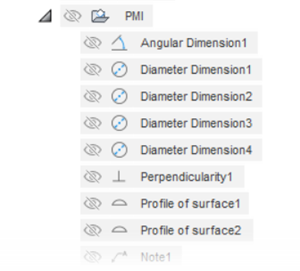
If multiple PMI items relate to the same geometric feature, these items are grouped:
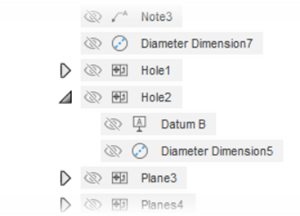
When you select a PMI item in the Browser, the associated geometric feature is highlighted on the canvas so that the design intent is clear:

Changes to designs in Fusion
If you change a design in Fusion, the model geometry changes but the associated PMI does not, so the PMI becomes out of date. This is indicated by a warning icon in the Browser. The graphical PMI on the canvas also changes color from black to orange:
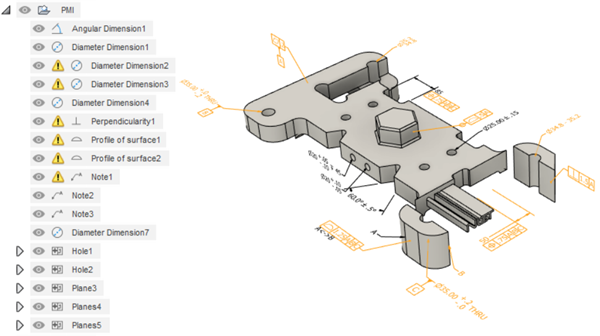
To fix these warnings:
- Undo the changes that you made to the design in Fusion, or
- In the original CAD application, update the original file to reflect the changes, and then upload the file again to Fusion.