Show the shortest distance between the stock and the model
In the Browser, select the setup or the individual operations you want to simulate.
Tip: Hold theCtrlkey to multiselect operations.On the Manufacture workspace toolbar, click Actions > Simulate with Machine
 or Actions > Simulate
or Actions > Simulate  .
.A dialog is displayed, and the Simulation contextual environment opens, replacing all the tabs in the Manufacture workspace.
If the stock is not displayed, on the Simulation contextual environment’s toolbar, click Display > Stock
 .
.On the Simulation contextual environment’s toolbar, Click Inspect > Stock to Model
 .
.On the canvas, place the pointer over the stock.
The shortest distance between the stock at that point and the surface of the model is displayed in the Stock to Model dialog. The distance updates as you move the pointer. A positive distance means excess stock. A negative distance means gouged stock.
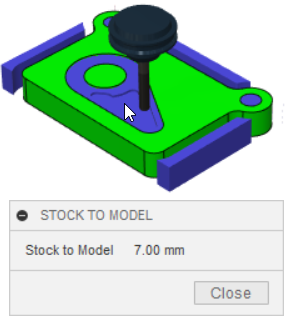 Note: The stock in this image is using the Colorization option of Comparison.
Note: The stock in this image is using the Colorization option of Comparison.