New features and enhancements are introduced with each Autodesk Vault release. Select your release year to learn more about the features and enhancements introduced in your Autodesk Vault product.
What's New in Autodesk Vault 2014?
The 2014 release focus is on providing an improved end user experience through server side and job processor enhancements as well as changes to the add-in and client functionality to address day-to-day user pain points.
Improved Usability
Changes to the Inventor Vault file status reporting simplifies user interaction with Vault and enables better decision-making while changes to the revision table integration vastly improve functionality and enable wider adoption across disciplines.
Performance
Changes to the Get/Checkout dialog have simplified the user interaction and vastly improved download performance. Support for 64 bit client likewise creates a better user experience.
Stability
Finally a great deal of effort has gone into overall product stability from replication and purge support to an overhaul of Job Processor designed to greatly enhance the reliability and performance of this component.
Extensibility
The Vault Developer Framework (VDF) delivers extensible, light-weight data management components that allow new add-ins and clients to be created quickly and to enable existing add-ins to benefit from continued feature development and enhancements.
Improved Usability
Change State on Locally Modified File
The Change State command now permits change of state on locally modified files from within the CAD application resolving workflow impasses from previous releases.
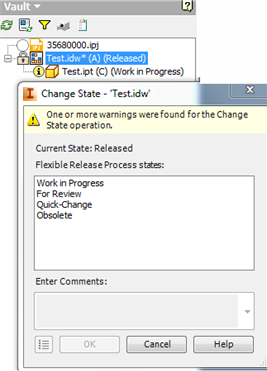
Place iFeature from Vault
Place from Vault workflow has also been completed with the addition of Place iFeature from Vault, providing centrally managed access to your company's iFeature library.
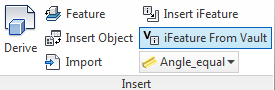
Open from Vault Explorer Behaviors
In an effort to consolidate user workflows and improve usability, the Open command in Vault Explorer has been modified to align with the CAD integrations.
Instead of the previous behavior of gathering file dependencies based on file revision, the Open command in Vault explorer retrieves the latest file versions, meaning that the user will see the same default file results whether opening from Vault Explorer or CAD.
If the legacy behavior is preferred the administrator can re-enable this via configuration file.
Revision Table Improvements
- Initial or final released states (where user may have more than one released lifecycle state)
- First or Last version from within the revision state (where the file may have been modified after initial release by Job Processor or quick change style operation)
- Update latest revision only (ignore updates to existing revision table rows)
- Omit the original revision where initial release is not detailed in the table.
- Skip the secondary, tertiary, or even primary revision display for users leveraging different revision types.
Based on user feedback a number of enhancements have been made to the Revision Table greatly improving its flexibility and usability across design disciplines.
Content
Administrator can now control the file information displayed in the revision table rows including:

Filters
In addition to selecting information to display users can also select which revision types should appear in the table, whether that is:
Users are also able to reset the table rows on change to the revision scheme so the final revision displays only the production revision.

Vault Browser Enhancements
- Configure which Vault file details you want to expose using the Choose Properties icon
 .
. - The file details will be appended and displayed after the filename in the browser.
The Inventor Vault browser now exposes additional managed information to easily recognize your design data within Vault browser.
Vault Client Preview Improvements
In an effort to improve previewing interaction and performance a new carousel preview interface allows users to cycle through thumbnails of the document history without loading the dwf and then load the higher quality dwf preview for their selection.
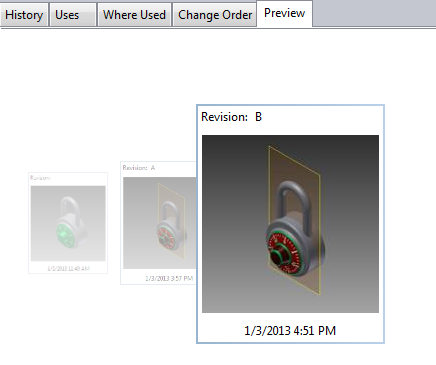
Updated Integrations
In terms of new integrations Vault now offers a Plant 3D Vault Extension which manages the Plant project database, providing an integrated end user experience.
Revit Family Search
The Revit integration has been improved to offer direct communication between the Revit server and Vault Server, family search capabilities, and enhanced linking functionality.
Users are now able to display multiple family details within the load family dialog grid, filter by family types, and conduct federated searches. Linking from Vault now supports additional file types.
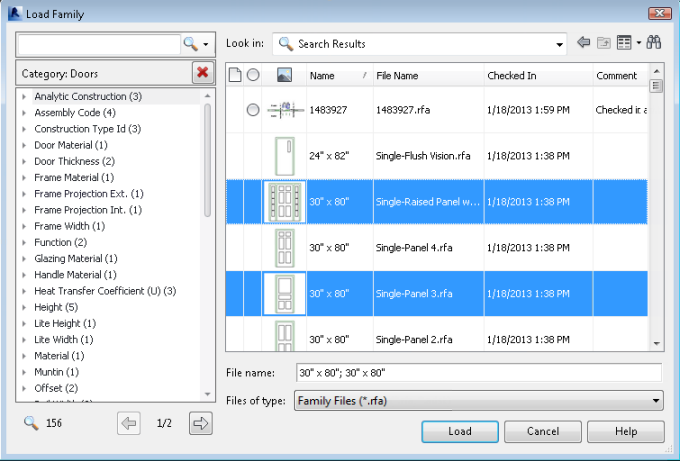
Performance
Get/Check Out Dialog
- Common dialog which is used by the AutoCAD Vault Add-in and Vault Explorer
- Collapse/ Expanded display
- Configurable columns help user easily recognize the data within the dialog
- Multiple Entity Download (Include Linked Objects)
- 2 x the speed with performance improvements through parallel download processing
- Select multiple files at once for check out or download.
2014 offers increase efficiency with improvement to the most used workflows, in this case a redesign of the Get/Check Out dialog to make the most commonly used settings easily accessible and improving performance through collapsible display and underlying download architecture.
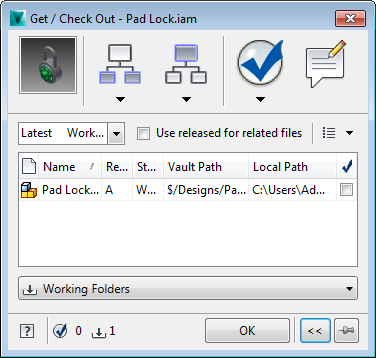
Vault Client
The new 2014 Vault client is now 64 bit enabled meaning faster client performance on resource heavy tasks such as copy design and a reduction in "out of memory" issues.
Data Loading
The Autodesk Bulk Loading tool has been updated to support additional object types to be able to transit legacy PDM data to Vault Product family.
The utility now supports Project Lifecycle and Custom Objects.
Stability
Job Processor Improvements
- The Reset to Queue button is now visible on the toolbar by default. The Reset to Queue button allows you to halt the processing of a job but leave the job in the queue. This feature can be used on jobs that are continuously assigned a Processing status.
-
Individual jobs are now processed by Connectivity.JobProcessor.Delegate.Host.exe–a separate application. The jobs are still controlled by JobProcessor.exe.
- JobProcessor.exe monitors and controls the Connectivity.JobProcessor.Delegate.Host.exe application, restarting it if it does not complete a single job within a configured amount of time. Time limits can be configured for these parameters in the JobProcessor.exe.config file:
- InventorUpdateRevBlockReleasePeriodInMinutes
- InventorDwfPublishReleasePeriodInMinutes
- TrueViewDwfPublishReleasePeriodInMinutes
- JobProcessor.exe does not open and close CAD services for each job. Although the initial job still has to load the CAD libraries, each subsequent job will not have to reload the CAD libraries (until a restart is performed).
- JobProcessor.exe now accepts command line arguments to override the configured user name, password, and ADMS server. For example:
- Vault authentication with a blank password:
JobProcessor.exe -u Administrator -p -s MyVaultServer
Caution: Be careful when storing clear-text passwords in any applications or batch files; Vault takes special care to encrypt the passwords, but only after the JobProcessor.exe reads it. - Windows authentication:
JobProcessor.exe -w -s MyVaultServer
- Vault authentication with a blank password:
- JobProcessor now uses a standardized logging system, which produces more detailed error reports.
- Additional log files (of the form {GUID}JobProcessor.log) are created for each instance of Connectivity.JobProcessor.Delegate.Host.exe.
- The JobProcessor polling interval (see "PeriodInMinutes" in JobProcessor.exe.config) can now be set to fractional values, such as 0.1 for 6 seconds or 1.5 for 90 seconds. Note: Setting this value below one minute will impact performance of the overall system. Larger values are recommended.
Supporting the needs of enterprise automations the job processor has been re-configured to better manage memory and application churn. Logging has also been improved to better capture and report issues.
The system can now be configured to control the frequency the job processor starts and closes CAD application (currently done for each operation), greatly improving performance and stability.
The system can now restart the Job executor automatically and has additional logging to assist administrators with monitoring.

Reset to Queue Button on Toolbar
Enhanced Stability and Performance of Common Job Handlers
Job execution performance is improved due to the re-use of the CAD libraries across jobs and the active monitoring of timeouts.
Development and Testing Enhancements
Improvements to Replication
Lessons learned from the current implementation of replication technology have resulted in a number of server side improvements to optimize performance in Vault 2014.
New technology support
- Autodesk Vault Clients support Windows 8.
- Autodesk Vault Web Client supports IE 10.
- Autodesk Data Management Server supports MS SQL Server 2012.
The Autodesk Vault product family is updating support to be compatible with the current released technology:
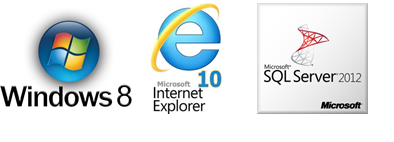
Extensibility
- Reusable business logic for common vault algorithms
- Reusable GUI controls for common workflows
- Extensible components that can be configured to match host requirements
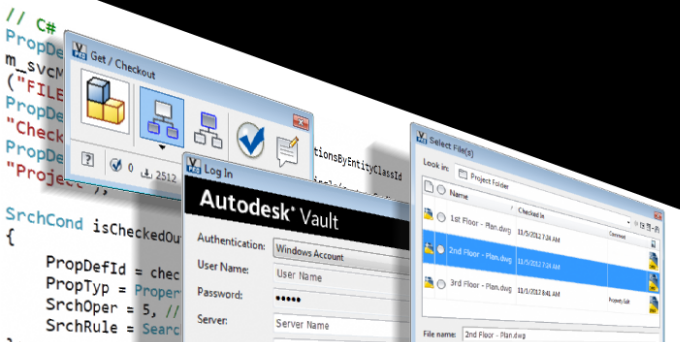
Refer to the VDF Feature Set for more details about the features available.
Visit the Autodesk Vault Idea Exchange
It's our mission to make Autodesk Vault the world's best Data Management solution. But we can't do it without you. Do you have a great idea for a new feature or enhancement you'd like to see in Autodesk Vault? Share your wish list directly with the Autodesk Vault Development Team, and let us turn your ideas into reality.
The Autodesk Idea Exchange is a forum dedicated to improving Autodesk Vault software by sharing product improvement ideas directly with the developers. The Vault Team is listening. If you've got a great idea, we'll consider it for inclusion in our development plan. Post your ideas, see what your peers are thinking, and give kudos to the ideas you like the best. The more kudos your idea receives, the better the chance of it making it into the product. At the Idea Exchange, you can even track the status of ideas as they grow from initial concept to ultimate release!
Share you ideas now at theAutodesk Vault Idea Exchange.
What's New in Autodesk Vault 2013?
Greater Collaboration
Autodesk Vault steps toward a more complete single source of truth for the design team and beyond. Vault's connectivity with other Autodesk collaboration tools such as Autodesk Buzzsaw, third-party and enterprise level information systems, and numerous integrations with design applications enables trusted collaboration across disciplines, company divisions, and third-party suppliers and contractors.
Streamlined Workflows
The standardization of the Vault interface and improvement of CAD integration mean the 2013 release has once again advanced the end user experience with improved support for Inventor workflows involving drawing management, iParts, iAssemblies, levels of detail, and open and place from Vault. The introduction of Project workflows advances the ability to manage project milestones and security.
Extensibility and the Enterprise
The 2013 release extends its flexibility and enterprise level functionality with the addition of Custom Objects and BOM properties, as well continuing a commitment to improving server-side performance, and enhancing ease of maintenance, replication, compatibility, and data transfer.
Vault 2013 Features Summary
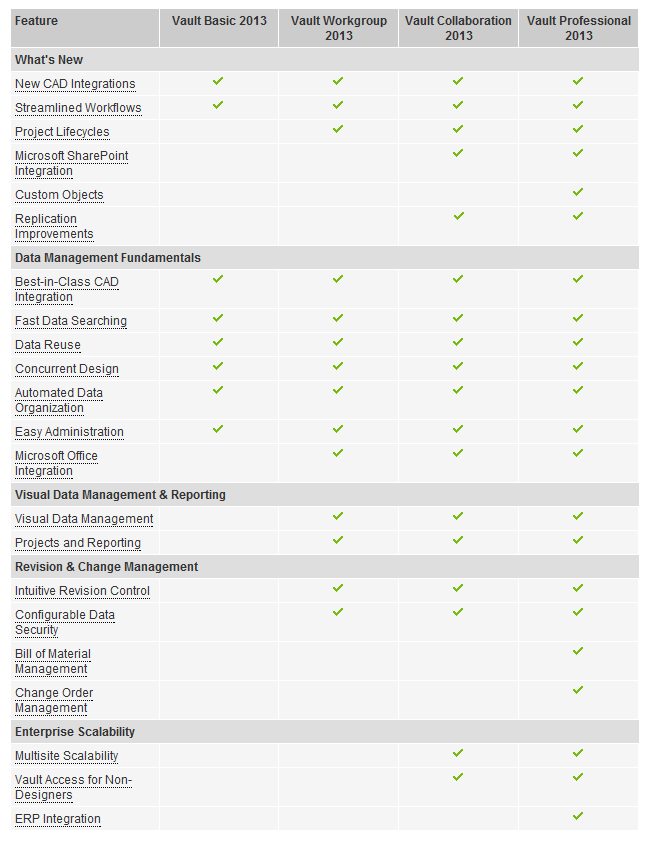
Greater Collaboration
New Integrations
In 2013 compatibility grows with a broader range of Autodesk's content creation and collaboration tools:
- Autodesk Moldflow
- Autodesk ECSCAD
- Autodesk Alias Design
- Autodesk Alias Automotive
- Autodesk Alias Surface
Sharepoint Integration
To expand the consumption of Vault data and better integrate at the enterprise level, Autodesk Vault now offers the ability to integrate directly inside of the standard Microsoft Sharepoint interface, utilizing the Microsoft BCS (Business Connectivity Service) to provide user authenticated access to data, perform federated searches on Sharepoint and Vault metadata, view Vault contents, and leverage Vault objects in custom Sharepoint workflows.
See SharePoint Integration for more information.
Support for Synergy Technology
Vault now supports new Synergy file relationships, allowing users to manage the model to dwg relationship on check-in, place models in AutoCAD from Vault, manage dwf creation, and utilize Pack & Go, move, and rename commands from within Vault.
Project Lifecycles
In an effort to expand Vault's design project credentials, 2013 now permits users to add lifecycle schemes and state-based security to their project folders.
Building on transitional rules and category settings, users can now provide conditional restrictions on folder state changes, and apply security overrides to folder access control lists and folder content not already managed by file state-based securities.
This feature introduces a number of security override paradigms.
The lifecycle transitions tab is now updated to include a number of new transitional rules permitting users to configure the folder release process to ensure that all files contained within the project folder are released prior to the change, as well as any subfolders or linked objects.
This functionality can also be used to lock any unmanaged file types as part of the release process, allowing the Administrator control over the folder or file security with access to the folder state overrides.
Streamlined Workflows
Open From Vault
2013 has introduced an overhauled open and place dialog complete with a customizable grid view. The new grid view allows users to choose columns, and filter and sort displayed data just like they can in Vault Explorer. Users can also quick search the grid contents of the dialog - create quick view preferences to quickly toggle columns on and off, as well as display traditional file lists and icon views.
In Inventor, the dialog has been updated to allow basic or advanced searches on file properties, allow the creation and display of shortcuts, as well as allow access to available saved searches without needing to activate the advanced find dialog, which is still available at the bottom of the window.
See Customize the Vault Environment for more information.
Increased Check-in Efficiency
In response to major requests from users in previous releases, new check-in settings will allow the user to scan the current project or model folder for related documentation including idw, dwg, and ipn files.
This was viewed as a major productivity enhancement for users who do not regularly check in their design documentation as they create it.
In addition to associated files, the new release will also allow users to check in assemblies with components not loaded into memory. Users are now seamlessly able to add assemblies with suppressed parts or alternate levels of detail.
See Check-in Files and Folders for more information.
Improvements to iPart and iAssembly Workflows
Inconsistencies in the management of iParts and iAssemblies have been addressed in 2013 with improved file relationship management.
iPart factory members are now kept in sync with the factory via automatic check out on creation of new or updated members.
Categorize Your Documents in Design Process Context
The Vault ribbon within Inventor now adds the change category command permitting users to change the category assignment throughout the design process without going back to Vault Explorer.
The new command supports multi-select in the Vault browser as well as extending support to AutoCAD.
See Change Category for more information.
Access to Related Parents
Autodesk 2013 has introduced the ability to open parent model or drawing files directly from the file details dialog. Now in addition to looking at file history, the user can switch to the where used tab and open parent files up and down the relationship list.
Filters also make it easier to identify or isolate 2D documentation related to a component.
Extensibility and the Enterprise
Custom Objects
From simply storing contact information to creating lifecycle managed tasks, 2013 now permits users to define objects to store and manage unique content to fit your business process.
Custom Objects leverage Category functionality complete with properties and object security provided by lifecycle schemes, allowing Custom Objects to be assigned an ACL on creation or via state based controls.
- Custom Objects Administration
- Manage Custom Object Instances
See these sections for more information:
BOM Properties (API)
2013 sees the introduction of Bill of Material specific values to track administrative level MBOM information and provides a method to store unique information for a single component across several different BOMs.
These new properties are accessible through the server API only.
Forward Compatibility
2013 introduces the ability for the ADMS server to support the previous release client integrations. This provides Enterprise and SMB operators who need to stagger the client and server side roll out, the flexibility to do so. The company's ADMS server can now be migrated to 2013 and commissioned without any need to upgrade or otherwise patch the numerous client machines connecting to their current 2012 server.
Replication File Ownership Improvements
2013 features improvements to the overall speed of replication and reduces the complexity associated with file ownership.
The introduction of streamlined file ownership procedures has removed the existing disruptive and complicated process of requesting file ownership from alternate sites. The initial document ownership request is now carried out as a background process whenever ownership is needed. The default lease period has been revised down to 0 minutes, meaning that as soon as a user has completed the changes deemed necessary on the file and has checked it back into their local site, it immediately becomes eligible for ownership transfer to another site.
These changes should ensure users do not have to leave their CAD application to separately manage ownership.
- Ownership Administration
- Manage Ownership
See these sections for more information:
Replication Site Affinity
Additionally 2013 introduces the concept of site affinity. Where in the current model the system administrator has no direct control over the source of a given sites replication, we have added the ability to set an order of preference to the locations from which a server will seek to replicate its filestore data. This means that sites connected by a very strong, reliable network connection can be configured with priority over those workgroup servers located further away and those with higher latency.
See Replication Priority for more information.
Property Re-Index Improvements
Additional controls have been added to the 2013 ADMS console permitting administrators to reduce files affected by a re-index operation by filtering on file extension, property provider, and date range.
Users are no longer required to index those files which are not affected by new UDP mappings.
See Manage Indexing for more information.
Performance and Scalability
Autodesk's continued efforts in the overall quality and speed of interaction continues with new support for 64 bit ADMS server in 2013.
Also new to this release is file compression and transfer between server - server and server - client connections with incremental improvement to transfer rates.
Support has been improved when displaying larger data sets in terms of folder and dialog access.
Reduction of Redundant File Copies
Another great performance and administrative update for 2013 are changes to file store management. As of 2013, metadata only changes to files do not result in new file creation within the Vault filestore. In previous releases this would have resulted in identical duplicate files in the filestore.
Vaults migrated from previous releases will be scanned to remove these known duplicates, resulting in a smaller initial filestore and slower filestore growth going forward.
Move Vaults and Libraries
Vault now supports the ability to move Vaults and Libraries using the Autodesk Data Management Server Console interface.
- Move Vaults
- Manage Content Center Libraries
See these sections for more information:
New Help System
In software help has transitioned to online help for the most current learning solutions and help updates. The help is no longer contained inside the software as a panel but now launches a window using the local web browser.
- Autodesk Vault Client
- Autodesk Inventor Vault Add-in
- Autodesk AutoCAD Vault Add-in
- Autodesk Revit Vault Add-in
- Autodesk Alias Vault Add-in
- Auotdesk Vault Office
- Autodesk Vault Add-in for Outlook
- Project Sync
- Sharepoint Integration
- Job Processor
- Autoloader
- Autodesk Vault Web Client
A downloadable version of the help is available online at: Download the Autodesk Vault Help.
In addition, the help has been overhauled to optimize discoverability of topics and to focus on function rather than originating component. This reduces redundancy of topics across the add-ins and supports cross-component workflows.
What's New in Autodesk Vault 2012?
Introducing the Projects Feature
This feature is available only in Vault Professional.
The new Projects feature helps you organize and manage all project-related data from anywhere in Project Explorer. Projects uses properties-aware links to represent objects stored in the vault. When you make a change to a file using one of these links, only the source file is impacted. This linking system lets you manage all entity types directly from the main grid, giving you a single seamless interface for project administration.

In addition, a new Project dashboard helps you generate and view reports directly from the Preview Pane.
Project Links
A link is a direct representation of an object that can reside anywhere in the Project Explorer. While the link can reside in many places, the object represented by the link resides in one place only. Most commands executed against a link are executed against the target object. This relationship between the link and the target object allows the user to perform actions on all data types from one location. Links can be used to include data in data gathering operations like Get/Check Out, Check In, and folder Reporting.Properties on Folders
Properties can be manually assigned to folders or automatically assigned based on the assignment of a folder category.Project Categories
Categorize folders to create projects within the vault. Properties associated with the categories will be applied to the project upon assignment.Edit Properties of Mixed Data Types
Properties can be edited on a collection of mixed data types. For example, Vault Professional users can edit properties on files and items at the same time.Project Dashboard
Reports based on data contained within a project structure are easily generated and viewed in the preview pane of the interface. The reports include files, sub-projects, items, and change orders within the project. In addition, linked data and implied data can be easily included in the report.User Interface Enhancement
With the addition of links to the product, there are some enhancements made to the interface that make managing data simple. The Vault interface now displays files, folders, and links. The links shown in the main grid can reference files, folders, items, or change orders. This allows all entity types to be managed from the main grid. With folders in the main grid view, the user can open them and view the contents without being constrained to the tree view. Additionally, opening a linked folder will populate the data referenced by the target folder. This allows the setup and manage sub-projects.New Update File References Command
When adding a file to the vault from a CAD application, reference information which is used for updating files renamed or moved in Vault is automatically created. However, the files migrated from previous releases may be incomplete. You can see the parent or child in the Uses or Where Used tab, but a rename or move action will be blocked to protect the data. To resolve this issue, you can now update file references before renaming or moving migrated files.
Purge Item History
This feature is available only in Vault Professional.
Vault Professional keeps a historical record of every version of an Item. Every time an Item is updated, edited, or changes state a new version is created. At times, it may be advantageous to purge an Item's (or all Items') historical versions. For instance, if an Item number was consumed by a Work in Progress version of an Item whose number was later changed, you can free up the original Item number for reuse by purging the Work in Progress historical versions of the Item. Purge is also useful for freeing up file versions for deletion.
Purge can be run on a single Item, a selection of Items, or all Items in the Item Master.
Installation Enhancements
Autodesk Vault 2012 now supports checking and downloading service packs during the installation process. In addition, you can now run the installation pre-checks prior to starting the installation process to make sure your computer is ready for the server installation.
Introducing the Schedule Backup and Restore Feature
The data management console now has the ability to schedule full and incremental backup scripts. This feature will create a batch file and schedule the task in the Windows Task Scheduler.
API Enhancements
The Vault's API has been enhanced to provide the ability to change or expand the existing Vault behaviors to adapt to an organization's workflow. This can be done by creating pre- and post-state change events, or by extending the Vault user interface by expanding the existing navigation pane and defining standard views to simplify data access.
Request Ownership from within CAD Applications
This feature is available in Vault Collaboration and Vault Professional.
While you are working within Inventor or AutoCAD, you can request ownership without leaving the application. Within the add-in, ownership can only be requested for the workgroup you are logged into. You can request, extend, or release ownership of the files you currently have open in the CAD application.
Sheet Set Manager Integration
This feature is available in Vault Workgroup, Vault Collaboration, and Vault Professional.
Autodesk Vault 2012 now integrates with the AutoCAD sheet set manager for supported AutoCAD products. This integration allows you to perform the following actions from Sheet Set Manager:
- Add sheet sets to Vault
- Access and edit vaulted sheet set data
- Generate sheet sets from vaulted data
- Provide Vault status information for sheet drawings.
In addition, Vault supports all sheet set functionality, including property management, plotting, and publishing tasks. Within Vault Explorer you can search for sheets and sheet sets based on properties inside of the sheet set manager. Sheets are represented as files in the Vault, which gives you the relationship between sheets and associated drawings.

Improved Civil 3D Integration
This feature is available in Vault Collaboration and Vault Professional.
Vault now has deeper integration with Autodesk Civil 3D. This integration provides a consistent user interface between the Prospector and Vault Explorer. By representing Civil objects as files in Vault, the relationship between source drawings, objects and consumer drawings can be shown in Vault. This provides the ability to locate the objects using Vault's search capabilities. You can also search for Civil projects in Vault based on folder properties. With the Vault 3D Civil integration Sheet Set Manager support, it is now possible to access vaulted sheet sets from plan and production tools. In addition, in connected workgroup environments, you can manage file and object ownership within Civil 3D.
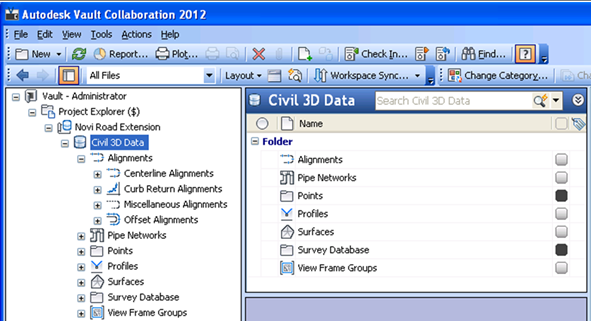
Revit Integration
Autodesk Vault now integrates with Autodesk Revit Architecture, MEP, and Structure to help you manage your Revit project files. Within Revit you can search or browse Vault for Revit family files and load them into the current project. Unlike other Vault add-ins, the Revit Add-in does not perform a file check out. Instead, copies of the project file are added to Vault at specified milestones or automatically following each Revit Synchronization with Central.
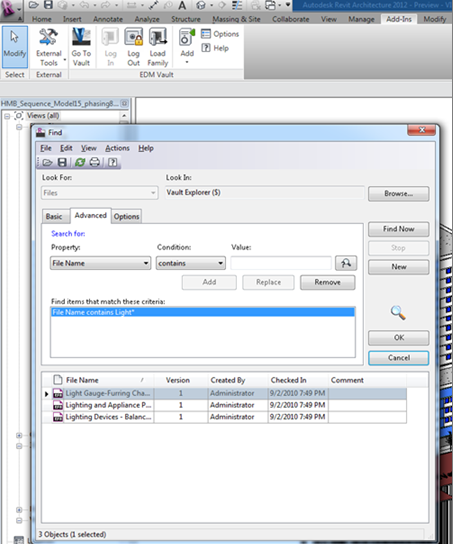
Navisworks Integration
The Navisworks Vault add-in integration makes it easier for you to manage and organize your Navisworks data without leaving the Navisworks environment.
With the Navisworks Vault add-in, you can:
- Aggregate vaulted data within Navisworks
- Perform clash detection as part of design reviews with Vault
- Access and manage data using a single centralized model repository
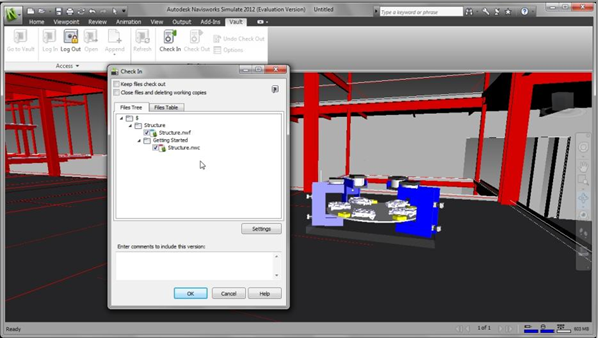
Vault Revision Table for AutoCAD and Inventor Add-ins
This feature is available in Vault Workgroup, Vault Collaboration, and Vault Professional.
The Vault Revision Table feature allows you to create and update a drawing's revision block with vault released information specified by the administrator. When the Vault add-in is loaded for the first time, a set of default templates is created to facilitate the creation of Vault Revision Table. You can modify the style, layout, and format of the Vault Revision Table by customizing these templates. You must be an administrator with appropriate ownership privileges to enable the Vault Revision Table.
Inventor Project Files and Vault Options
When working with Autodesk Inventor files in Vault, Inventor project files are often involved in path change operations (e.g., renaming a file, moving a file, copy design or replace). As a result, the correct Inventor project file must be specified so that Vault can resolve the Inventor files correctly. The Autodesk Inventor Project File for Vault feature can be configured to:
- Always use Inventor's last vault controlled project file.
- Always use the default project file.