Use channel field objects to modify the values of voxel or particle channels in a fluid simulation, such as the density of liquid or foam.
Channel Field Parameters rollout
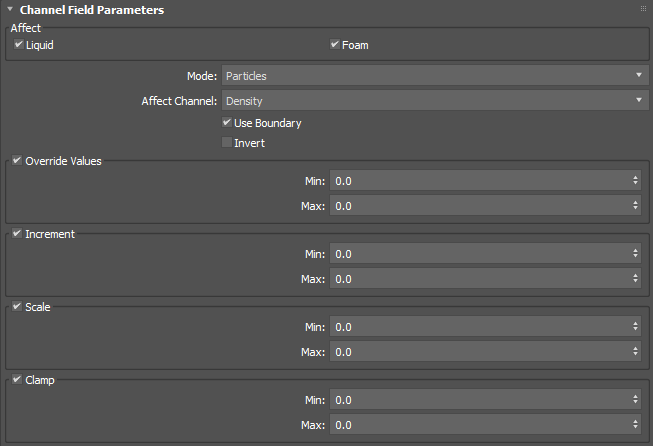
Affect group
- Liquid
- When enabled, the channel field will affect the liquid component of the simulation.
- Foam
- When enabled, the channel field will affect the foam component of the simulation.
- Mode
-
Sets whether to modify a channel defined on particles or voxels. Some channels are available for particles or voxels only, while some are available for both.
- Affect Channel
- Sets the specific channel to modify.
The available channels are:
- Age
- Air Distance
- Churn
- Curvature
- Density
- Droplet
- Expansion Rate
- Position
- Stiction Bandwidth
- Stiction Strength
- UV
- Velocity
- Vorticity
- Use Boundary
- When enabled, applies the effect only within the volume specified by the object's boundary shape.
Note: Unlike the boundary controls for emitters, colliders, guides, and foam masks, you can use other shapes besides box or sphere in order to define the volume.
- Invert
- When enabled, applies the effect outside of the boundary rather than within.
Override Values group
- Override Values
- When enabled, sets each value in the channel to a uniformly distributed random value between the Min and Max in the Override attribute block.
- Min
- Sets a minimum for the random value.
- Max
- Sets a maximum for the random value.
Increment group
- Increment
- When enabled, adds a positive or negative increment to each value in the channel. The increment is a uniformly distributed random value between the Min and Max in the Override attribute block, and is added over time, with every frame changing by the increment amount.
- Min
- Sets a minimum for the random value.
- Max
- Sets a maximum for the random value.
Scale group
- Scale
- When enabled, sets each value in the channel to a uniformly distributed random value between the Min and Max in the Scale attribute block.
- Min
- Sets a minimum for the random value.
- Max
- Sets a maximum for the random value.
Clamp group
- Clamp
- When enabled, clamps each value in the channel between Min and Max in the Clamp attribute block.
- Min
- Sets a minimum for the clamp value.
- Max
- Sets a maximum for the clamp value.
Procedure
To add a channel field object to a simulation:
- From the Helpers panel, select Volume and add a volume helper to the scene.
- From the Liquid Attributes panel in the Simulation View window, click Pick in the Channel Fields rollout to pick the volume helper from the viewport. Alternatively you can click Add and select the helper from a dialog.
- From the Solver Parameters panel in the Simulation View window, select the added volume helper under Channel Field Objects. The Channel Field Parameters rollout appears.
- In the Channel Field Parameters rollout, configure the various settings for the channel field.
