Learn how to identify what labeling strategies need to be modified, to add labeling strategies to the same object class, how to use strategy rules and to edit the actual strategy rules.
Identify the labeling strategies that need to be modified
To modify the correct labeling strategy in the drawing style configuration based on a user requirement you need to change the object presentation rule after you identify the specific line. Identifying the line requires knowledge about the object itself, its type and its role; whether it is a main element in an assembly or only an attached part, whether it is a beam, a plate, a folded beam or a folded plate, whether it is detailed from its front, top, side or it is isometric and whether it has a specific model role in the 3D model.
Once these particularities are identified, you can find the corresponding line. The best way is to start checking each line. Some of the object filtering, such as the model role, require expanding the model object column to check the object.
The first line that is identified as matching all of the criteria will contain the labeling strategy. The configuration can match the requirements. The search can be stopped at this point, as Advance Steel will not go to a different line when detailing this specific object.
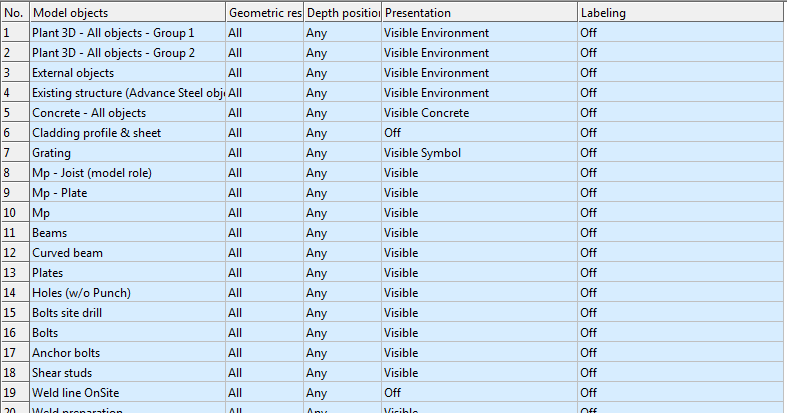
Add labeling strategies to the same class of objects
You can label, not label, or use different labeling formats for the same type of objects, but that have different structural roles.
For example, it is required to label shear plates on an assembly drawing but not label the stiffeners. Shear plates and stiffeners are the same class of objects in that they are attached plates and have a similar geometrical placement in relation to the main element in the assembly. The difference between the two elements is their structural role, which is specified in the Model Role object attribute field, from the Properties dialog, Naming tab of each model object. In this case, the model role is shear plate.
So, it is required to add labels only on shear plates, while any other plate attached to the assembly does not have a label. It is safe to configure the drawing style to:
- Filter out attached plates that have the shear plate model role and add a labeling strategy to them.
- Have a second rule that details all attached plates, regardless of their model role, with no labeling strategy.
The filtering rule is placed above the generic rule in the Object presentation list.
- It stops at the first line to filter out the attached plates that have the shear plate model role and sets the label.
- It stops at the second line, where it details all the other attached plates, except the ones that have the shear plate model role, those were considered by the line above.
Edit a labeling strategy
To configure the drawing style object presentation rules you need to choose from predefined labeling strategies. If you need a new user customized labeling strategy, you need to crate one.
Label strategy configurations are stored on the Labeling strategy tab of the Drawing Style Manager.
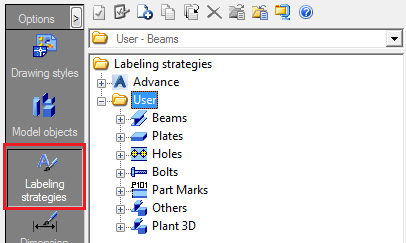
- Select a labeling strategy that is similar to the one required and use the Copy command from the right-click contextual to duplicate the selected strategy.
- Start editing the labeling strategy. Labeling strategies also have a two level hieratical reusability. The duplicated labeling strategy is the top part of the editing dialog.
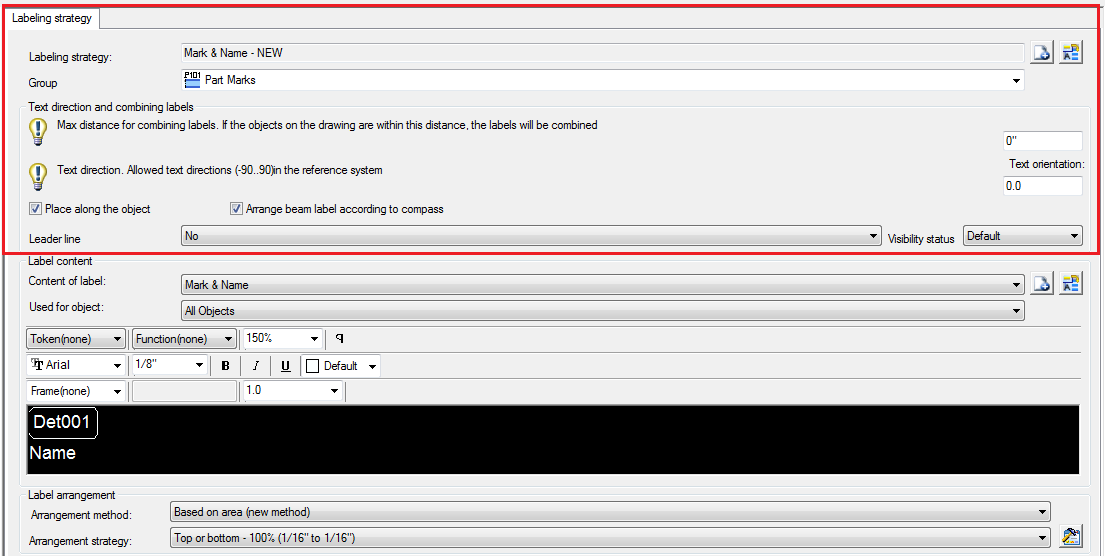 The following characteristics of the label can be configured here:
The following characteristics of the label can be configured here:- The label text orientation.
- The leader line (on or off).
- The minimum distance for label combining rules.
The other two segments of the label strategy shared between multiple labels are:- The label content - the content of the label is edited using a text editor that offers the option of using tokens to evaluate values directly from inside the 3D model. Text formatting tools are also available.
- The label arrangement strategies.
Once complete, the label strategy can be used in any existing drawing style - object presentation rules.
