General Truelight Material Settings
![]()
These are the sections common to Truelight materials that are found in the Properties Editor of the Material Editor. For any properties not listed that are specific to a material, see that material in the Truelight Materials Reference section.
Diffuse Texture
Once Use Texture is enabled, an assortment of attributes appear that can be configured:
Use Texture - Loads an image texture for the diffuse color channel. Uses the image as pattern on the surfaces and exposes other diffuse texture settings.
Link Texture Settings - Links the texture mapping settings together when multiple texture slots of a material are selected. When changing the Repeat UV of a linked texture, all linked textures are changed at once. When selecting this option for a texture, while other textures of that material are already linked, its texture settings are also set to the already linked settings.
Mapping Type - Sets the mapping type of the texture. There are three modes which can be selected.
UV - For radial and planar brush mapping. UV mapping is always used for Incandescence, Transparency, and Displacement textures.
Planar - For decals. The first two values define the orientation of the plane in 3D, the third value defines the rotation in 2D around the plane normal.
Triplanar - For triplanar brush mapping orientation. Use to apply textures to a geometry with no UVs. There is a blend zone where the projections overlap on the surface. If this does not give the desired result, actual UV coordinates need to be created, and UV must be used as the Mapping Type for the texture in the material.
Repeat Mode UV - Sets how the texture is repeated. There are four modes, which can be set:
Repeat Mode UV - Available only when Use Texture is enabled. Sets how the texture is repeated. There are four modes:
Repeat UV - Only available when Mapping Type is set to UV. Uses the texture size, instead of repeat values. Select to defined texture size in millimeters instead of repeat values for texture mapping. The geometry UV texture coordinates must match the scene units to get real world scaling of the texture. Use Apply World Scale in the UV Editor to calculate the real world scaling of UV coordinates.
Offset UV - Only available when Mapping Type is set to UV or Triplanar. Moves the position of the texture’s pattern horizontally or vertically. The higher the value, the bigger the difference from the original texture pattern.
Projection Center - Only available when the Mapping Type is set to Planar. Sets the projection center for planar texture projection in object space.
Projection Orientation - Only available when the Mapping Type is set to Planar. Sets the projection orientation for planar texture projection in object space. Offers the possibility to incline the projection plane.
Projection Size - Only available when the Mapping Type is set to Planar. Sets the size of the planar texture projection in object space. The z-coordinate can be used to limit the depth range of the projection.
Keep Aspect Ratio - Only available when the Mapping Type is set to Planar. Sets whether the aspect ratio of the texture should be preserved for the projection or not. If selected, the size, corresponding to the original aspect ratio of the texture, is automatically adjusted.
- Rotate - Changes the orientation of the texture. It does not rotate is around a central pivot point like the rotate options in the Texture section. It rotates around the origin of the UV coordinates.
- Fit Size - Resizes the texture placement object to fit the geometry that the shader has been assigned to.
Texture Size - Enter the width and height of the texture in millimeters. Only available with the mapping type - UV and Use Texture Size selected or with the mapping type - Triplanar.
Edge Blend - Only available when the Mapping Type is set to Triplanar. Sets the range for overlapping areas of the planar projection.
Uniform Repeat - Only available when the Mapping Type is set to Triplanar. When enabled, the repeat factors of the X/Y/Z axes of the triplanar texture projection are linked.
X Repeat UV - Only available when the Mapping Type is set to Triplanar. Sets the UV repeat factors for the x-axis of the triplanar texture projection.
X Offset UV - Only available when the Mapping Type is set to Triplanar. Moves the position of the texture’s pattern along the x-axis of the triplanar texture projection. The higher the value, the bigger the difference from the original texture pattern.
X Rotate - Only available when the Mapping Type is set to Triplanar. Sets the rotation value for the x-axis texture coordinates of the triplanar texture projection.
Y Repeat UV - Only available when the Mapping Type is set to Triplanar. Sets the UV repeat factors for the y-axis of the triplanar texture projection.
Y Offset UV - Only available when the Mapping Type is set to Triplanar. Moves the position of the texture’s pattern along the y-axis of the triplanar texture projection. The higher the value, the bigger the difference from the original texture pattern.
Y Rotate - Only available when the Mapping Type is set to Triplanar. Sets the rotation value for the y-axis texture coordinates of the triplanar texture projection.
Z Repeat UV - Only available when the Mapping Type is set to Triplanar. Sets the UV repeat factors for the z-axis of the triplanar texture projection.
Z Offset UV - Only available when the Mapping Type is set to Triplanar. Moves the position of the texture’s pattern along the z-axis of the triplanar texture projection. The higher the value, the bigger the difference from the original texture pattern.
Z Rotate - Only available when the Mapping Type is set to Triplanar. Sets the rotation value for the z-axis texture coordinates of the triplanar texture projection.
Manipulate - Activates and deactivates the interactive manipulator in the viewport. Use it to adjust the texture on the selected object.
Anisotropy - Available only when Use Texture is enabled. Sets the texture filter quality for the image texture. Use the following as a guide:
- A value of 0.0 switches the filtering to normal bilinear filtering without mipmapping.
- A value of 1.0 uses normal trilinear filtering with mipmapping.
- Values between 1.0 and 16.0 will use anisotropic filtering.
- A value of 16.0 is the maximum and provides the highest filtering quality.
- Use Infinite Tiling - Removes repetition artifacts from tiled, seamless textures.
- Grid Size - Sets the sample grid size (m x m) per unit UV-rectangle. A finer grid (larger value) will average out larger scale details and the resulting texture will look more uniform.
- Contrast - Sets the weight of the variance-preserving operation. May need to be lowered to remove excessive color clamping at the cost of blurring.
- Max Rotation - Sets the maximum value texture samples can be rotated.
- Hue Weight - Sets the weight of the random hue shift of each sample.
- Saturation Weight - Sets the weight of the random saturation shift of each sample.
- Value Weight - Sets the weight of the random value shift of each sample.
Glossy Texture
Once Use Texture is enabled, an assortment of parameters appear that can be configured:
- Use Texture - Loads an image texture for the glossy color channel. Uses the image as a pattern on the surfaces.
For further information on these common settings, refer to the Diffuse Texture section.
Roughness Texture
- Use Texture - Load an image texture for the roughness channel. Using a grayscale image is recommended, for color images the red channel is used.
- Minimum Roughness - Defines the roughness value to which a texture value of 0 is mapped.
- Maximum Roughness - Defines the roughness value to which a texture value of one is mapped.
For further information on these common settings, refer to the Diffuse Texture section.
Bump Texture
Bump mapping enables the creation of structure to the materials surface. A high value results in more depth structure. If a texture is assigned to the bump map channel, it is used as a pattern figure on surface illustration. If no texture is assigned, a default noise map is used instead; Structure size affects then scale.
Use Structure - Uses a default noise map.
Use Texture - Loads an image texture for the bump channel. Uses the loaded image as a pattern on the surfaces.
Flip U and Flip V - Switches the orientation of what is stored in the normal map on the axis, ensuring the bump map is uniform with the normals displayed along the U and Y axes. To fix the normal map's tangent vectors orientation, change one of these and see if it corrects the issue. If it doesn't, disable that option and enable the other, or Enable both Flip U and Flip V. These options enable VRED to support different kinds of normal maps, as they provide a solution for aligning the normals.
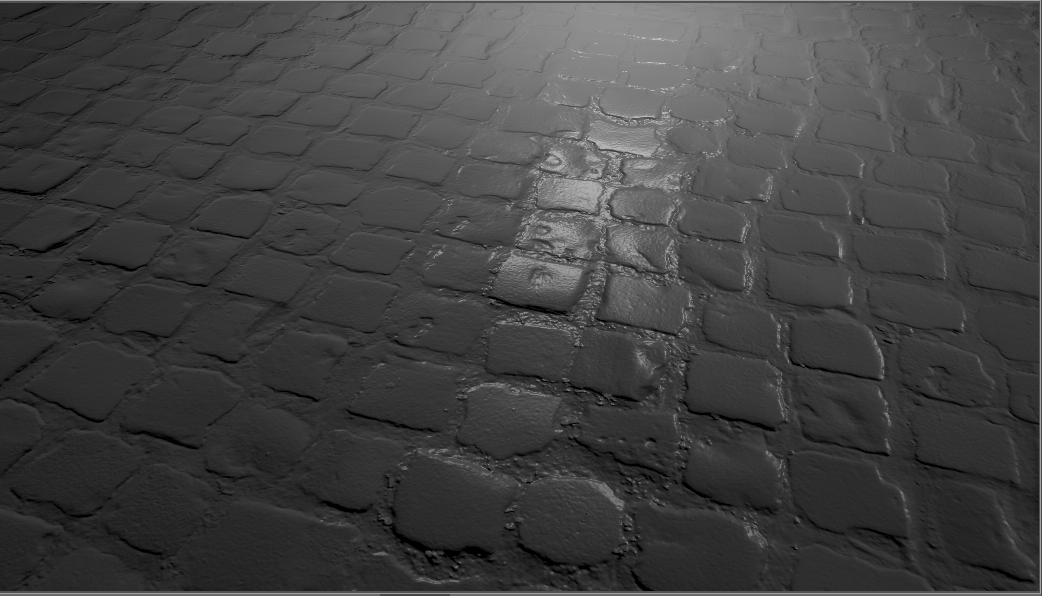
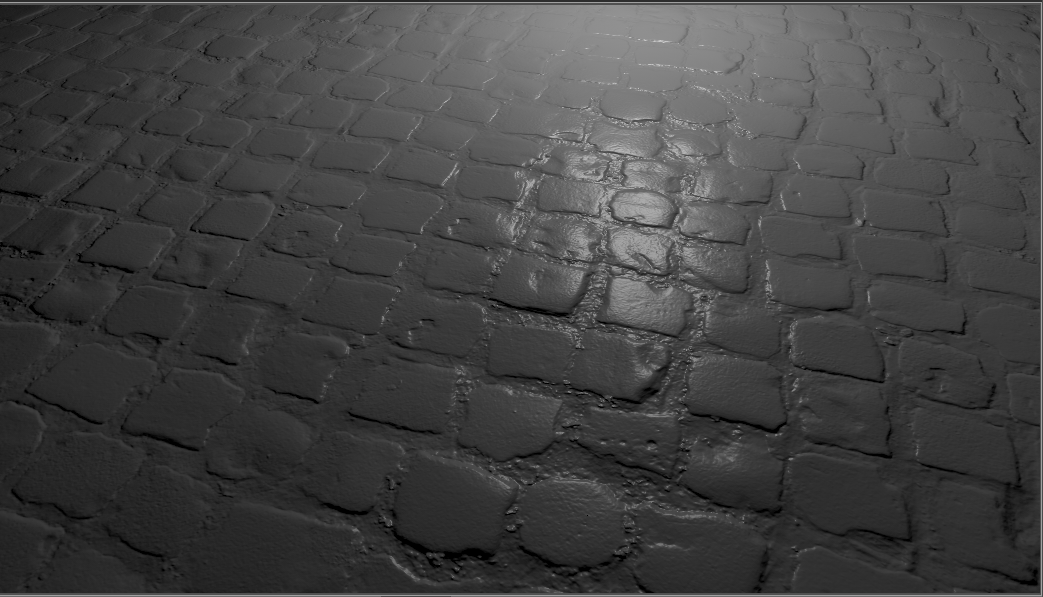
Incorrect with Flip U disabled Corrected with Flip U enabled Note:When using Flip U or Flip V for a normal map, the Parallax Intensity value should be kept at 0.0, as the height cannot be estimated in this case.
Parallax Intensity - Sets the parallax shift interpretation of the bump image texture.
Bump Intensity - Controls how high the bumps display on a surface. Higher values make the surface appear bumpier. Negative values will invert the bump effect.
Structure Size - Sets the structure size when the procedural bump structure is activated.
Bump Type - Sets the bump type. The bump mapping can be drawn as bump map or as pixel displacement map without self-shadowing.
For further information on these common settings, refer to the Diffuse Texture section.
Displacement Texture
Displacement maps are detailed maps, which are interpreted as height information. Floating point displacement maps may encode displacements in both positive and negative directions using real world values. Using displacement maps you can create highly detailed structures from simple geometry by using a plain image. Each point on the geometry is displaced along the interpolated vertex normals using the height information of the map, resulting in a realistic silhouette, producing correct shadows, and reflections. Accuracy is limited by the resolution of the texture image and memory requirements are low. To avoid cracks in the displaced surfaces the vertex normals should be smooth and consistent. Using a higher tessellated base mesh can improve performance.
- Use Texture - Loads an image texture for the displacement texture. Uses the image as pattern on the surfaces.
- Displacement Height - Defines the scaling factor of values for the displacement maps.
- Displacement Offset - Sets an offset for the displacement values to adjust the zero plane. Values less than the offset value will be along the negative normal direction, while values above the offset value will be along the positive normal direction.
For further information on these common settings, refer to the Diffuse Texture section.
Incandescence
The effect of the object itself giving off light. Incandescence is useful in various cases where an object needs to be lit without the use of a full light object in the scene. Settings are available for the object to affect the lighting of only itself or the surrounding scene.
- Intensity - Sets the strength of the incandenscence (Ranging from 0-1000).
- Color - Sets the color of the incandescence light rays.
Bake as Separate Illumination - This option is only used during texture baking when "Enable Separate Illumination" is enabled in the Bake Light and Shadows module. If enabled, light emitted from geometries with this material will be baked into the separate illumination lightmap. If disabled, it will be baked into the base lightmap.
With this, you can switch, rotate, or change an environment and/or its exposure without affecting things like a door panel's ambient light, since it was baked into a separate lightmap. Use scripts to change the intensity of separate baked lightmaps to turn a door panel's ambient light on and off and the color in real-time.
Note:For older scene (not created in 2022.1), no baked light will appear on the Shadow material.
For further information on these common settings, refer to the Diffuse Texture section.
Transparency
Define the shader’s opacity.
- See Through - Renders the material transparent.
- Use Texture - Enables the use of a texture to control the intensity of the effect according to the transparency values. When selected, additional options are available.
Use Cutout Transparency - Only available when Use Texture is enabled. - Retains the state of a reloaded material and does not reset it to the default. Use for objects with parts that are fully opaque and fully transparent, like grills or grass.
Tip:this is often used in conjunction with a layered material.
For further information on these common settings, refer to the Diffuse Texture section.
Common
Lighting Mode - Defines the light model to be used for the shader. There are five different lighting models.
IBL + Indirect + Direct Lights - The shader is affected by the HDR-Image, by the pre-calculated or interactive Global Illumination rendering and by the direct light sources placed in the scene.
IBL + Indirect - The shader is affected by the HDR-Image and by the pre-calculated or interactive Global Illumination rendering.
IBL + Direct Lights - The shader is affected by the HDR-Image and the direct light sources placed in the scene.
IBL - Only the HDR-Image affects the shader.
Direct Lights - Only direct light sources placed in the scene affect the shader.

 Restore to load the latest version.
Restore to load the latest version. to save the texture to a different location.
to save the texture to a different location. to delete the texture.
to delete the texture.