 MaterialX and
MaterialX and  MDL
MDL
Example Material Libraries
Click the links below to access the following material libraries:
- NVIDIA vMaterials Library - A collection of realistic real-world materials described in the NVIDIA Material Definition Language (MDL) designed and verified by NVIDIA Material Specialists for accuracy, control, and consistency.
- AMD GPUOpen MaterialX Library - A downloadable library of ready-to-use PBR materials in the open-source MaterialX format.
- Physical Based database - A database of physically based values for CG artists.
It is not yet possible to create NVIDIA MDL or MaterialX materials from scratch in VRED, neither there is a node-based material editor.
We recommend you monitor your render performance, as some of the materials from these material libraries are huge, contain very advanced parameters or up to 16 textures, and can decrease your render performance dramatically.
If you want to write your own material files, since both MaterialX and MDL are plain ascii text files, you should be able to use an external editor to do so.
For additional resources to help understand and use MDL, see NVIDIA MDL - Handbook. It provides background, theory, and practical examples of the language.
Working with MaterialX and MDL Materials
VRED 2025.3 now supports the MaterialX SDK 1.39.1, which supports the OpenPBR model. If using VRED 2025.1, it supports the MDL 2023.1.4 SDK and MaterialX 1.38.9, as well as CHS/JPN/KOR character sets in node, material, output, texture, or materialX filenames when exporting as a USD file.
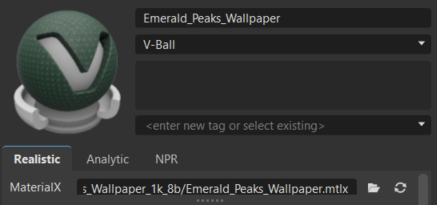
- Download MDL materials from the Nvidia website and MaterialX from the AMD website.
- In the Material Editor, select
 > Create Material, and select either a MaterialX or MDL material.
> Create Material, and select either a MaterialX or MDL material. - Double-click a MaterialX or MDL to load the material definition into VRED. Now, you will see all available editable MaterialX attributes.You cannot edit MDL materials in Alias.
MaterialX and MDL Attributes
Each MaterialX or MDL will have its own unique sections, such as Transmission, Sheen, Emission, or Thin Film, along with the standard ones listed below. The Attributes section contains settings from the original material definition.
