Particles - Arnold for Cinema4d
A particle system is a commonly used technique using a large number of sprites or small moving objects to simulate fuzzy phenomena, like fluid, fire, dust, clouds or smoke. You can render Cinema 4D's native particles systems (Emitter object, Thinking Particles) using C4DtoA. The third-party X-Particles plug-in is also supported.
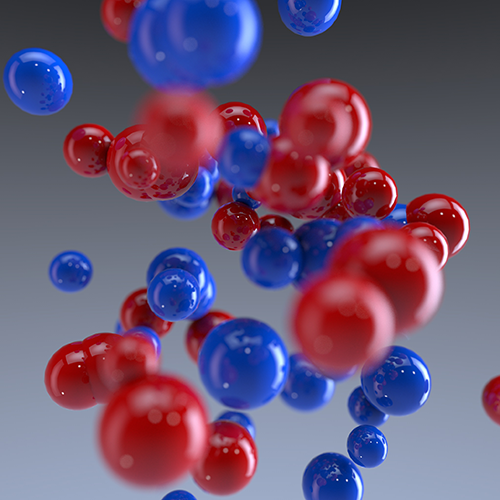
By default, particle systems are rendered as points. To render spheres or change any Arnold specific parameter you have to add an Arnold tag to the emitter object:
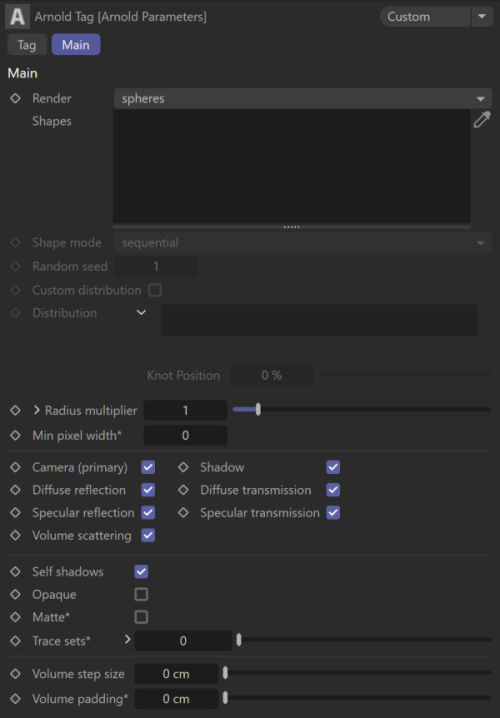
Main
Render Points As
Choose to render the particles as disks, spheres, or quads.
 |
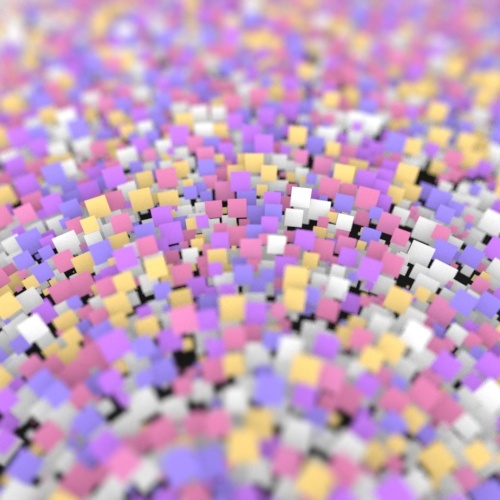 |
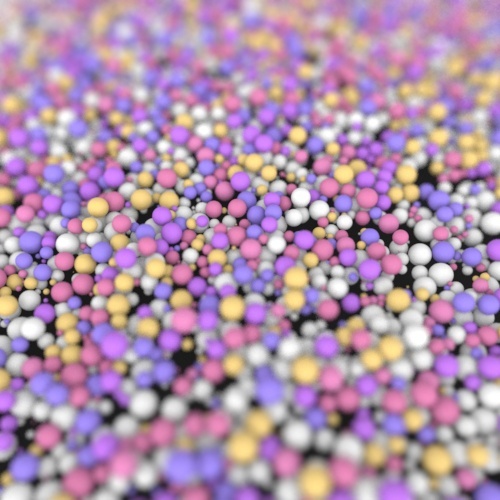 |
| disks | quads | spheres |
Besides the built-in modes, you can use any shapes from the scene to render particle instances by selecting the shapes render mode and adding the shapes to the Shapes field. If there are multiple shades defined their order can be specified via the Shape mode option. The available modes are:
- sequential: Shape instances one after the other in the defined order, as they appear in the Shapes field or child order. (shape 1, shape 2, shape 3, shape 1, shape 2, etc.)
- random: Uses the Random seed to define a random shape order.
- blend: All instances of shape 1 followed by all instances of shape 2, etc.
- first: Uses only the first shape.
You can also set up particle geometry by using child objects under the Emitter which is the native Cinema 4D workflow. If you have an Arnold tag on the Emitter you must change Render points as to child objects.
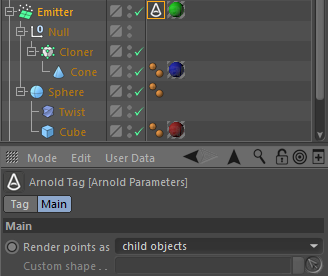
When using Render points as with child objects, Arnold uses instances which is slower than rendering with built-in spheres or quads.
Built-in spheres (Render points as set to spheres) have no UV coordinates, you have to use a custom Sphere object instead.
Object generators do not render correctly as child objects in Emitter when the Radius multiplier is not 1.0.
Custom Distribution
By default shape instances are evenly distributed in random and blend modes. If enabled, a custom distribution can be specified.
Distribution
Defines the amount of each shape instance when instancing with multiple shapes in random and blend modes.

The knots of the widget define the distribution of shapes in order. For instance in the above example the first knot at 50% means that 50% of the instances will be Stone1 instances. The second knot at 80% means that 30% of the instances will be Stone2 instances. The remaining 20% will be Stone3 instances.
Radius Multiplier
Applies a global multiplier to the radius size of the particles.
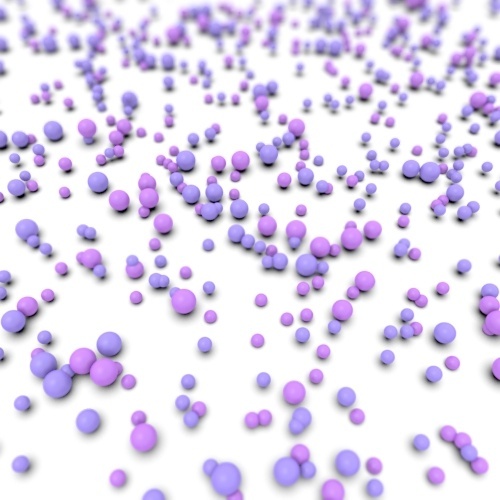 |
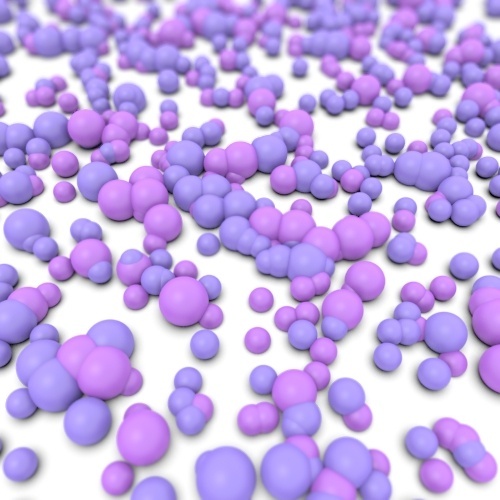 |
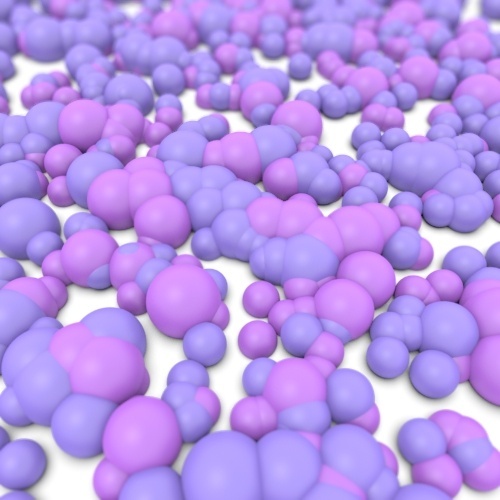 |
| 1 | 2 | 3 |
Particle radius variation and distribution can be controlled via the following parameters under Radius Multiplier.
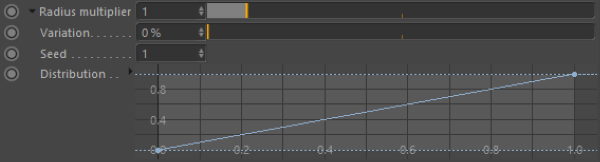
Variation
Radius is increased or decreased randomly by this value, 0% means no change, and 100% means change by a maximum of the original radius (e.g. eliminate or double the size).
Seed
Random seed of the Variation.
Distribution
Remaps the random variation value assigned to each particle. This way you can art direct the frequency of high-deviation radius.
Min Pixel Width
If this value is non-zero, particles in points mode with a small on-screen width will be automatically enlarged so that they are at least the specified size in pixels. The enlargement fraction is then used in the particle shader to adjust the opacity so that the visible thickness of the particle remains the same. For a given number of AA samples, this makes it a lot easier to anti-alias very small particles, at the expense of render time (because of the additional transparency/depth complexity). Good values are in the range of 0.2 to 0.7. Values closer to 0 are faster to render but need more AA samples. So if your scene already uses very high AA settings, you should use a low value like 0.1.
| 2 | 5 | 10 |
Volume Step Size
Info: This attribute is for use with the standard_volume shader.
Particles switch to rendering in volume mode when using this attribute. This controls the rate at which the volume shader gets called. The value indicates the average distance between adjacent volume shader samples along a given ray, in world space units. Generally, you will want this setting to be as large as possible before visibly noticeable artifacts occur, and in the case of voxelized volumes no smaller than about half the size of your voxels (in world space). Low Step Sizes will increase render times. For example, when the step size is 0.1 and the volume is 10 units big in world space, there are approximately 100 primary samples and therefore the volume shader is called 100 times.
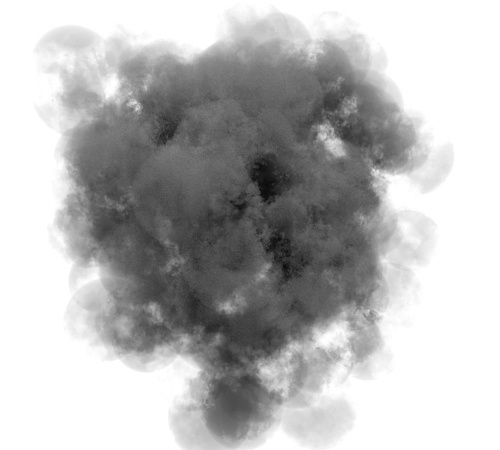 |
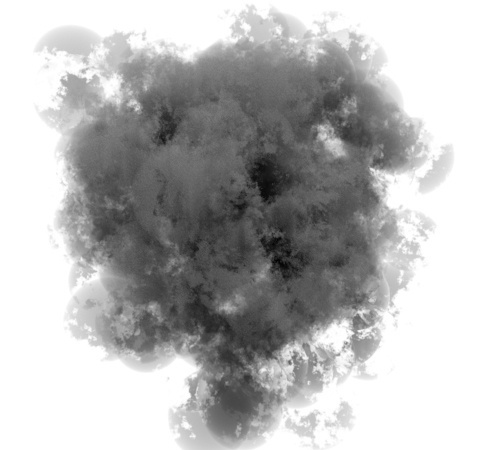 |
| 0.1 | 1 |
Info: The volume step_size has a fixed size, therefore, the larger the container the more steps will be taken and the longer it will take to render. Also, beware that if the step size is too small your render times will increase. If you cannot see anything rendered, you may need to reduce the Step Size value.
SSS will not work with particles using the built-in render modes (points, spheres, quads). The workaround is to use a custom shape instead (e.g. sphere).
