Volumes - Arnold for Cinema4d

OpenVDB bunny cloud volume available here. C4D (R18) scene available here.
Some volume file formats, such as OpenVDB, allow storing much larger datasets while being optimized for random access to volume data, which is more efficient for rendering.
OpenVDB, developed at DreamWorks Animation, is an open source C++ library comprising a novel hierarchical data structure and a suite of tools for the efficient storage and manipulation of sparse volumetric data discretized on three-dimensional grids.
Rendering of volumes should not be confused with Atmosphere Volume, which is a global effect.
Info: A
polymeshnode now can be a volume container whenstep_sizeis greater than zero, and in that mode it will interpret the assigned shader as a volume shader. This can be done by adding a Mesh Volume tag to the polymesh.
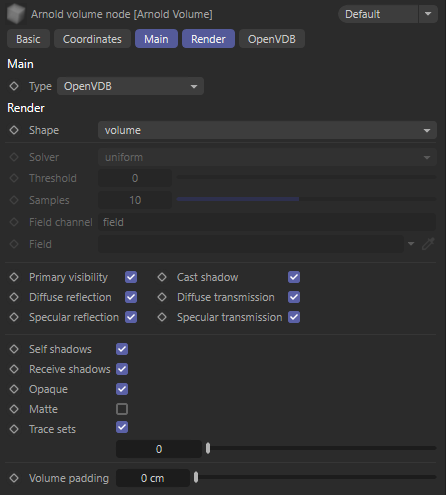
Custom AOVs are not currently supported with volumes.
Info: Volumes can only receive indirect lighting from other emissive volumes when the Volume Ray Depth is above 0.
Type
The built-in volume types are OpenVDB, Box or Sphere. You can install custom third-party volume plugins (e.g. copy the volume binary to the $C4D_INSTALL/C4DtoA/procedurals folder) as well which appear in the list.
Volume Shape
The built-in volume types are OpenVDB, box or sphere.
Render
The Render tab contains generic shape parameters, such as the visibility controls, shadow cast, matte, etc. See the Geometry parameters page for more details.
Volume Padding
| Further Reading |
|---|
| See the Arnold User Guide. |
OpenVDB
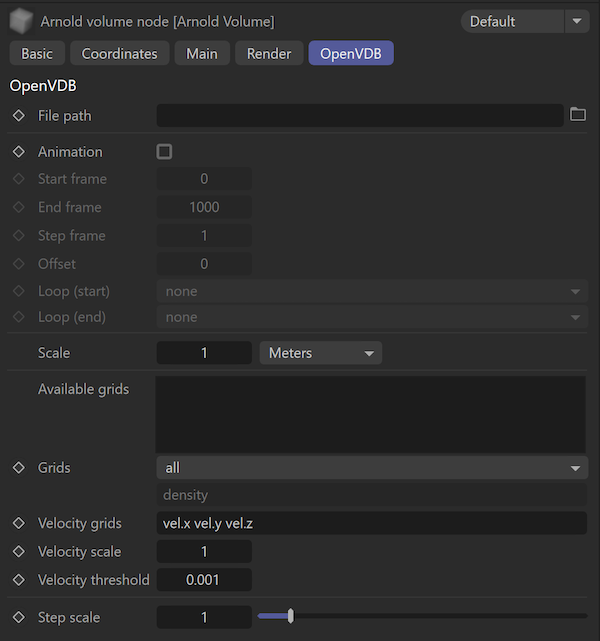
File path
The location of the VDB file. File sequences are automatically recognized and numbers are replaced with # characters in the file name. You can manually edit the path if you don't want padding in the file name.
Info: Make sure that the IPR is not running when setting the file path, otherwise the bounding box will not display at the correct size in the viewport.
Animation
Loads a file sequence when enabled. Loads the sequence automatically based on the file name in case it's easily recognizable (e.g. test_001.ass). Otherwise you case specify the padding pattern (e.g. ####) in the fie name explicitly.
Start frame
Defines the first frame of the animation when a frame sequence is defined (# is used in the path).
End frame
Defines the last frame of the animation when a frame sequence is defined (# is used in the path).
Step frame
Defines the increment of the animation when a frame sequence is defined (# is used in the path). For example start frame = 0, end frame = 10, step frame = 3 selects frame 0, 3, 6, 9 from the animation.
Offset
Defines which frame of the scene the animation starts at. For example offset = 2 means that the first frame of the animation is at frame 2. offset = -2 positions the third frame of the animation at frame 0 of the scene.
Loop
Defines how the animation is repeated before and after the active frames.
- none : No repeat, nothing is displayed before/after the animation.
- freeze : Keeps the start/end frame rendered when moving further on the timeline.
- repeat : Repeats the animation from the beginning.
- ping pong : Will animate forward, then in reverse, then forward again, and so on.
Scale
Scales the volume according to the export scale defined in the render settings. For instance if the export scale = 1m and the volume is specified as 1cm, then it is scaled down by 0.01.
The density and emission of the Standard Volume shader depends on the scale, which is not updated by the plugin automatically. When you scale down a volume, you have to scale the density and emission intensity up.
Available Grids
Displays the grids (channels) available in the selected OpenVDB file.
Grids
A list of OpenVDB grids to read and make available as channels in the volume shading context. Examples of Grid names are density, fuel, heat, temperature or velocity.
Velocity Grids
Either 1 vector grid (eg. v or vel) or 3 float grids (eg. vel.x, vel.y, vel.z) representing the velocity field, to be used for motion blur. No motion blur will occur if an invalid combination of grids or if no grids are specified. Note that all velocity grids declared here are also available as channels in the shading context.
Velocity Scale
A scale factor for the velocity field. A value of 0 disables motion blur.
 |
 |
| 1 | 30 |
Velocity Threshold
Controls filtering of noisy velocities resulting in the faster rendering of motion blur from physics simulations. The default value of 0.001 should have little to no visual impact. Setting it to zero disables filtering entirely.
Step Scale
A scaling factor applied to the step size, mostly useful when the Volume Step is set to Automatic, to modulate the automatic value. For low frequency, smoke-like volumes, a value of 4 is a reasonable starting point.
Info: More information about volume Step Size can be found here.
Implicit
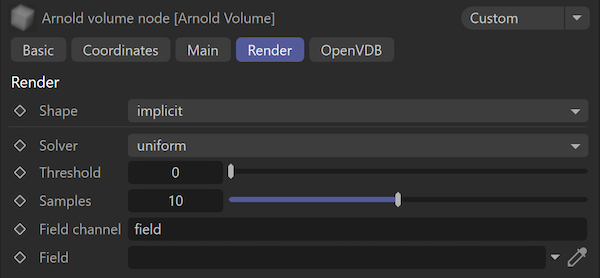
OpenVDB volumes can be rendered and shaded as implicit surfaces by changing the Shape type to implicit.
| Further Reading |
|---|
| See the Arnold User Guide for more info. |
Shading
By default a standard_volume shader is assigned to the volume which reads the 'density' channel. Assign a new standard_volume shader to customize the render.
Info: If you need to further edit the result of the reading of a channel, for instance to color correct it, you can use the Volume Sample RGB and Volume Sample Float shaders to feed the Scattering color of the standard_volume shader.
Reducing Noise
To reduce the amount of noise in a volume, you must ensure that any lights in your scene have sufficient volume samples, or alternatively that you have enough AA samples.
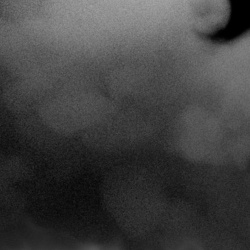 |
 |
| volume samples: 1 | volume samples: 1 |
Info: An example scene file can be found here (R16). You will also need to download the smoke2.vdb file.
Currently, Atmosphere Volume does not compose well against volumes. This is because atmosphere's return a single flat result that is opacity mapped on top of whatever is in the background of the pixel.
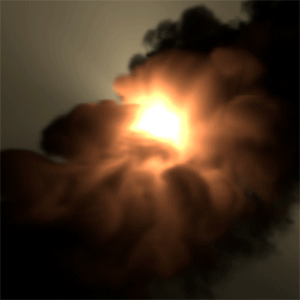 |
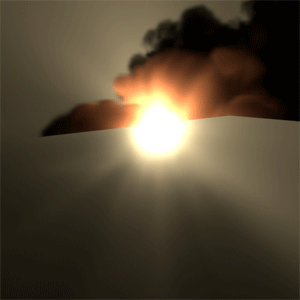 |
| floor plane geometry hidden | floor plane geometry visible (volume renders incorrectly) |
