Copy Forms
In the Forms tool, you can make copies of existing forms. This is useful if you need to make a form that's similar to an existing one and save time re-entering the same information.
In this article, you will learn how to copy forms and what is included in a copied form.
What Is Included in a Copied Form?
When you copy a form, the new form retains most of the original form's content, but there are some exceptions. Here’s what is included and what is not:
All answers to questions are copied to a new form. The title, form date, and location are also copied.
The Description isn't copied. The Description field populates with Copied from [Form Date] in the new form.
References and Attachments aren't copied.
Signatures in Signatures sections or by reviewers aren't copied.
All content inside PDF forms, including signatures and photos embedded in PDF are included.
Copy Forms
You must have Editor or Manager permissions. You can copy In progress, Closed, and Archived forms.
Navigate to the Forms tool.
Click the form that you want to copy.
Click Copy.
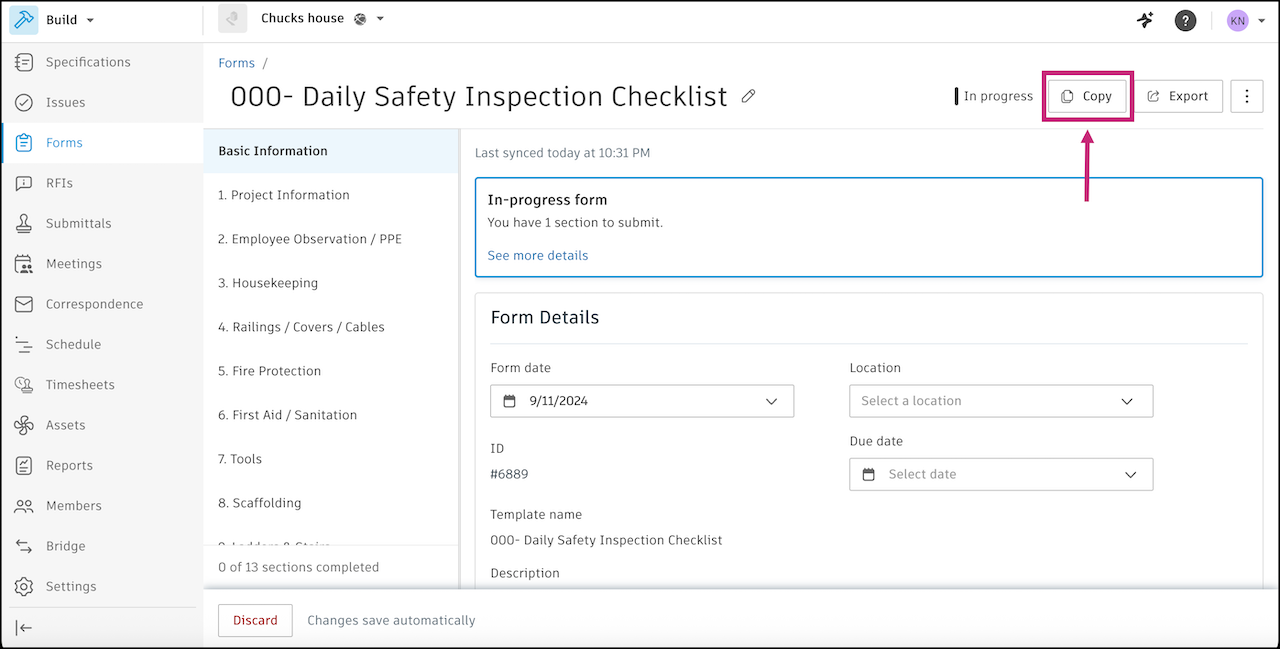
Confirm by clicking Copy in the dialog that appears.
Return to the Forms tab to see the copied form.
