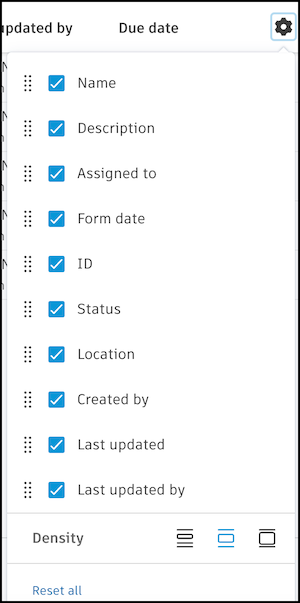Navigate the Forms List
The Forms tab displays all the forms you can view. You can perform various actions on forms from this page.
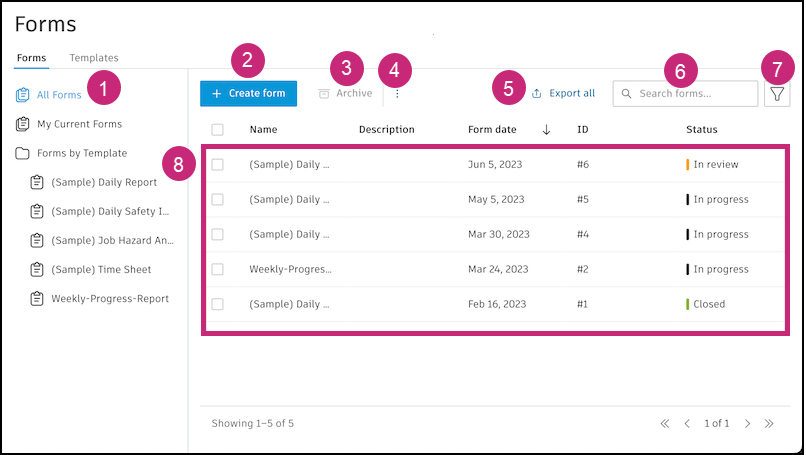
View your forms
- All Forms: Displays all the forms that you can view
- My Current Forms: Filters the list to only include forms in the In progress status
- Forms by Template: Displays all the forms that you can view that were created from that template
Archive: Select closed forms and click Archive.
Note: The form must be in the Closed status. You must have the right permission on that form to archive it. Review Forms Permissions.More menu: Click the
 icon.
icon.- Insight: Opens a pop-up window with how many forms were submitted today, in the last seven days, and all time
- Activity: Opens the activity log for the Forms tool. Learn more
Search forms by name
Filter the Forms list by:
- Form date
- Due date
- Assigned to
- Created by
- Approved by
- Status
- Template type
- Location
- Notes
Click Apply filters.
Forms log: View information about each of the forms you can view. To customize the list, scroll to the far right of the table and click the cog icon
 .
.Select which columns to include in the table.
Hold and drag the
 icon next to column name to move it to the desired location.
icon next to column name to move it to the desired location.Change the density of the information shown by clicking the corresponding icons
 .
.To return the Forms list to the default setup, click Reset all.