Importing SHP Survey Data
Use the Import Shape Survey Data command to import survey data from ESRI shapefiles into a Civil 3D drawing.
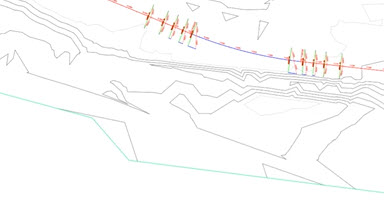
What is it?
The SHP Import/Export feature is used to import survey data from ESRI shape files into a Civil 3D drawing. You can use SHP files (shapefiles) to directly transfer survey data from other software into Civil 3D. The Autodesk SHP Import/Export Utility 2021 is available via the Autodesk Desktop App or via download from the Autodesk subscription site. The update requires access to the original install resources.
Why use it?
Unlike survey databases, when you transfer information to Autodesk Civil 3D using SHP files, the survey information is contained within Autodesk Civil 3D drawings and is not linked to the survey database. In order to share SHP survey data between drawings, linework and points need to be copied between the two drawings or reimported into other drawings.
The SHP files typically contain only one type of geometric data: lines or points. Curved linework is not supported. In Civil3D 2021, the SHP Import Export Utility adds the ability to exchange linear strings and COGO points with other systems that support creation and reading of SHP format files.
Survey data can be transferred from other software into Autodesk Civil 3D through shapefiles (SHP files). The SHP files typically contain only one type of geometric data: lines or points. Curved linework is not supported.
Unlike survey databases, when you transfer the information to Autodesk Civil 3D using SHP files, the survey information is contained within Autodesk Civil 3D drawings and is not linked to the survey database. To share SHP survey data between drawings, the linework and points must be copied between drawings or reimported into other drawings.
Where do I find it?
After downloading the extension, you can access the tool by navigating to the Import tab,
Click the Insert tab. Under the Import panel, click Map Import. In the Import Location dialog box, under Files Of Type, select shp. Select the file or folder to import. Click OK.
How do I use it?
To import an SHP File
Click Insert tabImport panelMap Import .
In the Import Location dialog box, under Files Of Type, select shp.
Select the file or folder to import. Click OK.
For formats with additional options, in the Import dialog box, click Driver Options.
In the Import Dialog Box, under Spatial Filter, specify whether to limit the area where data will be imported:
- None. Place no area limits on the incoming file.
- Current Display. Limit the import to the current drawing area.
- Define Window. Limit the import to an area you define. To use this option, click Select. Respond to the prompts to define the area.
Specify the import settings for each input layer (see the Import dialog box for details).
- Drawing Layer. Select a target layer for each layer in the incoming file.
- Object Class. Assign incoming objects to an existing object class and map incoming attribute data to the data fields in the object class. The Object Class fields are available only if you have object classes defined in your map.
- Input Coordinate System. Specify the coordinate system of the incoming file. If the drawing has a coordinate system assigned to it, incoming objects are converted to the coordinate system of the drawing.
- Data. For each layer, specify how to import data.
- Points. For each layer, specify how to treat incoming point objects.
By default, polygons are imported as polygon objects. To import them as closed polylines, select Import Polygons As Closed Polylines.
Click OK to begin the import process.
To Export an SHP File
At the command line, enter MAPEXPORT and press
. In the Export Location dialog box, select the ESRI Shapefile format and a location for the exported files. 3. Click OK.
In the Export dialog box, specify how to export objects. To use settings that you stored previously, click Load and select the profile containing the settings.
On the Selection tab, specify the objects to export.
To select a subset of objects, click Select manually and choose either Select Objects or Quick Select.
To filter the selection to export only objects on specific layers or in specific classes, specify the layers and classes to include.
To export polygons from a polygon topology, select the topology.
To preview the objects that will be exported, click Preview Filtered Selection.
On the Data tab, click Select Attributes and select the data to export with the objects.
Tip: If you are exporting data from an external database, you can export the entire record from the database or just the key fields. Because the key field values are stored in the map, choosing the key field (listed under Link Templates) makes the export faster.On the Options tab, select the options you want.
To perform a coordinate conversion, you must have a coordinate system assigned to the map.
Check Treat closed polylines as polygons (if it is available) unless you want only polygon objects to be exported as polygons.
Click Driver Options to select Two Dimension Shape Files or Three Dimension Shape Files.
Click OK to begin the export process.
Settings Files for Managing Feature Line and Point Settings
You can create feature line and point settings files for managing the re-use of a list of settings with the same or a different drawing. You can also export and then import settings files for use with other drawings.
Feature Line Settings
In most cases, you will want to create feature line or point settings to modify, control, and query (filter) the import and display of survey data for a specified SHP file.
You can use the SHP Feature Line Settings dialog box to determine how the linework survey data is imported into a drawing. Options for the linework include:
- layer
- site
- type of linework to import (feature line, 2D polyline, or 3D polyline)
- style
- Property set data may also be assigned to the survey data based on the feature line setting.
Point Settings
The point survey data may be brought in as a COGO point or an AutoCAD point. Additionally the point may be brought in with zero elevation. You can use the SHP Point Settings dialog box to determine how point survey data is imported into a drawing.
Options for the point data include:
- layer
- point name
- raw desc (raw description)
- point style
- point label style
- Property set data may also be assigned to the survey data based on the point setting.
Queries
You can build queries to filter or restrict the feature line or point data to be imported or displayed.
When feature lines or points are imported or created, they are matched with the specified shape file and queries in the feature line or point setting.
