Power Automate Connector - Data Exchange Templates
You can use templates provided with the Autodesk Data Exchange connector in Power Automate to send notifications on Data Exchange updates, or extracting properties.
You can start by sending an email or message when a Data Exchange updates or begin to explore more complex templates, such as populating an Excel table with specific properties from your Data Exchange.
You need to ensure that the prerequisites are fulfilled before using the Power Automate templates. See the Prerequisites section in Power Automate Connector for Data Exchanges help topic.
Data Exchange Power Automate Templates
Sign in to Power Automate.
Access the Autodesk Data Exchange connector.
Choose a template.
- Extract data on exchange modification
- Teams notification on Exchange modification
- Parameter compliance
- Extract properties of objects by filtering to a CSV file
The steps below cover the automated Teams notification on Exchange creation template.
Teams Notification on Exchange Creation Template
Sign in to your Autodesk and Microsoft accounts.
In Power Automate, access the Autodesk Data Exchange connector.
Click the Teams Notification on Exchange Creation template.
Click Continue.
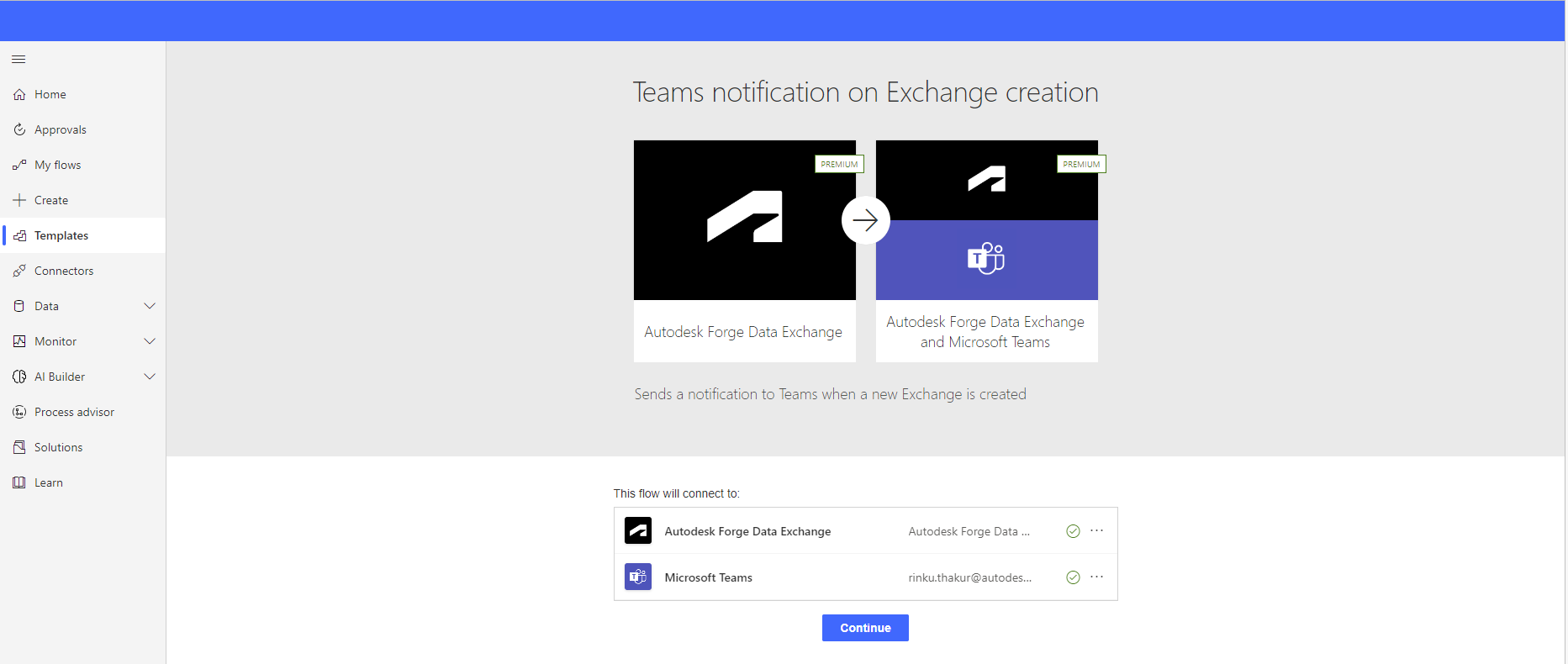
Name your flow.
In the When a Data Exchange is created block, choose your:
Hub/account
Project
Top folder
Exchange folder
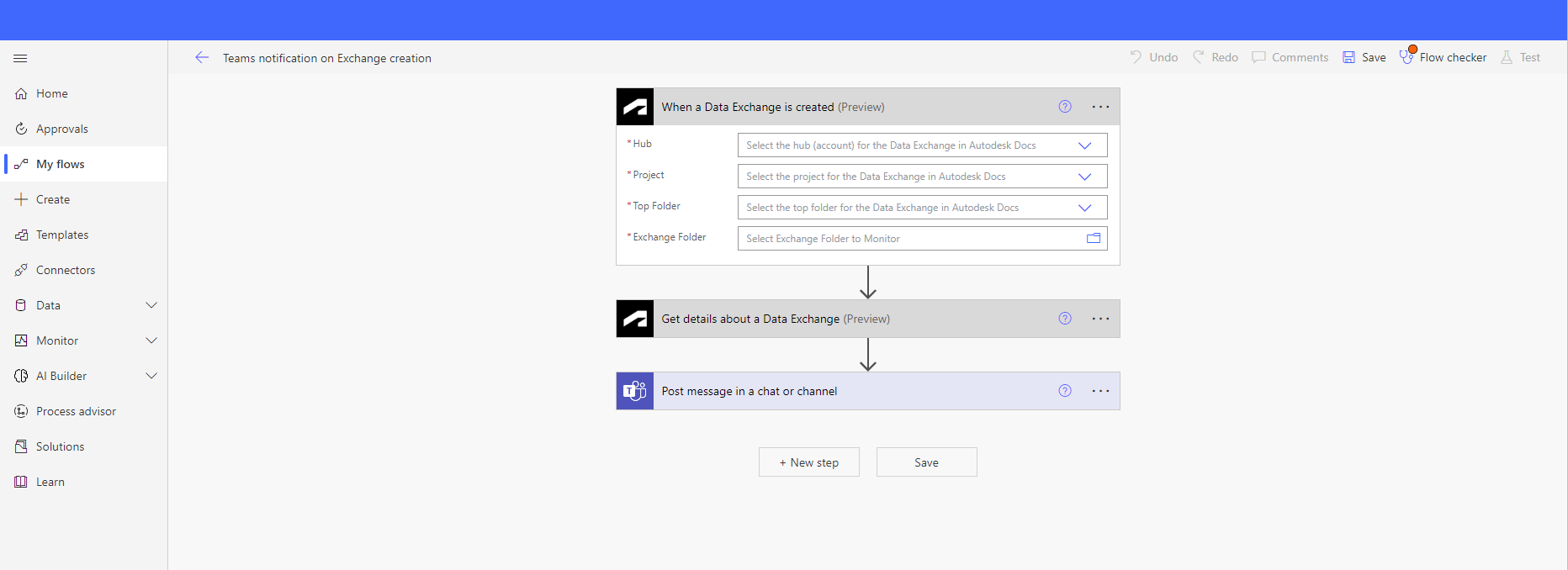
Leave the Get details about a Data Exchange with the Exchange URN already populated.
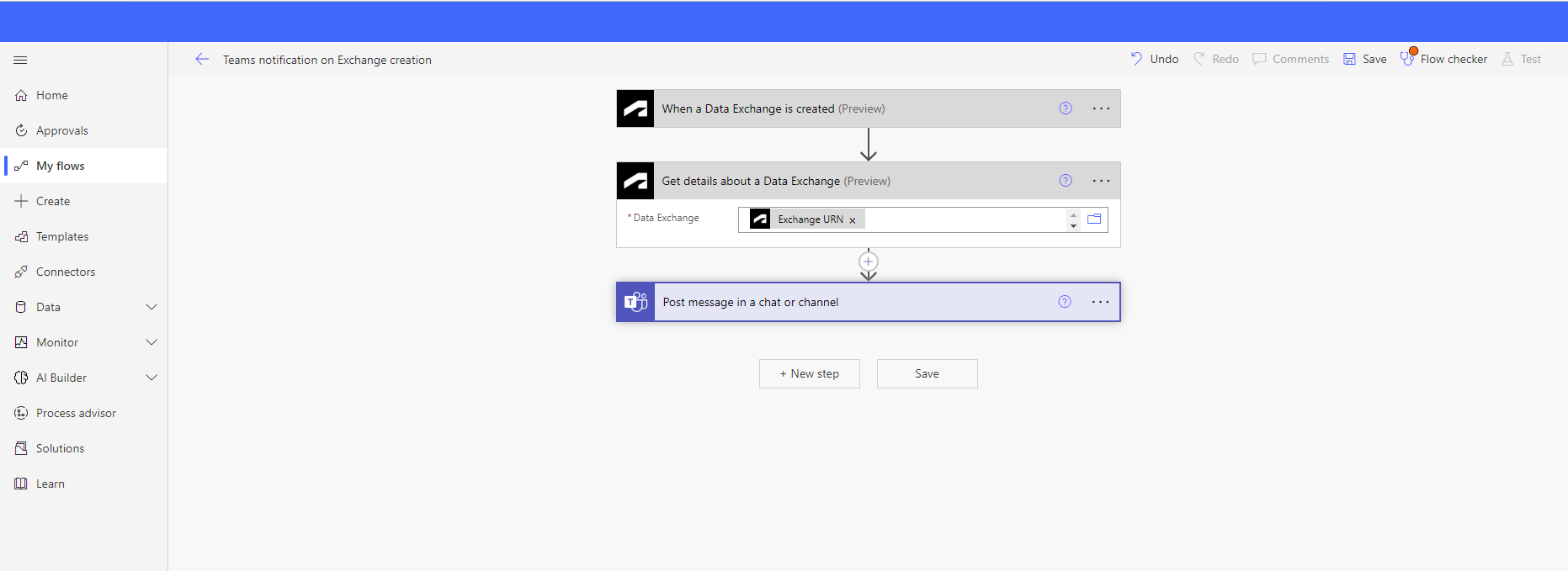
In the Post message in a chat or channel block:
Post as: Select Flow bot
Post in: Select Chat with Flow bot
Recipient: Complete the email recipient address.
Message: Add dynamic and plain content related to the exchange for your automated Teams message.
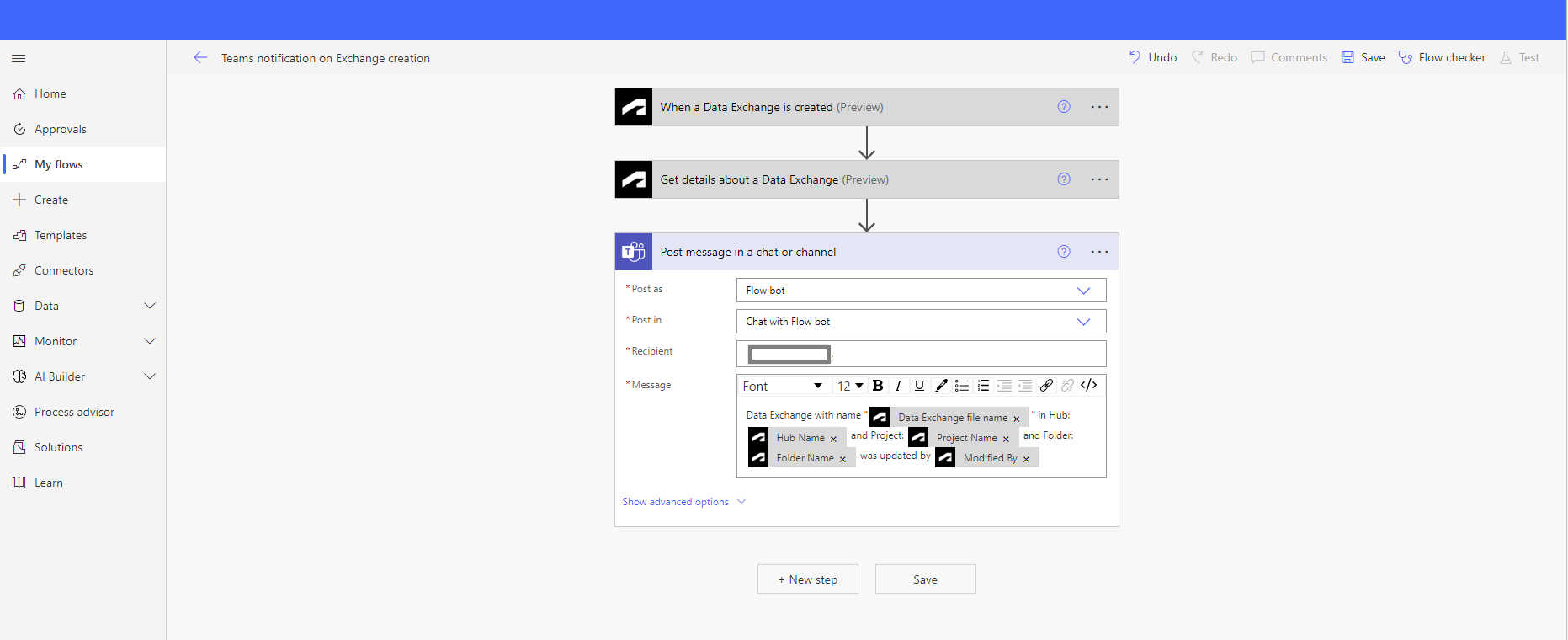
Click Save.
Test your flow before running it by clicking on the Test button on the top right.
Get Properties of Objects by Filter
The following steps show how you can extract the properties of objects based on filters. Select the Get Properties of Objects by Filter action from your connector and assign the following values in each field.
Data Exchange: Select the relevant Data Exchange from Autodesk Docs.
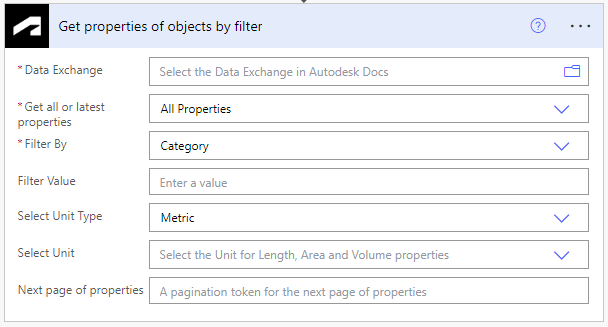
Get all or latest properties: You can select All Properties to extract all properties of the exchange or Latest Properties to extract only the properties that were updated in the last exchange revision.
Filter By: Select filter Category, Family, or Type based on which you want to extract elements.
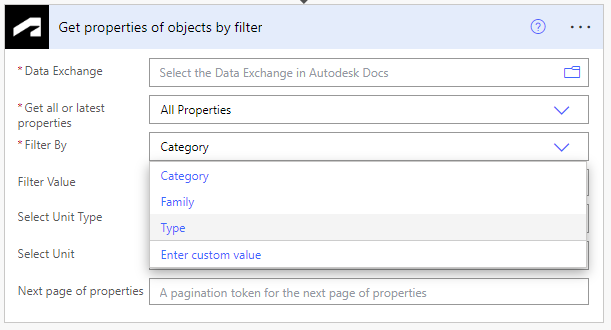
Filter Value: Type a value in this field to extract specific elements that you want. For example, to extract the elements that fall under the Roofs category, enter Roofs in the Filter Value. Similarly, to extract all the elements that are in the Basic Wall family, enter Basic Wall as the filter value. Refer to the standard Revit 2023 categories, families, and types for reference.
Select Unit Type: You can apply an additional unit conversion on the extracted Length, Area, and Volume properties. Select the Metric or Imperial unit types.
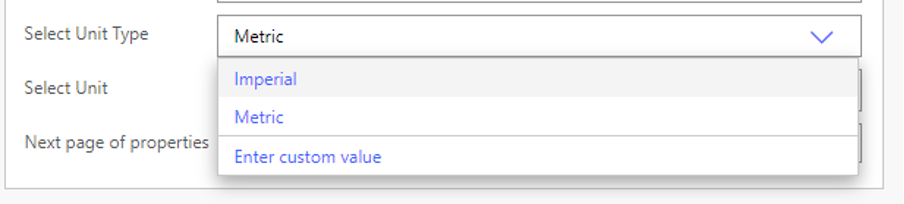
Select Unit: Select the units, such as inches, feet, meters, and centimeters, based on the Unit Type that you selected in the previous step.
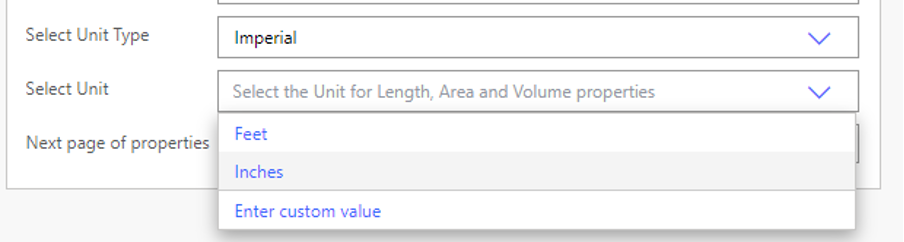
Next page of properties: A pagination token for the next page of properties.
Get Properties of Objects
The Get properties of objects action allows you to extract the properties of a Data Exchange. You can select All Properties to extract all properties of an exchange or Latest Properties to extract only the properties that were updated in the last exchange revision.
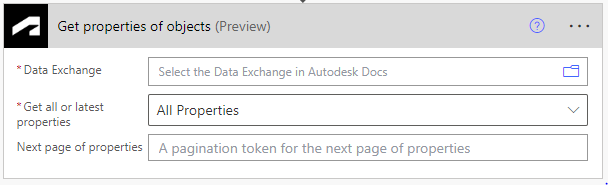
Set up Pagination and Threshold
The following steps demonstrate how to enable Pagination and set a Threshold within a flow.
Choose an existing flow or create a new one according to your requirements.
Access the settings by clicking the more (…) menu within the flow.
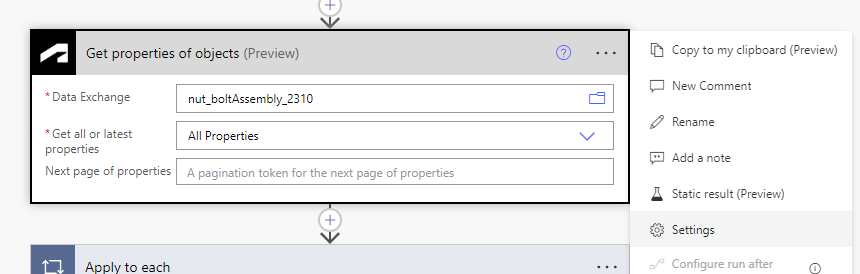
Activate Pagination by turning on the toggle switch labelled On under Pagination settings.
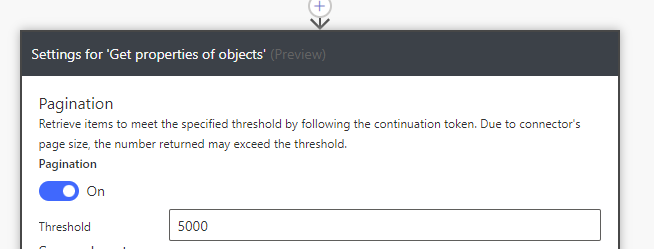
Specify the limit of elements that you want to fetch from the exchange by entering the desired number in the Threshold input field.
Get details about a Data Exchange
The Get details about a Data Exchange action allows you to get details of the relevant Data Exchange including:
Data Exchange identifier
Exchange URN, Exchange version
Hub name
Project name
Created by
Modified by

