Create and Update Data Exchange
This topic details how you can create a Data Exchange using the Navisworks Connector and Update the Data Exchanges after making changes to the model.
Create Data Exchange**
This topic details how to create a Data Exchange of your Navisworks model using the Navisworks Connector and save it to Autodesk Docs. After the Data Exchange is created successfully, it will be listed in Navisworks to view or update later.
In the Navisworks software, make sure you have saved all the changes to your Navisworks model.
Click Data Exchange under the Data Exchange tab.

Sign in to the Autodesk Construction Cloud using your Autodesk credentials.
After signing in successfully, return to the Navisworks software. Important: If you are using an older version of the connector, you will be notified about a newer version being available. Updating to the latest version provides optimal compatibility with the connector.
To download the latest connector version, click the Help menu and select Check for Updates. This will redirect you to the download ink.
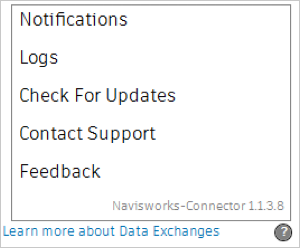
To manually check for updates, click Help menu and select Check for Updates. This will redirect to the download link, or you will see a "no updates available" notification.
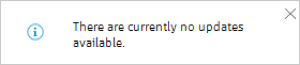
Click Create Data Exchange when the connector interface opens.
- Name: Enter a descriptive name for the Data Exchange.
- Save to: Choose a folder in Autodesk Docs where the Data Exchange will be saved.
- Filter By: Select one of the following options to define which elements are included when syncing or exporting models:
- Everything in View: Includes all visible elements in the current view, excluding hidden or unloaded ones.
- Selection: Includes only the objects currently selected in Navisworks, ideal for exporting specific parts of a model.
- Set: Includes elements from a predefined selection set in Navisworks, useful for exporting grouped elements based on categories, properties, or custom sets.
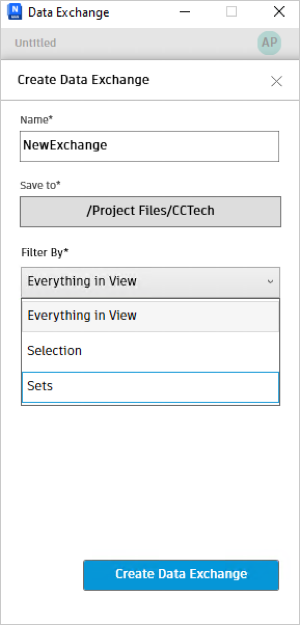
If you select Set from the Filter By list, an additional drop-down appears. Use it to choose a predefined selection set in Navisworks that contains the elements you want to include in the Data Exchange.
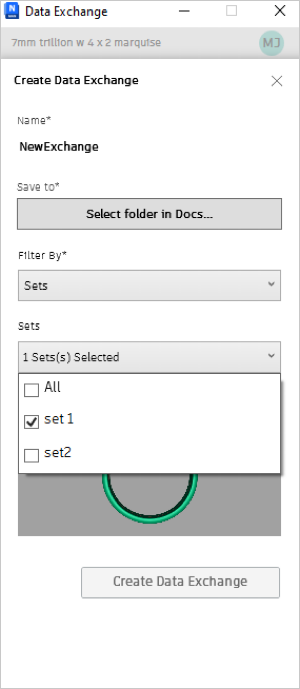
Click Create Data Exchange. If your model has unsaved changes, save them in Navisworks before creating a Data Exchange. Otherwise, you'll be prompted to save before continuing. To avoid interruptions, consider enabling Auto-save.
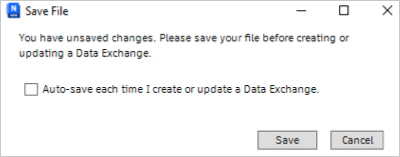
A "Data Exchange Created!" notification appears when the process is successful. The new exchange then shows up in the connector interface with its name, version, date, and time. Note: The up-arrow button beside the Data Exchange indicates that you created it using your Navisworks model. If you modify your model locally, then you can update the Data Exchange with the latest changes.
Update a Data Exchange**
You can update your Data Exchange with the latest changes you have made to the Navisworks model and its properties.
Make your changes to the model.
Save the changes in Navisworks.
Click Data Exchange under the Data Exchange tab.
Select the Data Exchange from the connector interface.
Click the More menu and click Update from the drop-down list. The Data Exchange will be update to the latest version (for example, V1 to V2).

