Installation and Updates
This topic includes the system requirements, prerequisites, install, uninstall, and update procedures.
Autodesk Data Exchange Connector for Revit 2023 Support Notice:
Support for the Autodesk Data Exchange Connector for Revit 2023 has ended following the release of version 1.5.0. However, it is still available on the Autodesk App Store for users who prefer to continue using this version. For continued updates and the best experience, we recommend upgrading to Autodesk Data Exchange Connector for Revit 2024, 2025, or 2026.
Compatibility Notice:
The Autodesk Data Exchange Connector for Revit version 1.8.0 is compatible with Dynamo Connector version 1.8.0. Please make sure to use a compatible version of the Autodesk Data Exchange Connector for Revit with the Dynamo Connector. Currently, a compatible version of the Dynamo Connector for The Autodesk Data Exchange Connector for Revit version 1.9.0 is not available but will be released soon. In the meantime, we recommend using version 1.8.0 of both connectors when using Dynamo and Revit together. If you experience any issues with this version, please contact our support team at data.exchange.support@autodesk.com.
Prerequisites
Autodesk Data Exchange Connector for Revit is hosted on the Autodesk App Store and the Autodesk Account Portal for your convenience.
Download the relevant Autodesk Data Exchange Connector for Revit installer file from Autodesk App Store.
- Autodesk Data Exchange Connector for Revit 2023
- Autodesk Data Exchange Connector for Revit 2024, 2025, and 2026
- Extract the downloaded zip file and use the relevant installer file.
Download the relevant Autodesk Data Exchange Connector for Revit installer file from Autodesk Account Portal.
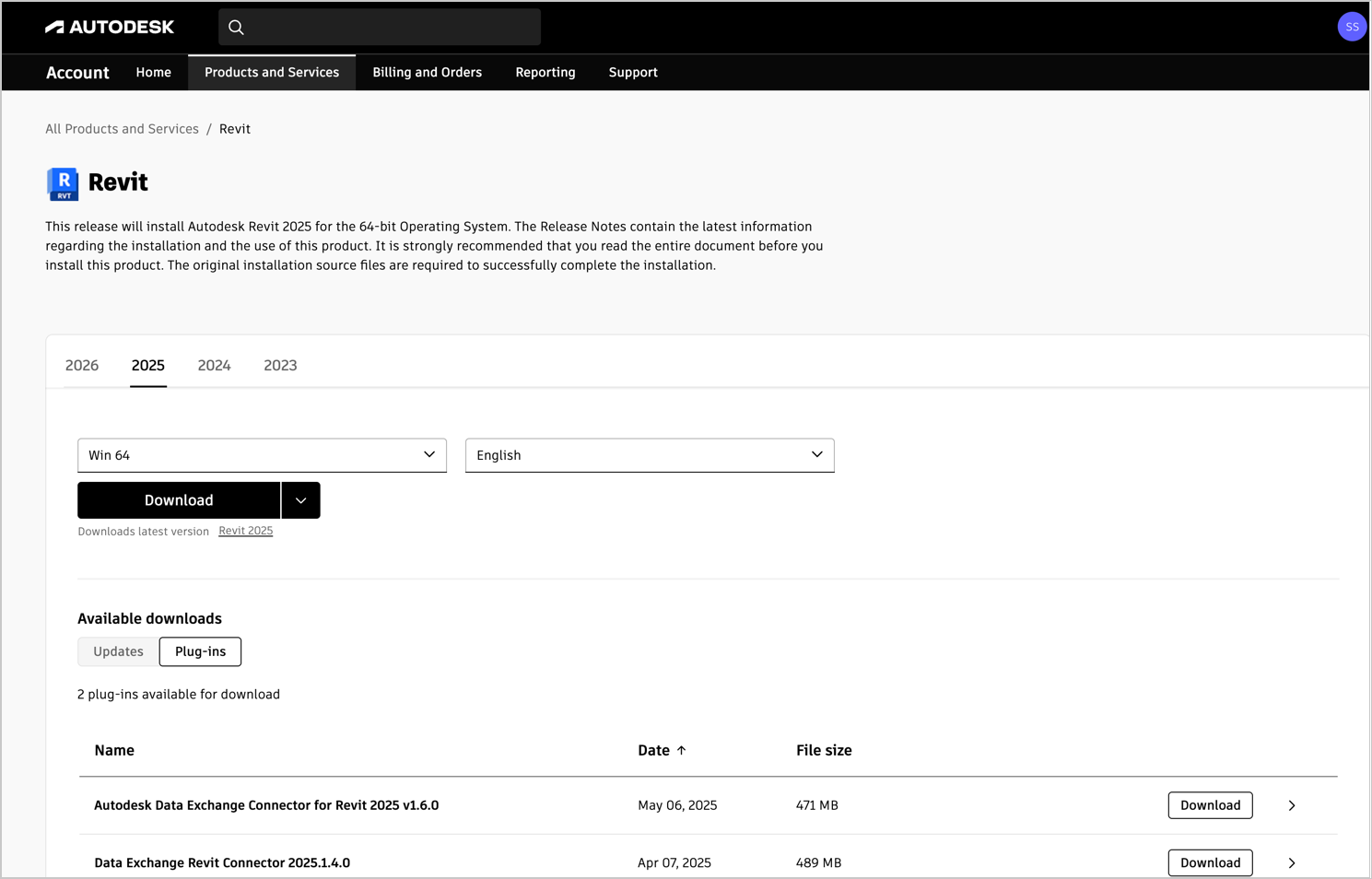
- Navigate to Autodesk Account Portal and log in using your Autodesk credentials.
- In the Products and Services section, find Revit.
- Scroll down to the Available downloads section.
- Click on the Plug-ins tab to view the available connectors.
- Locate the Autodesk Data Exchange Connector for Revit.
- Review the details and click Download.
- Save the file to the desired location.
Download and install the relevant Revit software installer file.
- Revit 2023.1.1 or later 2023 version to integrate and use Autodesk Data Exchange Connector for Revit 2023.
- Revit 2024 or later 2024 version to integrate and use Autodesk Data Exchange Connector for Revit 2024.
- Revit 2025 or later 2025 version to integrate and use Autodesk Data Exchange Connector for Revit 2025.
- Revit 2026 or later 2026 version to integrate and use Autodesk Data Exchange Connector for Revit 2026.
A full or trial subscription to access your Autodesk Construction Cloud projects.
Make sure that you are signed into ACC using your Autodesk credentials to launch Revit software.
Your account administrator must add you to at least one of the projects in the Autodesk Construction Cloud.
Make sure you have the required permissions to the folder where you perform the following actions:
- Creating an exchange: View+Download+Publish+Upload permission or higher.
- Loading an exchange: View+Download permission or higher.
- Data Exchanges in US, EMEA, and AUS based hubs are supported.
- The Autodesk Data Exchange Connector for Revit supports both ACC and BIM 360 cloud platforms.
Install
This topic explains how to install the Autodesk Data Exchange Connector for Revit on your computer. Make sure that you read the System Requirements and Prerequisites section and complete the required actions before installing the connector.
Third-Party Notice:
If you are authorizing a third-party application to access your Autodesk account, the application you are connecting to is provided by a third party and not provided by Autodesk, Inc. By clicking install, you are allowing the third-party app to access and use your data in accordance with the third party’s legal terms and privacy policy, and you assume all responsibility for such access and use via the third-party application.
- Double-click the Autodesk Data Exchange Connector for Revit XXXX_vX.X.X.exe (for example, Autodesk Data Exchange Connector for Revit 2026_v1.6.0.exe) installer package you have downloaded from Autodesk App Store.
- Click Next in the installation setup wizard.
- Accept the "License and Services Agreement" and click Next.
- Click Next to confirm the installation.
- After successful installation, click Finish to exit.
Uninstall
You may need to uninstall the existing version of your connector if you are upgrading to the latest version, or when you are reinstalling an existing version to avoid any potential problems.
- In the Windows search bar, search and select Control Panel.
- Select Programs > Programs and Features.
- Select Autodesk Data Exchange Connector for Revit from the list of programs.
- Click Uninstall.
- A dialog box appears requesting your confirmation, click Yes.
- After successful uninstallation, click OK.
Update
Make sure you uninstall the older version of the connector before upgrading to the latest version.
- Uninstall the older version by following the steps from the Uninstall section.
- Install the latest version by following the steps from the Install section.
