Manage Fields in Issue Types
Within issue types, project administrators can add custom fields and hide and reorder select fields. This allows field teams to fill out only the most critical information when creating issues.

In article, you can learn how to:
- Require an Issue Field
- Remove an Issue Field Requirement
- Hide an Issue Field
- Reorder Issue Fields
- Add a Custom Field to an Issue Type
- Remove a Custom Field on an Issue Type
Require an Issue Field
You can require fields on issue types so that your team fills out the necessary information on issues. When an issue has required fields and the issue creator decides not to complete the required fields at creation, the issue can still be created. It can only be in the Draft status and cannot be changed to any other status until the required fields are complete. See Issue Statuses for more information about how to use issue statuses.
To require an issue field on an issue type:
In the Issues tool, navigate to Settings > Types and click the relevant issue type.
Click Manage fields in the flyout panel.
To require a field, click the box in the Required column.
Note:- Title, Status, and Type are always required.
- Hidden fields cannot be required. Click the eye icon in the Visible column to make a field visible again.
- Placement and References cannot be required.
In the pop-up window, click Add requirement.
When creating an issue, required fields will be marked with an asterisk.
Remove an Issue Field Requirement
- In the Issues tool, navigate to Settings > Types and click the relevant issue type.
- Click Manage fields in the flyout panel.
- Click the checked box in the Required column.
- In the pop-up window, click Remove requirement.
The field will no longer be required on existing and new issues of this type. If you have any existing issues of this type in the Draft status, you may be able return to those issues and change the status now as there may no longer be incomplete required fields.
Hide an Issue Field
Click the relevant type from Settings > Types.
Click Manage fields in the flyout panel.
Click the eye in the "Visible" column. A field is hidden when you see
 .Note:
.Note:- Title, Status, Type, Placement, References, and Comments cannot be hidden
- Data associated with a hidden field will not be deleted. If you choose to show the field again, that data will reappear.
- If selected as a column, hidden fields can still display in the Issues log.
Reorder Issue Fields
- Click the relevant type from Settings > Types.
- Click Manage fields in the flyout panel.
- Hold the dots at the left of the field and drag into your desired order.
 .
.
Add a Custom Field to an Issue Type
To add a custom field when editing a type, custom fields must be first created in your settings. Learn how to add custom fields here.
Click the relevant type from Settings > Types.
Click Manage fields in the flyout panel.
Click Add custom field.
Select the relevant fields.
Click Add.
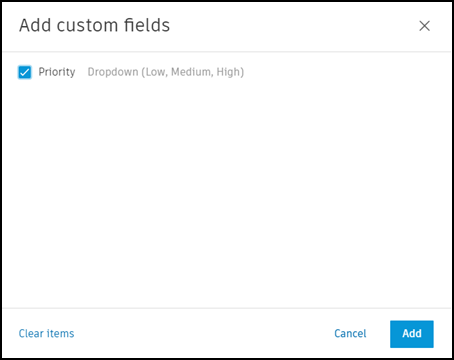 .
.
Remove a Custom Field on an Issue Type
- Click the relevant type from Settings > Types.
- Click Manage fields in the flyout panel.
- Click the More menu
 next to the custom field that you want to remove.
next to the custom field that you want to remove. - Click Remove.
