Issues on Autodesk Construction Cloud Mobile App (Android)
Use the Autodesk Construction Cloud mobile app on Android to create, view, and edit issues. Learn how to work with issues in the viewer on your mobile device.
This topic covers the following:
Sync and Download Considerations
By default, when you download your project on your Android device, only active issues are downloaded.
Open the Autodesk Construction Cloud mobile app and sign in to your account.
The app will open on the Projects page and with the Construction Cloud tab open. This is where your Autodesk Construction Cloud platform projects are listed as:
- On this device: Projects which you've downloaded to your device and are available to work with offline.
- In the cloud: Projects which you haven't downloaded and are therefore not available offline.
Tap the name of the relevant project In the cloud you want to download to your device.
You have the following download options. See Sync and Download Projects for more details.
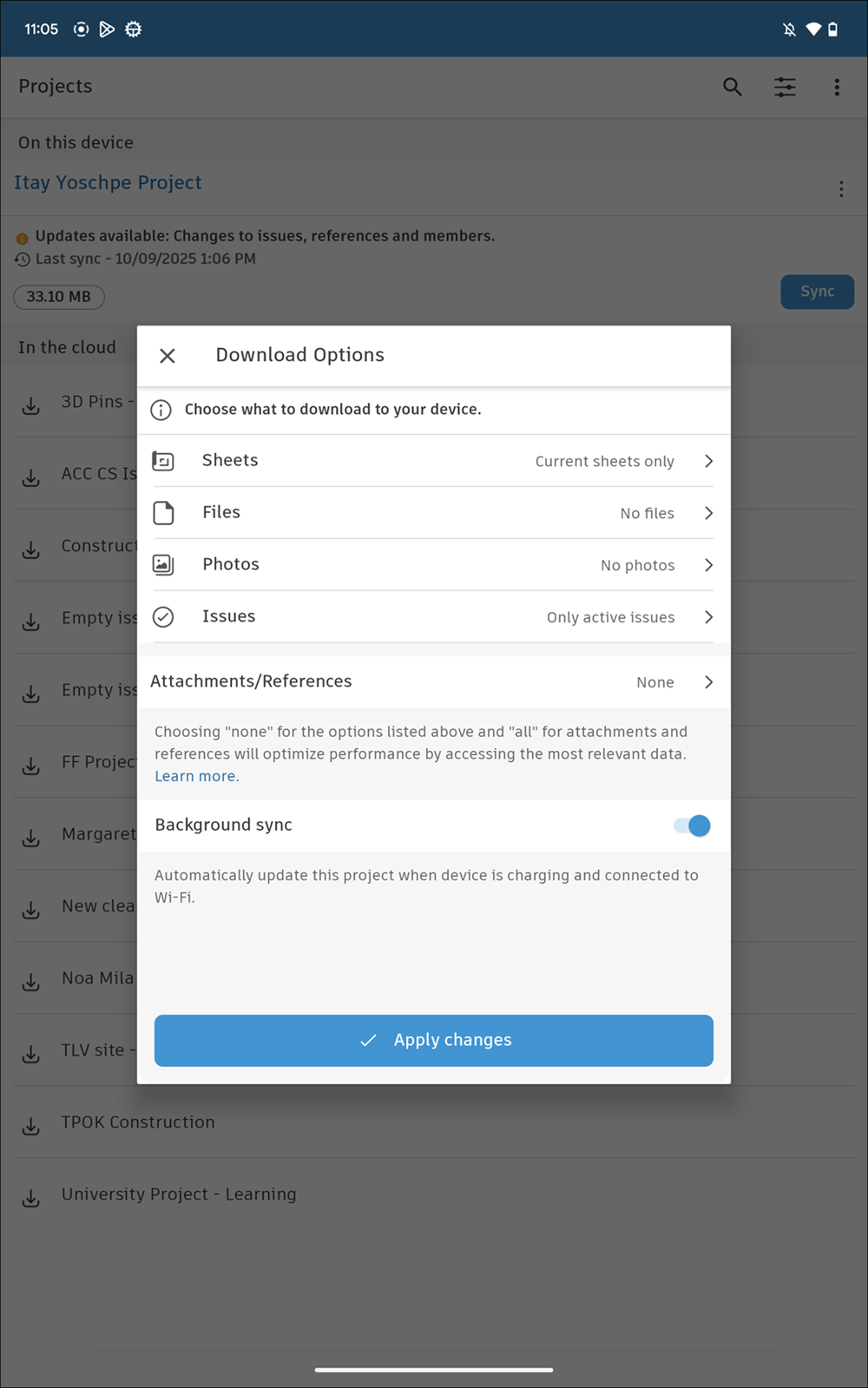
Tap Issues to modify the download options.
If you tap the All issues option, your device will download a larger amount of data, which may result in slower performance and increased storage usage.
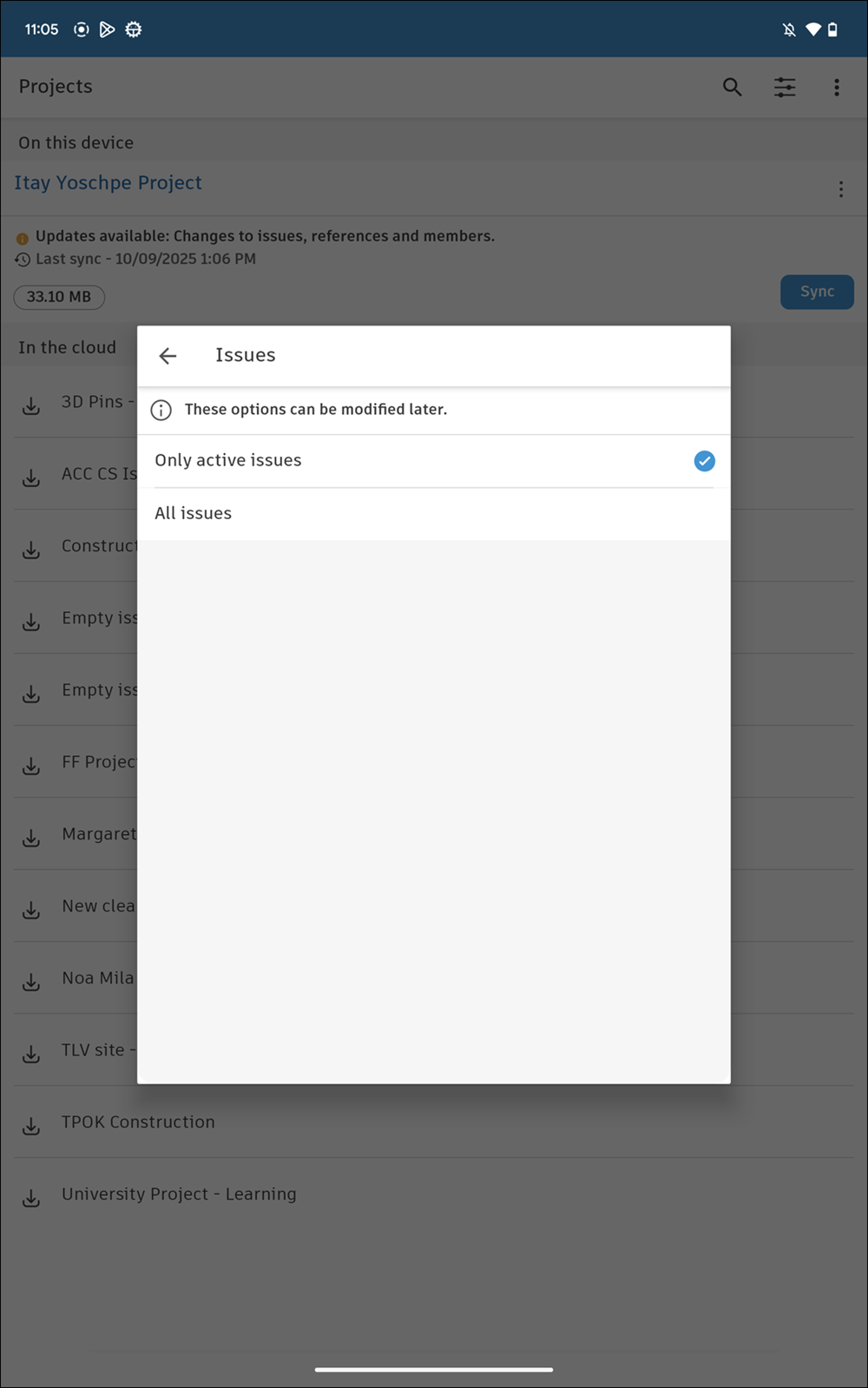
You can still access closed issues by manually downloading them, searching, or viewing issue details.
Create Issues on Android
Open the Autodesk Construction Cloud mobile app.
Tap the project that you want to open. If you open a project that has new data available, you may be prompted to sync to see the latest project data, but that is an optional step.
Tap the Issues icon. If you do not see Issues on the bottom menu, tap the More menu icon
 and then find Issues.
and then find Issues. Create an issue by tapping the Create issue button at the bottom of the screen.
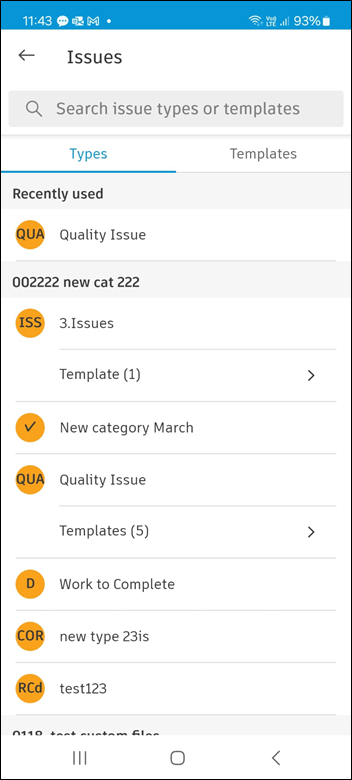
Select from the Types or Templates.
- Issues must have a type and types are preconfigured or created in the Types settings on web
- Templates have an associated type and can contain prepopulated information to make creating issues faster. Templates are created in the Templates settings on web
Fill in all details about the issue. Required fields are displayed with a red asterisk.
Enter or select the following details:
Title
Status
Type
Description
Assignee
Watchers: Tap Members, Roles, or Companies.
Tip: Use the search box to find members, roles, or companies by name.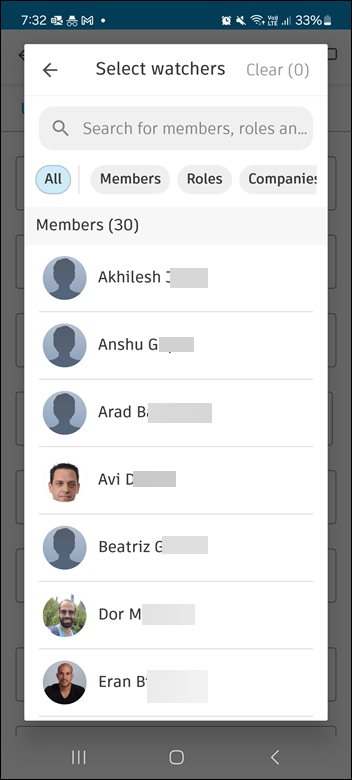
Location
Location details
Due date
Start date
Placement
Root cause
Note: If there is at least one empty required field, the issue will be created in the Draft status. You cannot change the status until all required fields are complete. Required fields are displayed with a red asterisk. Project administrators set fields as required in the Types settings. When you try to leave an issue in the Draft status, you can tap Go back to finish editing or Save as draft.GPS locations: Tap the Map icon
 at the top of the Issues list to view the location of project issues on the map. Tap any issue pin to view and edit details for that issue. See GPS Locations on Issues on Android for more information.
at the top of the Issues list to view the location of project issues on the map. Tap any issue pin to view and edit details for that issue. See GPS Locations on Issues on Android for more information.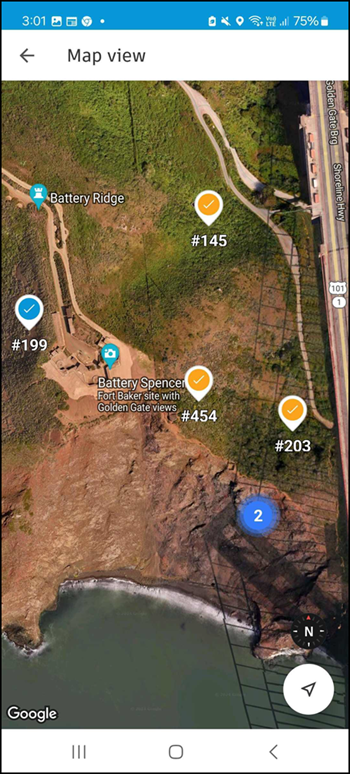
Attachments: Take a photo with your camera or attach a file from your device.
References: Navigate to the References section, tap Add next to the tool of your choice, and then select the file for which you want to create a reference. References are links to files that exist in other ACC tools like Assets, Forms, Files, Photos, Sheets, or RFIs. See Issue References and Attachments for details.
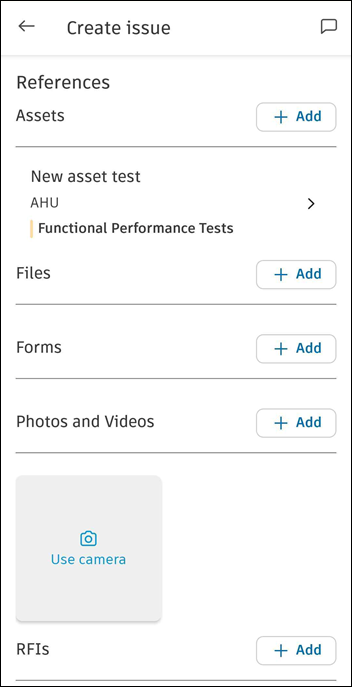
Filter and Sort Issues on Android
In the Issues tool in the Autodesk Construction Cloud mobile app, tap  to filter and sort issues. The following are supported:
to filter and sort issues. The following are supported:
Filter by
Status
Note: By default, all status filters are selected, except for Closed.Type
Category
Assigned to
Created by
Location
Start date
Due date
Date created
Root cause
Published, unpublished, or both
Custom field filters: If you have any custom fields on issues, you’ll be able to filter for certain values on your custom fields.
Sort by
- Number
- Title
- Status
- Due Date
- Sort order: Ascending ⬆ or Descending ⬇
Edit Issues on Android
In the Issues tool in the Autodesk Construction Cloud mobile app, tap an issue you want to edit.
To publish or unpublish, tap the Publish or Unpublish icon accordingly.
Tap Export to create and send a detailed summary report of this issue to your email.
To delete, tap the Delete icon.
To add a comment to an issue, tap the Comment icon
 in the top right of the screen.Tip: Use @ to mention a specific member, role, or company.
in the top right of the screen.Tip: Use @ to mention a specific member, role, or company.To add an attachment, navigate to the Attachments section and upload the desired attachment. Attachments are associated only with a specific issue, and are not visible across other ACC tools. See Issue References and Attachments for details.
Note: When you edit the Download Options, you can toggle on Issues to download attachments and references for all active issues (all issue statuses except Closed).Tap on any field to edit it.
Note: If you are editing an issue with required fields, there are a few states to consider.A previously-filled required field cannot be empty. Required fields are marked with an asterisk..
Editing status:
In Draft Status? All required fields complete? Result 

You cannot change the status. When you complete the last required field, the issue status will automatically update to Open. 

You can edit the issue status. Editing issue type:
In Draft Status? All required fields complete? Result 

The issue status will automatically change to Draft. You can only change the status when all required fields are complete. 

The issue remains in the Draft status as the required fields in the new issue type are incomplete. 

The issue status will automatically update to Open.
Work with Issues in the Viewer on Android
Open Issues in the Viewer on Android
Open the Autodesk Construction Cloud mobile app.
Tap the project that you want to open.
Tap the Issues icon. If you do not see Issues on the bottom menu, tap the More menu icon
 and then find Issues.
and then find Issues. Navigate to the issue that you want to open in the viewer.
Tap the Placement field.
Tap Go to file/Go to sheet. This action opens your issue in the viewer.
Note: If the file has not been downloaded yet, you may be prompted to download it.
Work with Issues Placed on 3D Models in the New Viewer on Android
Working with issues on 3D models in the new viewer for Android allows you to visually place, review, and manage issues directly within your project’s 3D environment. This feature helps teams identify and resolve design or construction problems in context, improving collaboration and accuracy. You can view issue pins on models, access issue details, and use specialized tools for navigation, measurement, and markup.
Follow steps 1-6 in Open Issues in the Viewer on Android to open your issue in the viewer.
You'll be able to view issues placed on a 3D model in the new viewer.
Tip:Tap Don't show me again to hide the banner. You can turn the new 3D model viewer back on in the Settings menu
 in the top right of the screen.
in the top right of the screen.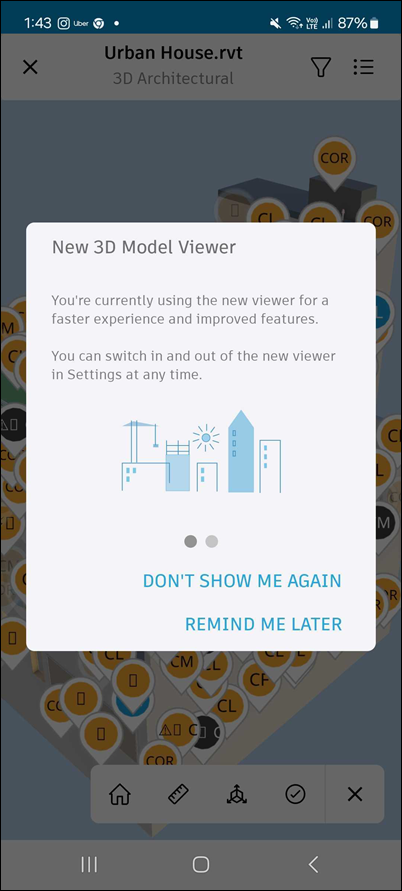
Issue pins visually mark the exact locations on the 3D model where issues have been placed, helping you quickly identify and access issue details in context.
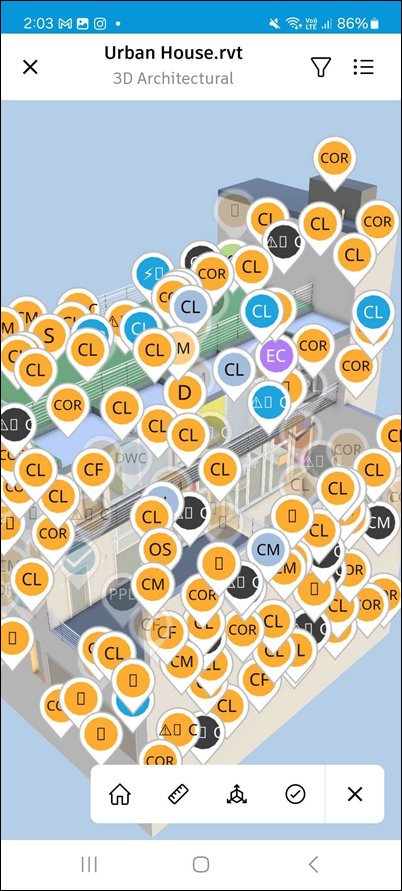
Tap the desired issue pin to open its details panel, where you can view, edit, comment, export, delete, publish, or unpublish the issue directly from the model.
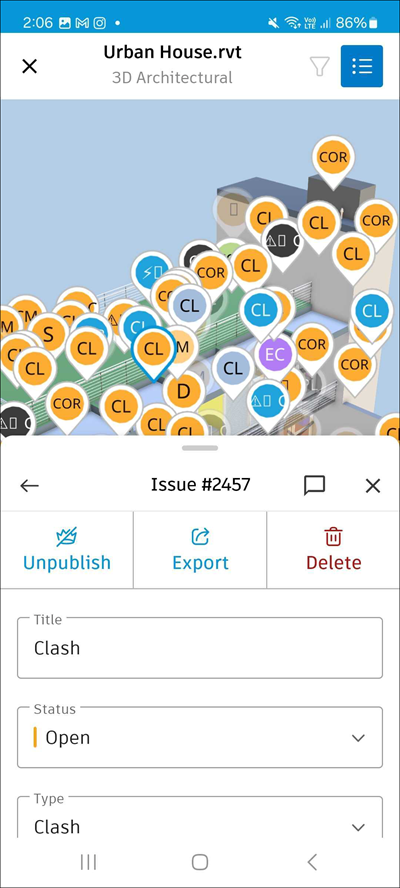
The following tools are available in the toolbar.
Note: The letters correspond to the letters in this screenshot.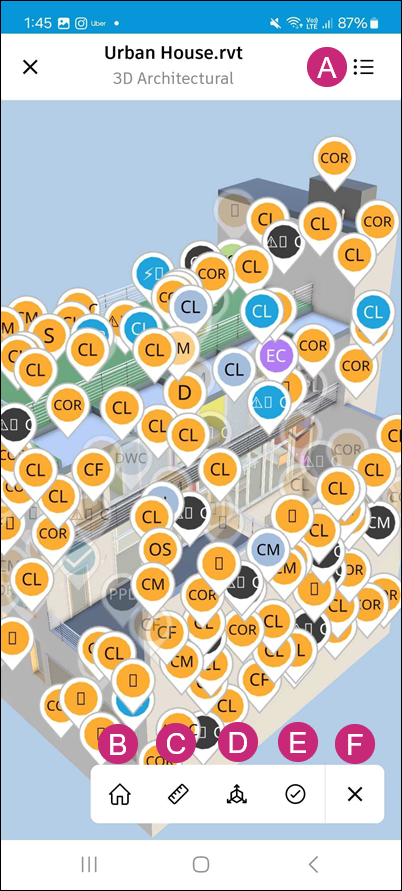
A: Menu: Tap the menu to access the following:
Views: Browse different 2D and 3D views associated with your model
Viewpoints: See different viewpoints associated with your model
Issues: View and edit the list of issues associated with your model
Model Browser: Browse through the model structure
Assets: View and edits assets associated with your model
Settings: Access the settings menu to adjust your viewing experience, such as:
Select units of measurement as needed
Change selection mode
Review the hand gestures: zoom, pan, look around, and rotate
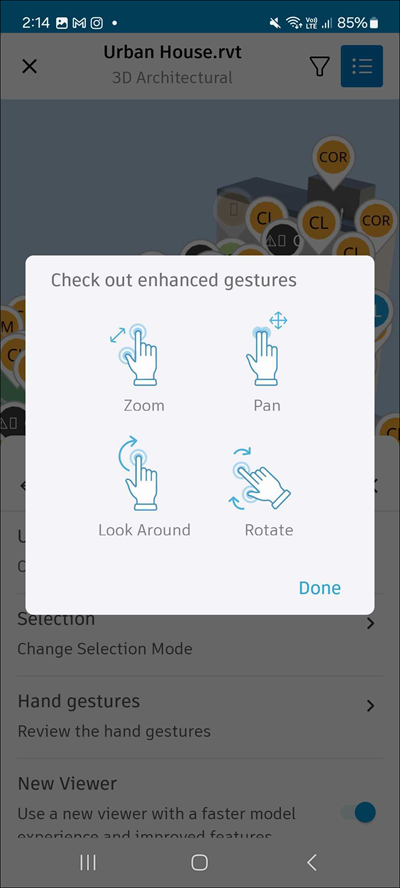
Toggle the new viewer option on or off to use the new 3D model viewer. This option is enabled by default. If you disable it, you will be able to use the legacy viewer.
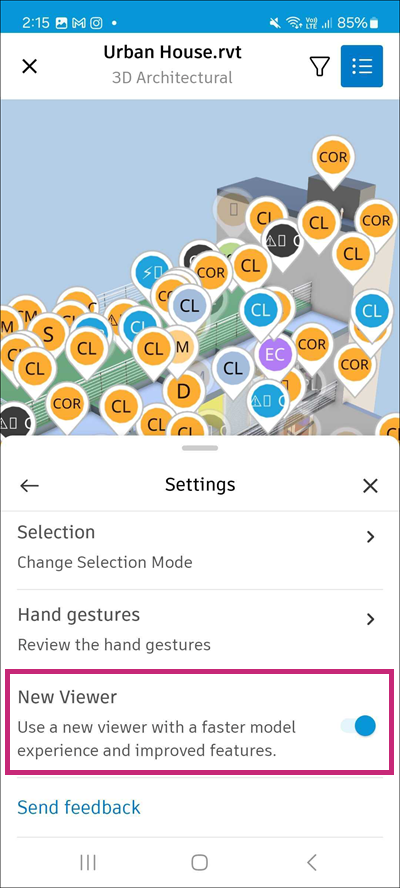
Send feedback about the feature
Details: View details about the model, such as the file name, file size, and version.
B: Home view: Tap to return to the default view.
C: Measurement: The following four measurement tools are available:
Straight line measure: Tap two points on the model to measure the distance between them. You can also touch and hold to open a closeup of your touchpoint and let go to create the first point. Then hold and drag the point to measure a length.
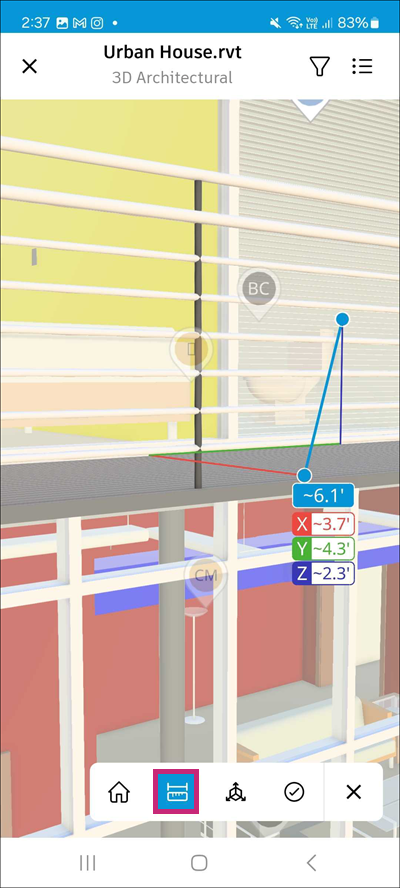
Laser measure: Tap any surface of the model to view measurements to the nearest edges.
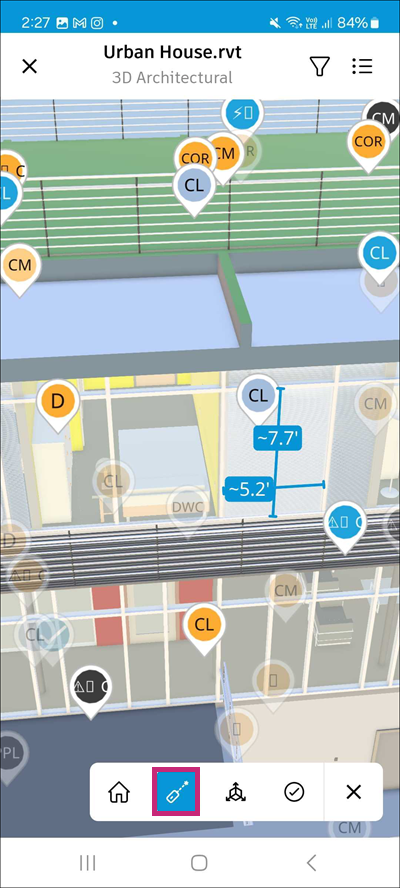
Surface measure: Tap a curved or flat surface to view its measurements. Depending on the surface type, you may see:
Straight edges - lengths of individual edges
Circles - circumference and diameter
Arcs- Arc length (can be circular or general arcs)
Ellipses - circumference, half-major axis, and half-minor axis
Cylinders and conic sections - Length dimension between the centers of two parallel circular ends
Total area - Displayed for flat surfaces only
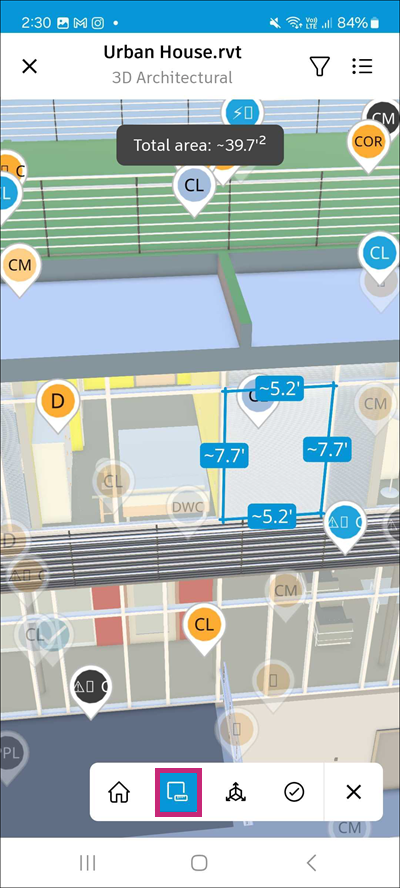
Spot coordinate: Tap a point on the model to view its:
X, Y coordinates
Elevation (Z)
Slope
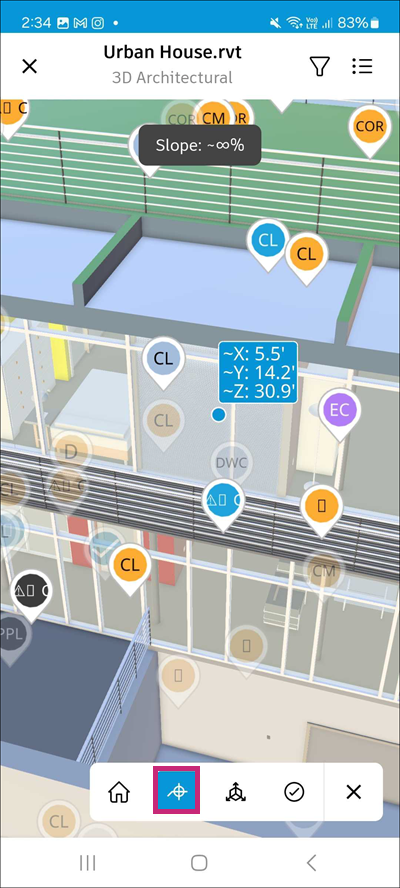
D: Sectioning: Tap a surface to create a section cut through the model. Tap to select either the X axis, Y axis, Z axis, or specific area.
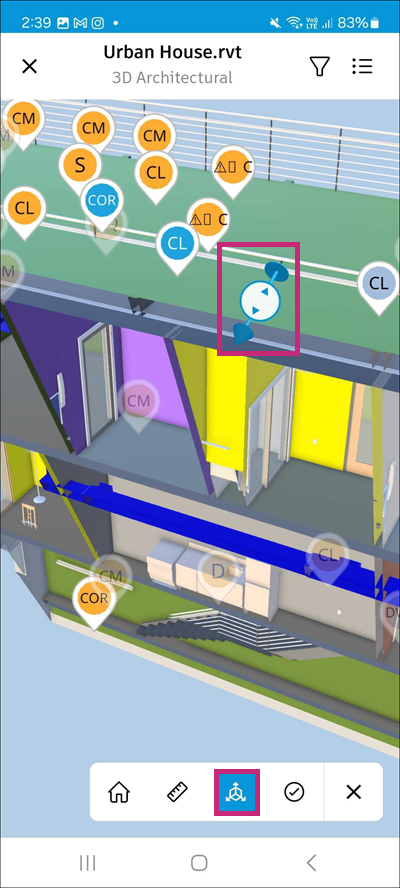
E: Issues: Tap to view the list of available of issue types and templates.
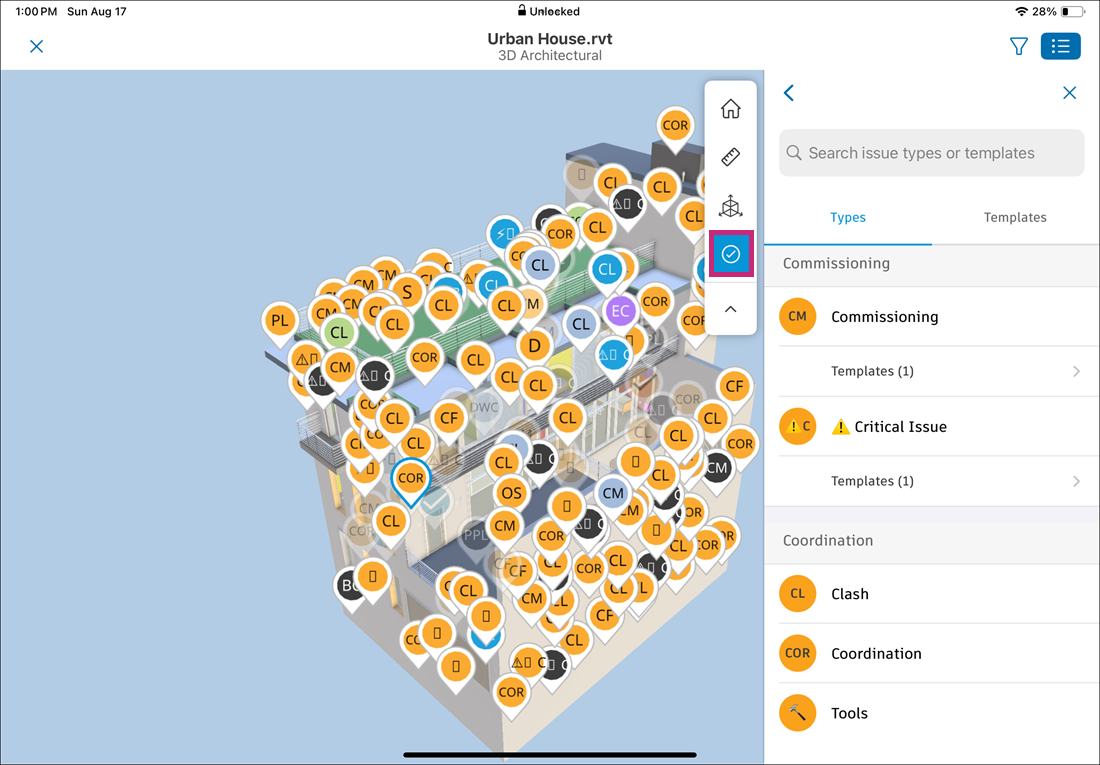
F: Collapse: Tap to collapse the toolbar.
See Measure 3D Modes in the Viewer on Mobile for more information on measurement tools.
More viewing options in the model viewer:
Tap on any object in the model to access more viewing options.
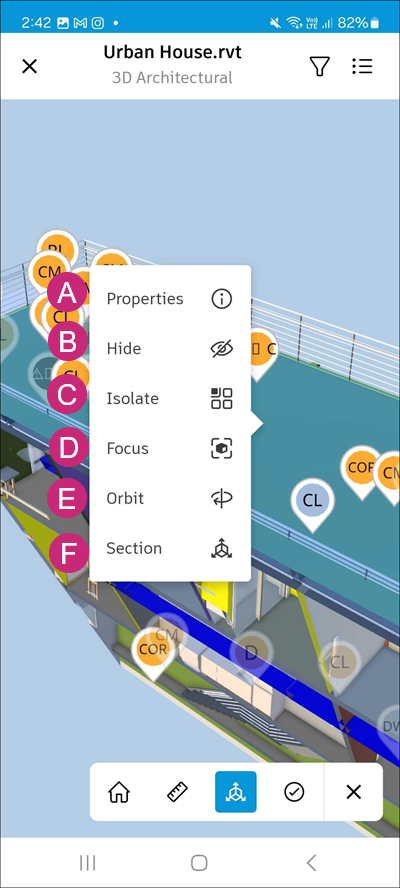
A: Properties: Tap to open the properties panel for the selected object, displaying its details such as name, type, dimensions, and other attributes.
B: Hide: Tap to hide the selected item from the view. This is useful for decluttering the model and focusing on specific elements.
C: Isolate: Tap to isolate the selected object, hiding all other elements in the model. This allows you to focus on the specific object without distractions.
D: Focus: Tap to bring the selected object into the center of your view.
E: Orbit: Tap to orbit around the selected object.
F: Section: Tap to create a section cut through the selected object. You can adjust the section plane by dragging it along the X, Y, or Z axis.
Other considerations:
Note the following when working with issues in the viewer on Android:
- Changing issue status is reflected in the change of color of the issue pin
- Changing issue type is reflected in the change of text displayed in the issue pin
- Deleting an issue removes a pin associated with this issue from the viewer.
Export Issues on Android
In the Issues tool in the Autodesk Construction Cloud mobile app, you can generate an Issues report and email it to yourself.
To export an individual issue, tap on the issue and tap Export.
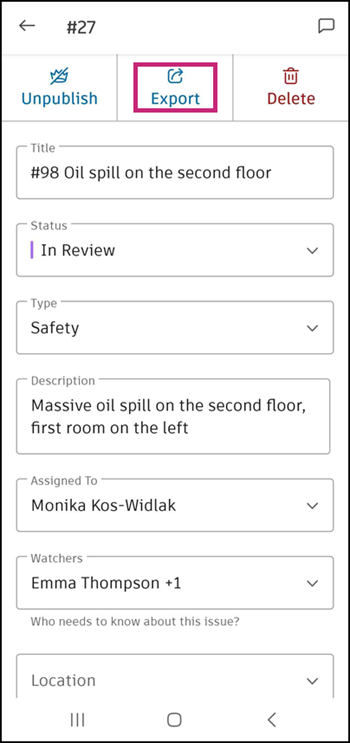
To export multiple issues or all the issues in your project, tap on the More icon
 at the top-right corner.
at the top-right corner. For all issues, tap Create Report.
For multiple issues, tap Select Issues.
- Select issues from the log.
- Tap Create issue report at the bottom of the log.
Edit the title of the report.
Select a report type: Detail report or Summary report.
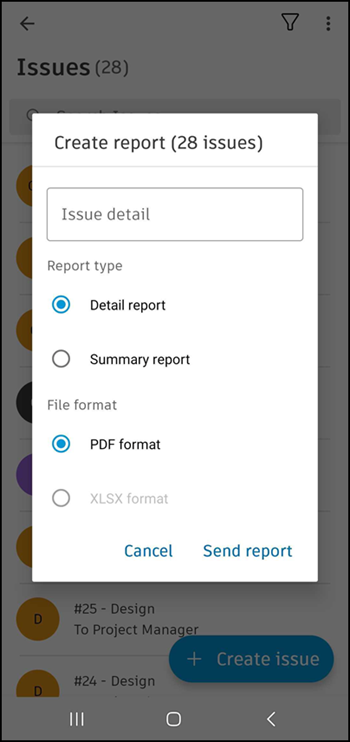
Select a file format if applicable.
Tap Send report.
See Issue Reports for more information about reports generated in the Issues tool.
