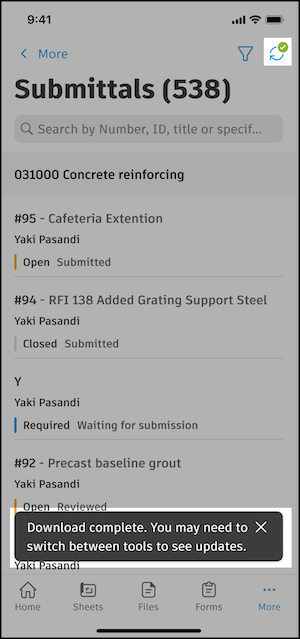Initiate In-Project Syncs
In-project sync is available on all the tool list views in the Autodesk Construction Cloud mobile app. This is the view that lists the items in that tool, for example submittals as shown in the following screenshot.
An in-project sync applies to all the data in the entire project, not just for the tool where you initiate the sync.
To initiate a sync within a project, click the sync icon ![]() at the top of a list view.
at the top of a list view.
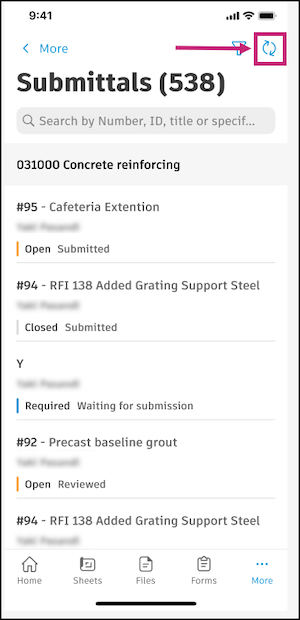
You will receive a notification when the download is partially complete. This partial download includes all text. So for example, you may first see a photo's name, but not the photo itself yet.
Some screens will actively update with the downloaded information, but some will not. For example, you may be editing a project item, but you might not be seeing the most updated details downloaded from the sync. To make sure you are seeing the synced data, navigate out of the tool you are working in and then return to the same location.
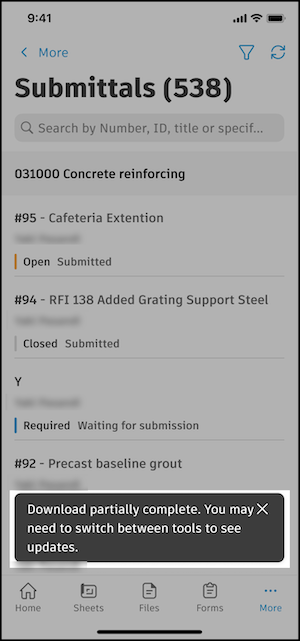
You will receive another notification when the download is complete. The sync icon will have a green check mark on it.
Similar to the partial download situation, to make sure you are seeing the latest synced data, navigate out of the tool you are working in and then return to the same location.