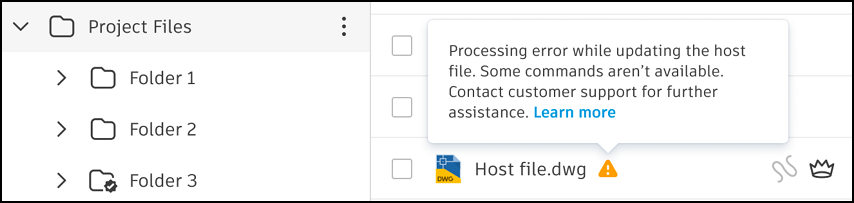Update DWG Xrefs in the Files Viewer
When you are in an authoring software and open a host DWG design file on your local drive, you will always view the latest Xref content.
When you open a host DWG file from the Files tool in the Autodesk Construction Cloud, you will initially only see the Xref content which was saved at the time the host file was uploaded.
When Xrefs are edited and saved to the web using Desktop Connector, new versions of the Xref files are created. However, the host DWG file doesn't automatically update. This is due to the Files tool using version control to prevent an older version of a host DWG design file incorrectly updating its Xrefs to a new version of Xref files.
Members will be notified in the viewer when they open a host DWG design file, which has outdated Xrefs. Members with Edit permission and above can simply update the host file in the viewer to create a new version which automatically displays the latest Xref versions.
Update DWG Xrefs Prerequisites
The following prerequisites are required so members with Edit permission can update host DWG design file successfully. The host DWG file and Xref files need to be initially uploaded using:
- Desktop Connector: Add your design files and linked files to your Autodesk Docs connector in Desktop Connector to link the upload batch. You can also use the Upload Files and References Tool to select a host design file. This will automatically search and gather linked files then search those linked files at all subsequent levels. See the Files with references section in the Desktop Connector help.
- Files tool: The Upload linked files option in the Files tool allows you to upload a host file and any linked files included in the upload batch. You will need to specify the parent or host file, which will be linked to the included linked files.
Update DWG Xrefs
Click the Files tool.
Click your DWG file to open it in the viewer.
A check will run to see if your Xrefs files are the latest versions.
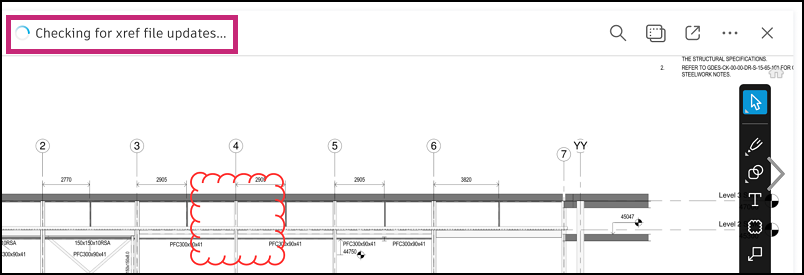
A banner displays if your Xref files aren't up to date.
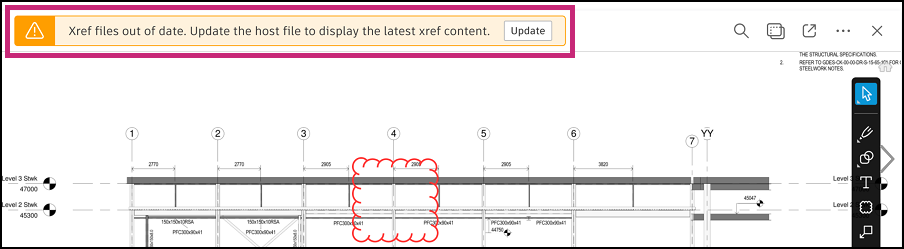
Click Update to update the host file to a new version with the latest Xref file versions.
Note: If the file is locked or you don't have Edit permission or higher, the Update button will be disabled.Click Update in the confirmation message.
The update may error for the following reasons:
- The host file is not the latest version: The host file may have been updated by another member while you were viewing it.
- You no longer have Edit permission or above to update the host file.
- The host file or parent folder has been deleted while you were in the viewer.
If there are no errors, the file update will start processing.

The page will refresh on completion. Click the picker at the top left to view the updated host file version number (labeled as the CURRENT version).
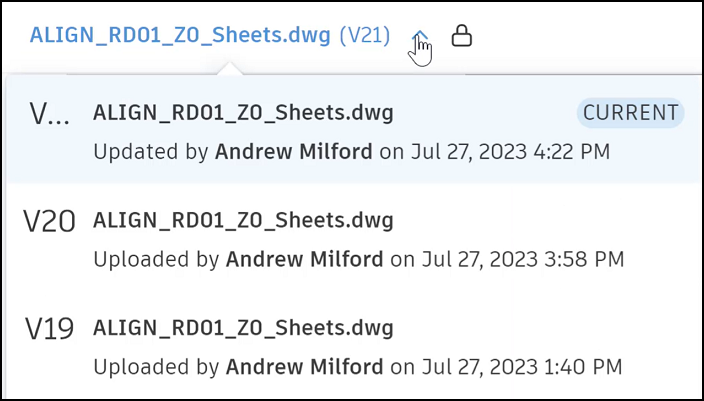
If there's a processing error, the file will still update to a new version; however, the following icon and message will display in the files list.