Manage Projects
Account administrators can edit the profiles of previously created projects and change a project's status.
Edit a Project Profile
As an account administrator, you can edit profile information, including the project image. You can also add project administrators to a previously created project. Your project profile information is used across Autodesk for Government and in reports and analytics. For example, your project address is used to display the project location on a map and weather conditions on the Project Home page.
Navigate to the Profile tab
The following
From Account Admin on the projects tab, select the desired project.
Click the Profile tab.
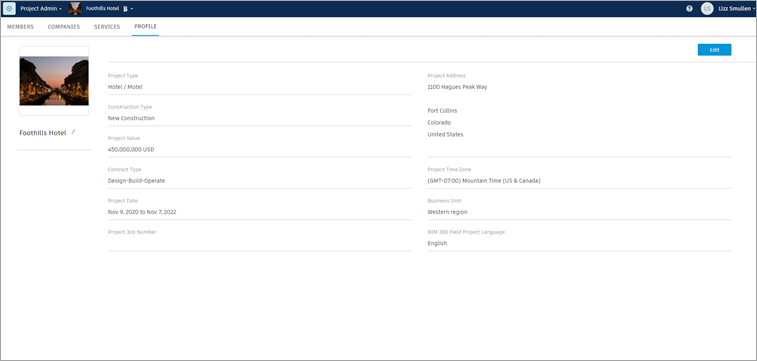
Change the project image
- Hover over the thumbnail and click Change Project Image.
- In the Change Image dialog, click Browse to navigate to the image you want.
- Select the image and click Open.
- Click Upload in the Change Image dialog.
Change the project name
Click the Edit (pencil) icon next to the current name under the project image.
Change other project information
- Click Edit in the project information section to change the following fields:
- Project Type
- Construction Type
- Project Value
- Contract Type
- Project Date
- Project Job Number
- Project Address
- Project Time Zone
- Business Unit
- Click Save.
Activate, Deactivate, or Archive a Project
As an account administrator, you can change a project's status to Active, Inactive, or Archived. This is useful for controlling who has access to a project.
- Navigate to the project profile, steps 1-2 above.
- On the Project Profile page, use the drop-down list below the project image to control the project status.
Project status can be one of the following:
| Project Status | Cause | User Access | Directory Listing |
|---|---|---|---|
| Active | An account administrator activated at least one project service by inviting a project administrator. | All active project members who have been invited to a service have access to the project service. | Active projects are listed on the Current Projects page. The status shows as Active. |
| Inactive Pending | An account administrator created a project profile, but did not activate services by inviting a project administrator. | No project administrators or project members have been invited, so no one has access to the project yet. | Inactive pending projects are listed on the Current Projects page. The status shows as Inactive; mouse over the status to display the Pending substatus. |
| Inactive Suspended | An account administrator changed an active project to Inactive by editing project details. | No project administrators or project members who had been previously invited to this project can get access. | Inactive suspended projects are listed on the Current Projects page. The status shows as Inactive; mouse over the status to display the Suspended substatus. |
| Archived | An account administrator changed the project status to Archive by editing project details. | No project administrators or project members who had been previously invited to this project can get access. | Archived projects are listed on the Archived Projects page. |
