Manage Locations
Locations identify where something is happening. Issues can be assigned a location to indicate where a problem exists or where the work takes place. Locations can be added by navigating the hierarchy or searching for the location.
Add or Edit Locations in Autodesk for Government
- Click the locations drop-down menu or select the existing location.
- Click the expand icon to see sub-locations.
- Select the desired location.
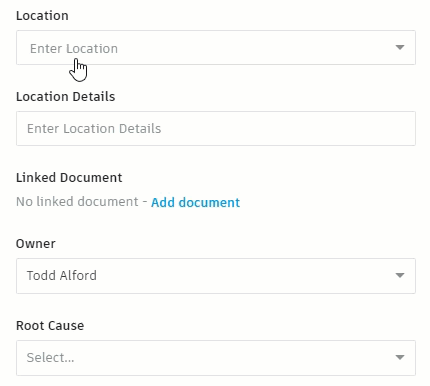
To use the search text field:
- Click the locations drop-down menu or select the existing location.
- Start typing the name of the location.
- Select the desired location.
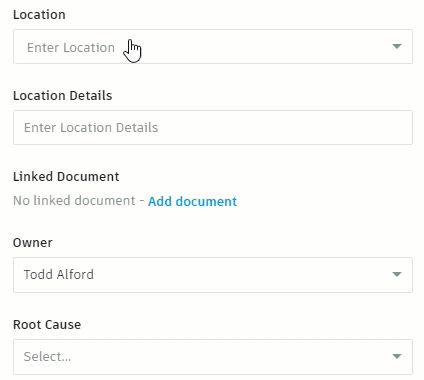
Filter Locations
Once locations are assigned they can be used to filter issues to understand the problems in a specific place.
