Using the RAM Player to Cache Frames for Playback
By default, the Player plays clips from disk using the framerate of the project's default resolution, and the frame depth of the clip, in real time. Under some conditions (such as using a remote storage workflow), however, realtime playback cannot be delivered using the default Player settings. When this occurs, Flame plays back as many frames per second as your system can render on-the-fly. In these cases, you can use the RAM Player, allowing you to cache a range of frames into memory in order to improve playback.
To use the RAM Player:
In the Player or full screen Player, enable the RAM Play button.
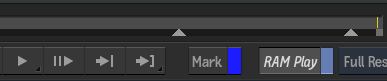
In and Out markers appear under the timebar. The markers give you the maximum range that can be cached into memory. If you try to drag a marker beyond the maximum caching range, the caching range shifts to ensure you can't cache more RAM than what you actually have on your system.
Click and drag the In and Out markers to the desired frames. The frames between the markers is the range that you intend to cache for playback.
As you drag the markers, you can see a visual cue of the frame number to help you.
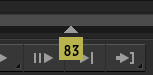 Tip: Press Shift and drag either marker to move both In and Out markers proportionally.
Tip: Press Shift and drag either marker to move both In and Out markers proportionally.Click Play. The frames between the markers are cached. You can see an indicator that the range between the markers is cached.
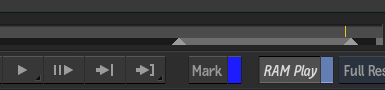
The range plays back.
If you click and hold the Play button, you'll notice some options are not available when RAM Play is enabled. For example, you can set the cached range to Loop, but you cannot enable 2:3 Insert.
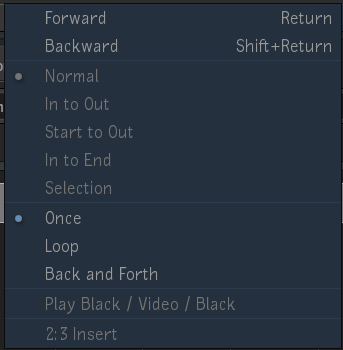
Making adjustments, such as changing Timeline FX settings, or even moving away from the Player view flushes the RAM cache. In this case, you'll need to enable the RAM Play option again, and set the range to be cached.
