This dialog is used to view and set permissions on a selected group (i.e. Group, Asset Group,) for multiple users.
Use the Manage User Permissions dialog to view and set permissions of a selected user for multiple groups within the database.
Use the Users and Permissions dialog to enable permissions for the database and to edit the list of database users.
To display the Edit Group Permissions dialog, right-click on a Group or Asset Group in the Explorer window and select Advanced then Edit group permissions from the popup menu. This menu option is only available if User Permissions are enabled and you are a Database Owner.
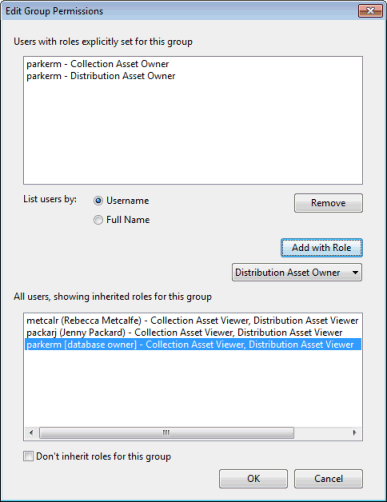
Example of dialog in InfoAsset Manager
The list in the dialog top half shows the owners that have been specifically appointed to that selected asset group, with their corresponding roles as far as the group is concerned. In the screenshot above, the user "parkerm" has been given specific roles of "Collection Asset Owner" and "Distribution Asset Owner" for the selected group.
The list in the second half of the dialog displays all the users set up for the current database. It also shows, to the right of the usernames, any inherited roles for the selected group, if any. For example, it will list owners of "parent" groups who have, by default, inherited roles for the "child" group. In the example above, the user "parkerm" has automatic full editing rights on the selected assetgroup as this user is a Database Owner (this is indicated by the [database owner] text appended to the username) and as the Don't inherit roles for this object checkbox is not active.
- To add owners or viewers to the selected Group, select one or more Database Users from the list at the bottom, select the role to assign to them in the dropdown list and click Add with Role. The selected users with the selected roles are added to the list at the top. See User Permissions for details on available roles.
- To remove owners from the Group, select them from the list at the top and click Remove.
- List Users By: use these options to list users alphabetically by username or by full name.
- Click Don't inherit roles for this object to ignore any role inheritance that would occur by default for owners of a parent group for this "child" group.
- Click OK to commit your changes.
