This dialog is used to compare two Version Controlled Items so that differences between them are easily identified. The results can be viewed on screen, or saved to a CSV file or a text file.
The dialog is displayed when you:
- Right-click the version controlled item in the Explorer window and choose Compare from the popup menu.
- Select Version control
 Compare from the Network menu when a
Network or
GeoExplorer is the currently active window.
Compare from the Network menu when a
Network or
GeoExplorer is the currently active window.
- Select Compare from the Digitisation Template menu when a Digitisation Template is the currently active window.
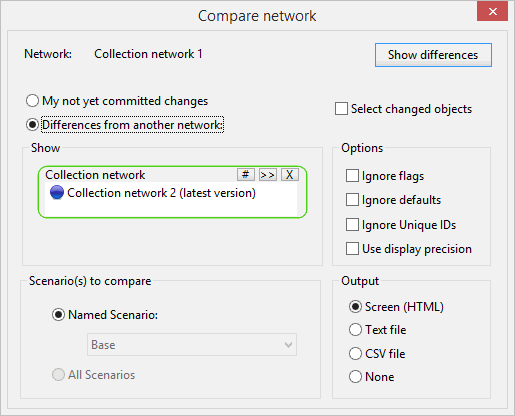
The dialog can be used to compare two versions of the same version controlled item, your local copy of the version controlled item with the latest version in the database, or two separate version controlled items.
Dialog description
| Field / Option | Description |
|---|---|
|
Network |
Read-only text, containing the version controlled item from which the dialog was opened. |
|
My not yet committed changes |
Select to view your uncommitted changes for the version-controlled item specified in the Show section. Lets you to compare the last committed version of the version controlled item with the current version of the same item for which changes have not been committed yet. |
|
Differences from another network |
Select to compare two different version controlled items. This enables the Show section (see below). Lets you to compare two random version controlled items of the same type. |
|
Show |
Drag and drop in the Show box the version controlled item to which the item in the Show section is to be compared with. Alternatively use the
Use the
(Note that a network cannot be compared with another version of itself using the Comparison dialog. The Commit History Dialog should be used for this type of comparison.) |
|
Select changed objects |
Available when a GeoPlan window of the version controlled item to be compared is open. Check this box to select all objects for which differences are found on the GeoPlan window. |
|
Scenario(s) to compare |
Enabled if the version controlled item in the Show box is a network and if scenarios exist for this network. Lists the differences for a particular scenario or for all scenarios. Select a scenario using the Named scenario check box and the dropdown list underneath, or check All scenarios to compare all the current scenarios for the selected network. |
|
Options |
These options are ignore conditions that can be used to filter out specific changes during comparison. The user will be warned if any network objects have been changed but not reported, due to any of these options being selected. Checking these boxes is optional. Ignore flags - Omits details of changes made to flags. Ignore defaults - Omits details of changes in defaulted fields (fields that are flagged #D) from the comparison report. Ignore Unique IDs - Omit details of changes to unique IDs. Use display precision - Ignores differences that are below the level of precision shown in the property sheets or grids. |
|
Output |
Select the destination for the report from the Output section:
|
|
Show differences |
Starts the comparison process. |
See Comparing Version Controlled Items for further details.

 to browse for the item.
to browse for the item.
 button to select an earlier version of the item from the
button to select an earlier version of the item from the