The Blend Falloff Attribute Editor widget contains a table where you can add various Falloff effects and combine them together to make complex results.
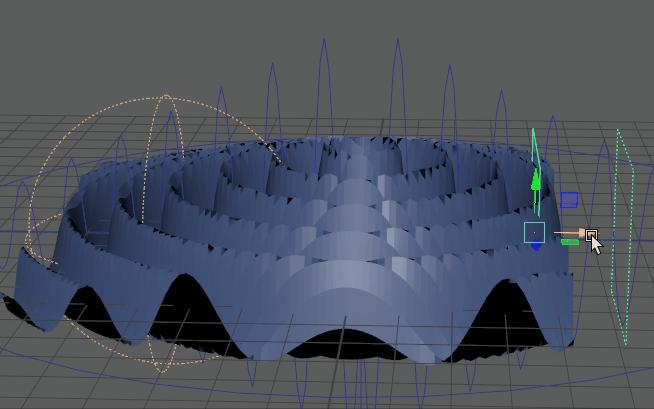
Two Primitive Falloffs blending over a Wave deformer
To access the Blend Falloff Attribute Editor widget
- Once you Apply a deformer falloff to geometry, select Create Blend Falloff in the Attribute Editor Deformer Attributes widget. A Blend Falloff attributes tab appears.
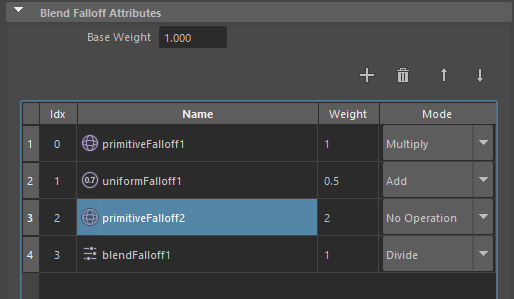
Use the
Add New assignment
 ,
Remove assignment
,
Remove assignment
 ,
Move Up
,
Move Up
 , and
Move Down
, and
Move Down
 icons to organize the falloff effects in the table.
icons to organize the falloff effects in the table.
Right-click the row to either Add a new or assign an existing falloff.
- Base Weight
- Set a Base Weight for the overall Blend effect. The default is 1.00. The values for each vert are defined by this setting.
- Blend Weight table
- Use the Blend Weight table to organize and blend your falloff effects.
-
- Idx
- The falloff index (placement) in the Blend Array. Use the
Move Up
 , and
Move Down
, and
Move Down
 icons to rearrange the Falloff order.
icons to rearrange the Falloff order.
- Name
- Name of the deformer falloff effect to be blended.
- Weight
- The weight value for the deformer falloff effect.
- Right-click the Weight field to be able to set a key or lock the weight, as well as create a new expression or texture.
-
- Create New Expression...
- Opens the Expression Editor.
- Set Key
- Keys the Weight value for the falloff.
- When the Weight attribute is keyed, the Weight field turns bright red on the frame where the key is set and dull red to signify that the value has keys on it.
- Once a key is set, right-click the Weight field and select Break Connection to remove the keys and all connections to the attribute.
- Create New Texture...
- Opens the Create Render Node window.
- Lock Attribute
- Locks the
Weight
value. Maya displays locked attributes with a gray background.
To unlock, right-click and select Unlock Attribute.
- Mode
- Mode describing how to apply the blend. See Blend Modes, below, for details.
Blend Modes
The values for each vertex are defined by the Base Weight, which is 1.0 by default.
Each vert's falloff value modifies all previously calculated values. For example, if the values calculated so far are A and the values calculated for a falloff are B, the new result is one of the following modes: A, (A*B), (A/B), (A+B), (A-B), B or max(A,B).
| Name | Behavior |
|---|---|
| No Operation |
Applies the Base Weight value (B) without making any changes, ignoring the falloff and the same as if the falloff were not connected. This is the default. Example formula: A(no effect) |
| Multiply |
Creates an amplifying effect by multiplying the Falloff Weight (A) by the Base weight value (B) as in the following formula: Falloff Blend result = Base weight x Deformer Falloff weight. For example, setting a value of 0 is the same as disabling the effect. A value of 1 effects no change to the deformation, while a value of 2 doubles the effect, and so on. Example formula: A*B |
| Divide | Divides the Falloff Weight (A) by the Base weight value (B).
Example formula: A/B |
| Add | Combines the Falloff Weight (A) with the Base weight value (B).
Example equation:
A+B
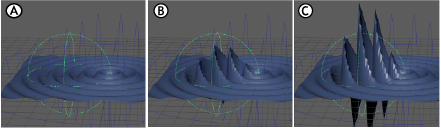 Add mode applied to a primitive falloff A. set to 0, B. set to 10, C. set to 25 |
| Subtract | Removes the effect of the Falloff Weight (A) by the Base weight value (B).
Example formula: A-B |
| Override | Applies the Falloff weight value (A) without making any changes, ignoring the Base weight value (B) and the same as if there were no Base weighting.
Example formula: B |
| Max | Lets each primitive Falloff weight value (A) affect the mesh independently. The animation at the top of the page shows two Primitive Falloffs using Max mode.
Example formula: max(A,B) |
| AlphaBlend | Lets you create AlphaBlends of the Falloff weight.
Example formula: out = out*(1-in) + in*inValue |