Viewer window Object Selection mask tools
The Viewer window Object Selection mask tools let you choose which type of objects you can select in the Viewer window or Schematic view. This is useful in complex scenes where it is difficult to select a specific item without selecting everything near it.
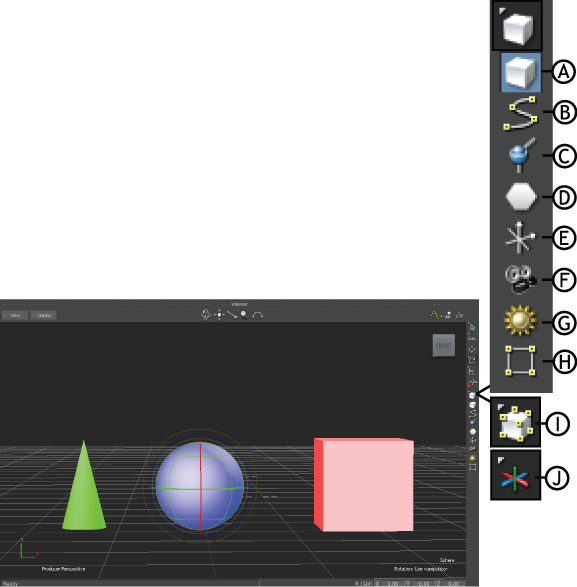
Object Selection icons A. Objects Selection mask B. Curve Selection Mask C. Skeleton Selection Mask D. Markers Selection Mask E. Nulls Selection Mask F. Camera Selection Mask G. Light Selection Mask H. Handle Selection Mask I. Vertex J. Pivot
For example, when selecting a Null in a scene in the Viewer window, it is hard not to select everything surrounding it. To select only the Null, disable all of the Object Selection buttons except the Nulls Selection Mask button.
The objects available for selection and manipulation vary depending on the Object Mode set. For example, you can only select Pivots in Pivot mode.
The following selection types are used in the different transformation modes:
| Icon | Lets you select |
|---|---|
 |
Models Note: You cannot add Physical properties (for example Rigid Body, Ragdoll or Joint) to objects while the Physics Solver is online. |
 |
3D curves |
 |
Skeletons Note: When in Skeleton mode, you cannot select the model or Control rig. |
 |
Control rig effectors |
 |
Nulls |
 |
Custom cameras |
 |
Lights Note: This option excludes the Global light. |
 |
Handles |
 |
Vertices Note: Vertex selection is only available in Vertex mode. |
 |
Auxiliary pivots. Note: Pivot selection is only available in Pivot mode. |
The current Transformation and Reference modes are displayed beside the Global/Local/Layer fields. If no Transformation mode is specified, you can select all objects in the Viewer window. You can activate multiple selection types at the same time or only have one mode active.
