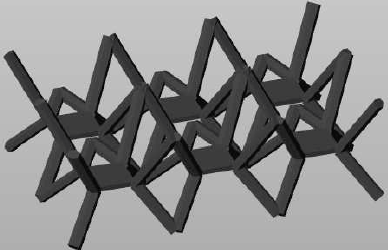There are a number of options available to manage cells.
- Remove Cell: Right-click the cell in the project tree and choose Remove Cell to remove the cell from the structure.
- Duplicate Cell: Right-click the cell in the project tree and choose Duplicate Cell to create a copy of the cell in the structure. This function can be useful if you want to have rotated or mirrored copies of your cell.
- Export Cell: Right-click the cell in the project tree and choose Export Cell to export the cell as a 3S structure cell.
- Export Cell as Part: Click and drag the cell and release it in the Parts section of the project tree to insert the cell as a 3D part on the project platform.
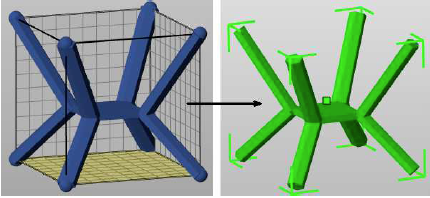
This gives you a three-dimensional preview of the cell and allows all part handling operations with the cell.
Tip: You can also click to save the cell as an STL file.
Information tab
In the Information tab, you can add notes or descriptions about the cell. If the Use as Preview check box is enabled, the cell is used as a preview when you edit your volume data or click on the structure or Cells directory in the project tree. After you click on a structure or the Cells directory, you may adjust the Tile to determine how many cells are displayed along each axis. In doing so, you can see if your structure forms a coherent structure when inserted repeatedly. Only one cell can be used as a preview at the same time.