Let Netfabb regenerate existing support entities so that they hit detected or manually specified up-facing part surfaces
With upskin projection, the deflection of already generated support entities is automatically calculated, saving time otherwise spent with manual adjustment. This complements the generation of supports, where bars have some projection functionality and volumes and polylines have none at all.
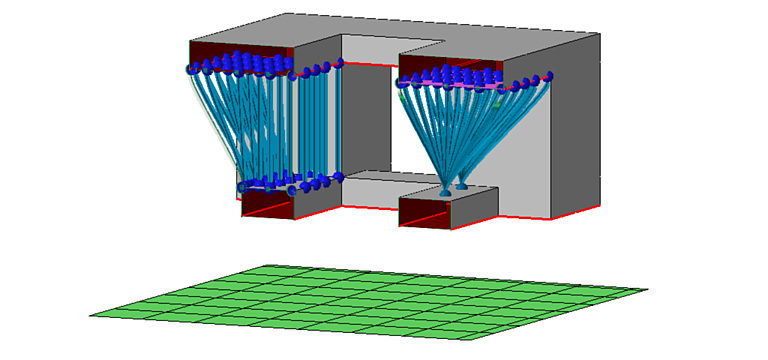
Creating part-to-part support by regenerating them on a specified target upskin (left)
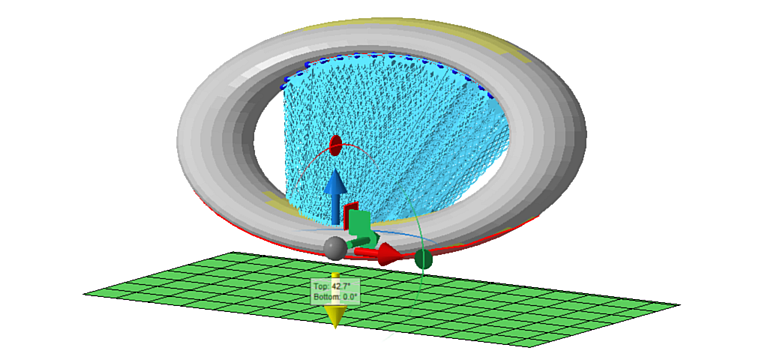
Projecting volume supports estimates appropriate values for Stand angle and the knee function from position and size of upskins
Using upskin definition
Retargeting with upskin definition works by manually specifying surface triangles. These may be sacrificial bottom plates or other kinds of pedestals merged with the original part
before entering the support editor,
 or may be drawn directly onto the buildroom platform surface
within the support editor.
or may be drawn directly onto the buildroom platform surface
within the support editor.
- Select the supports to redirect.
- Right-click them and choose
 Upskin projection from their context menu.
Upskin projection from their context menu.
- Use the new options in the context view:
- Auto-detect or manually draw upskin areas as a target.
Note: After automatic detection, you must select (dark yellow) one in the 3D view (light yellow) as the target or targets before you can reproject.
- Choose To upskin as a projection method.
- Click Project.
- Auto-detect or manually draw upskin areas as a target.
Upskin projection reference
These switches are located in the context view.
Projection options
- Upskin angle: Select this mode to leave detection of suitable surface areas to Netfabb. The numerical field reflects what is set further below in the upskin detection and projection parameters.
- Brush size: Select this mode to use a brush tool to mark suitable areas and to modify the size of the brush.
- Analyze upskin: After choosing or adjusting the Upskin angle mode or setting, click this button to detect suitable areas matching the specified angle. This button is disabled during manual marking with the brush tool as it is not needed then.
Manage settings
- Controls to create, recall, and import and export presets of parameters
Upskin detection and projection parameters
- Upskin angle: Change here the maximum angle against the horizontal that qualifies surface areas as being targetable upskins for automatic detection.
- Respect face groups: If the part contains face group information, the area detection observes it and splits detected areas along face group boundaries.
- Projection:
- To upskin: uses the specified or detected upskins
- Straight down: uses regular downward projection without any avoidance rules applied
- To platform: Support is deflected to avoid hitting any part surface up to a specified angle, regardless whether that surface is marked or detected as targetable upskin
- Branching (only applicable to bars):
- No branching: every supporting bar is projected individually
- Organic tree branching: uses regular bouquet bundling
- Smart branching: attempts to collect as many downskin-supporting bars onto a main bar acting as a spine with other bars attached to it individually
