Creating playlists in PIX for iOS
Once a user has material in their Inbox they will be able to make a playlist with that content.
A playlist is the recommended method of sending content in PIX. The creator of a playlist has the ability to edit and delete their own playlists even if they have been sent to other users.
Select items for your playlist
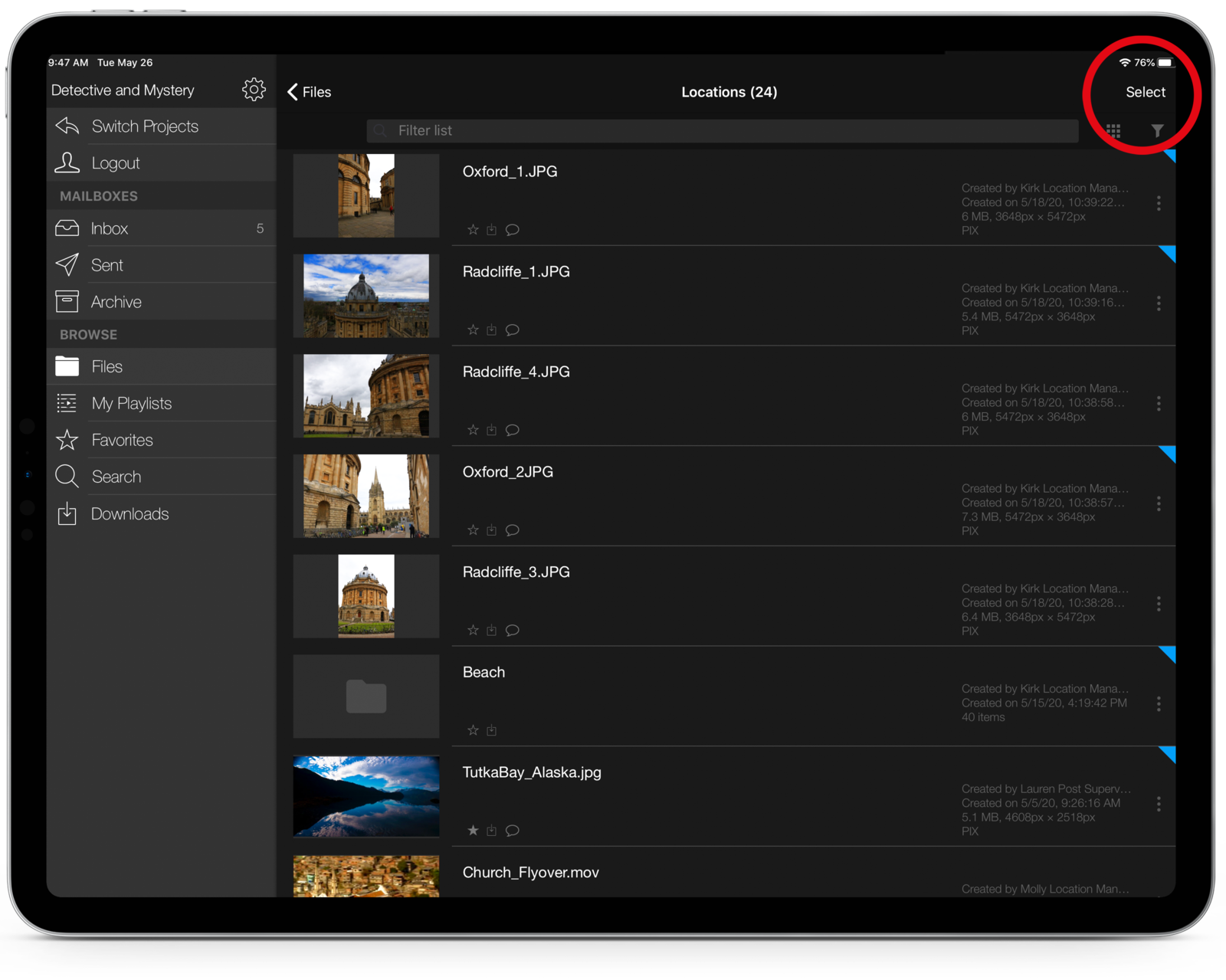
From your inbox, folders, or favorites, tap Select to choose items to add to your playlist.
Tap items to select them.
A green checkmark indicates selected items.
Then tap Actions at the top of the screen.
Add items to your playlist
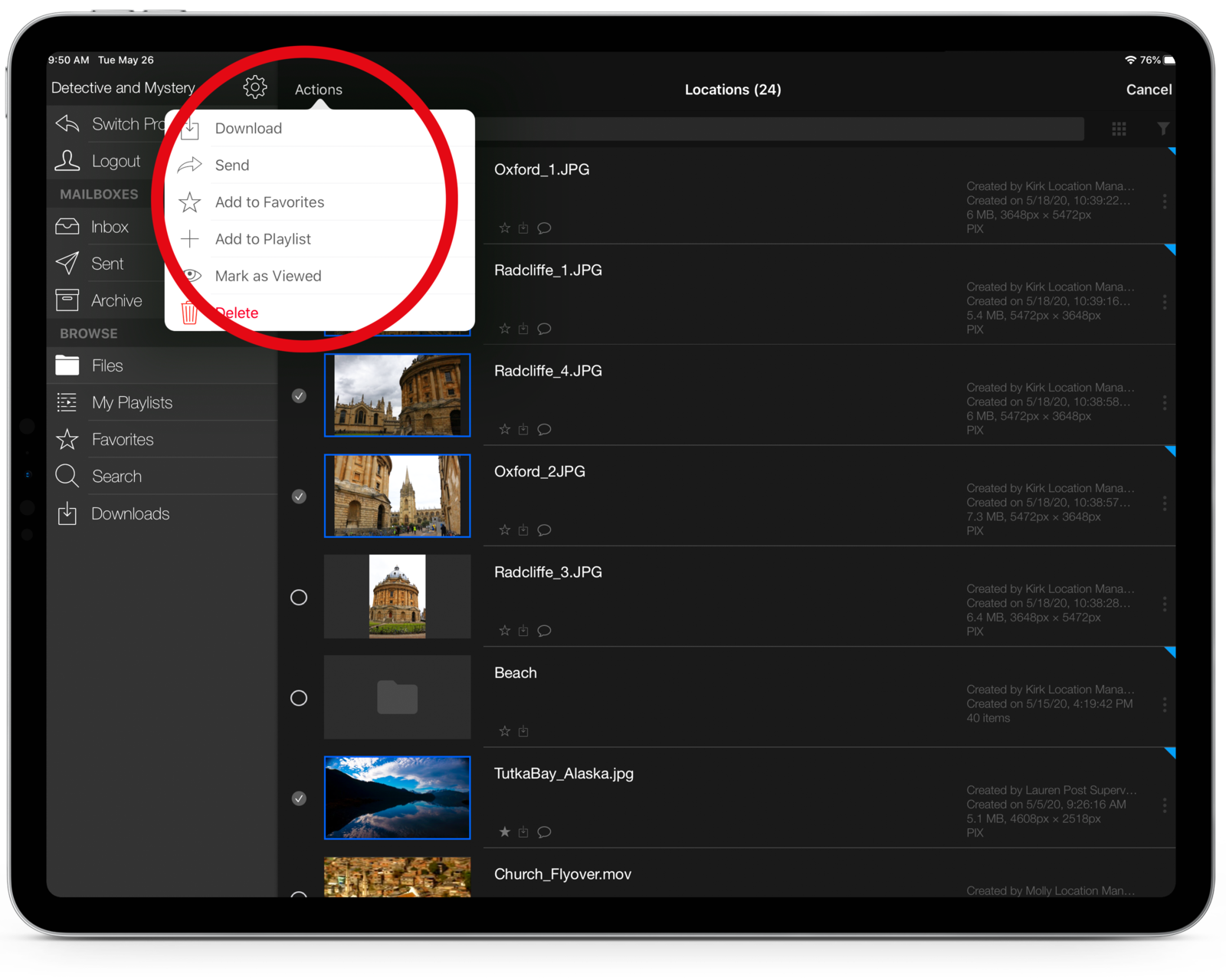
In the Actions list choose Add to Playlist.
To create a new playlist, tap New Playlist in the Playlist window.
To add items to an existing playlist, tap the name of the playlist. Swipe up or down on the list to scroll through your playlists.
Save your playlist
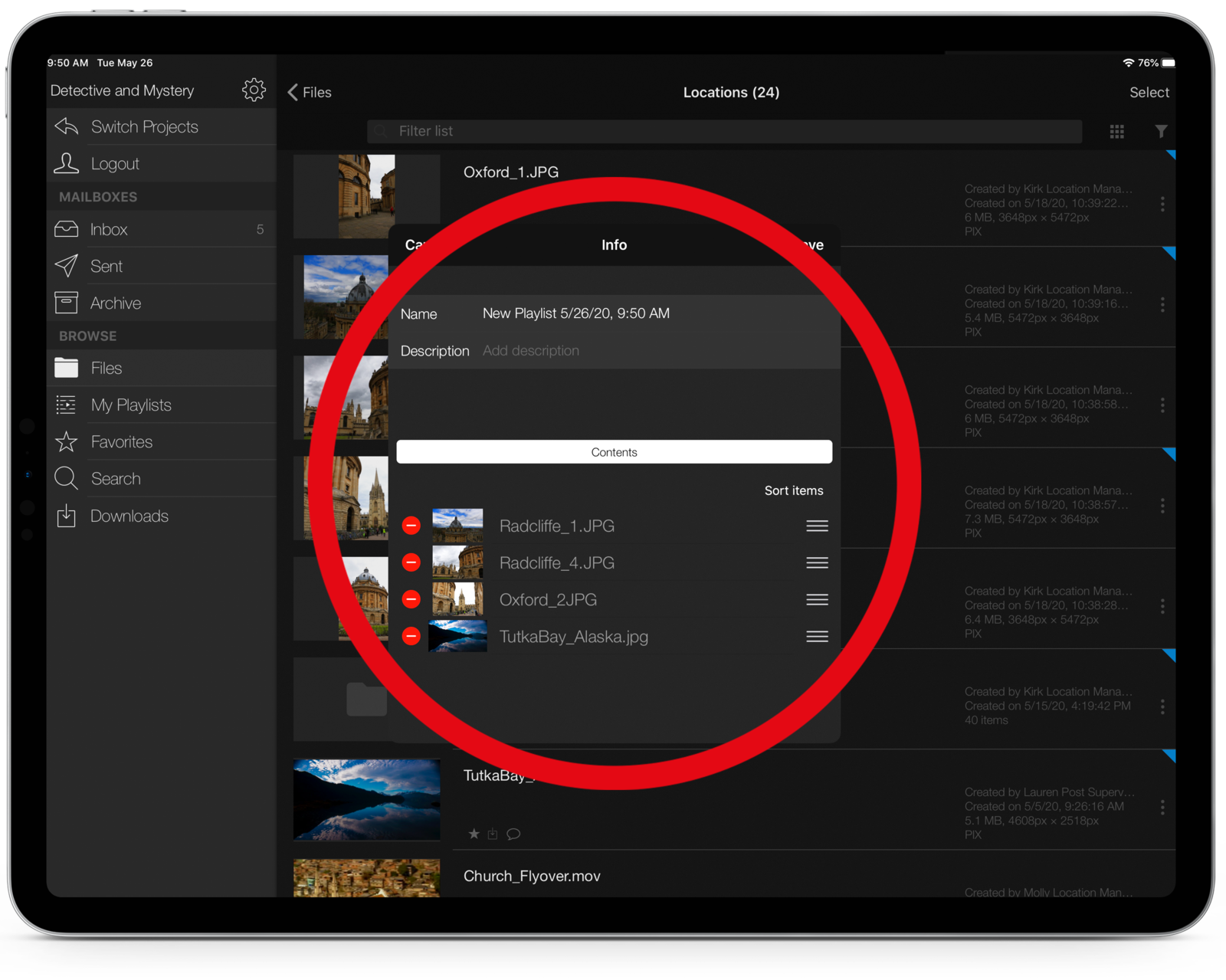
Add/edit the name for your playlist. You can also add/edit a description.
To reorder the playlist contents, tap and drag the horizontal line icons to the left of items.
To remove them from the playlist, tap the red icons to the left of items.
Tap Save.
This playlist is now saved in your playlists section of PIX. Additions or changes to the playlist will be reflected with any users with whom you have shared the playlist.