Creating playlists in PIX for macOS
Once a user has material in their Inbox they will be able to make a playlist with that content.
A playlist is the recommended method of sending content in PIX. The creator of a playlist has the ability to edit and delete their own playlists even if they have been sent to other users.
Select items for your playlist
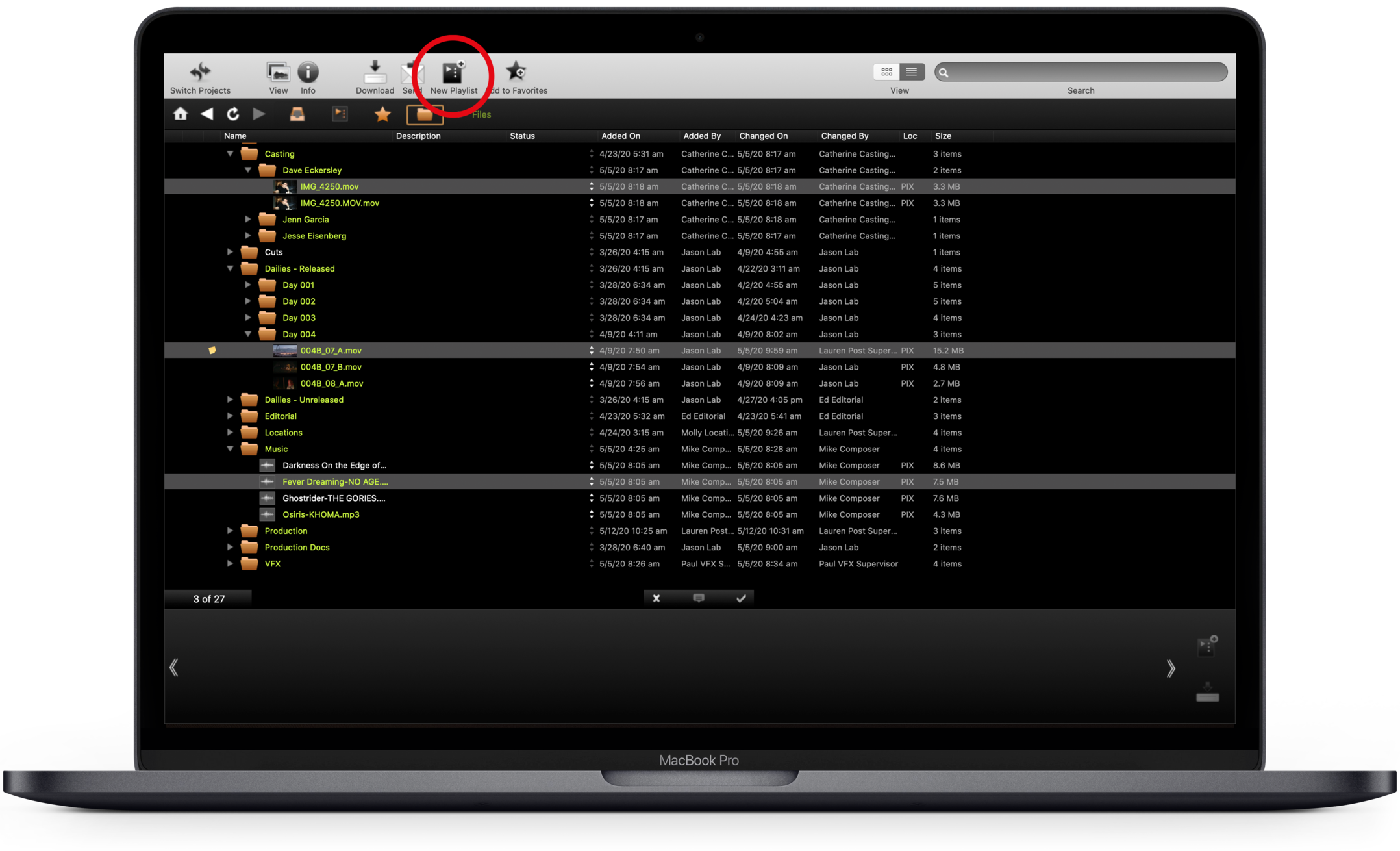
From your inbox, folders, or favorites, select items to add to your playlist.
Click the New Playlist button in the top toolbar.
Alternatively, create a playlist from the bin
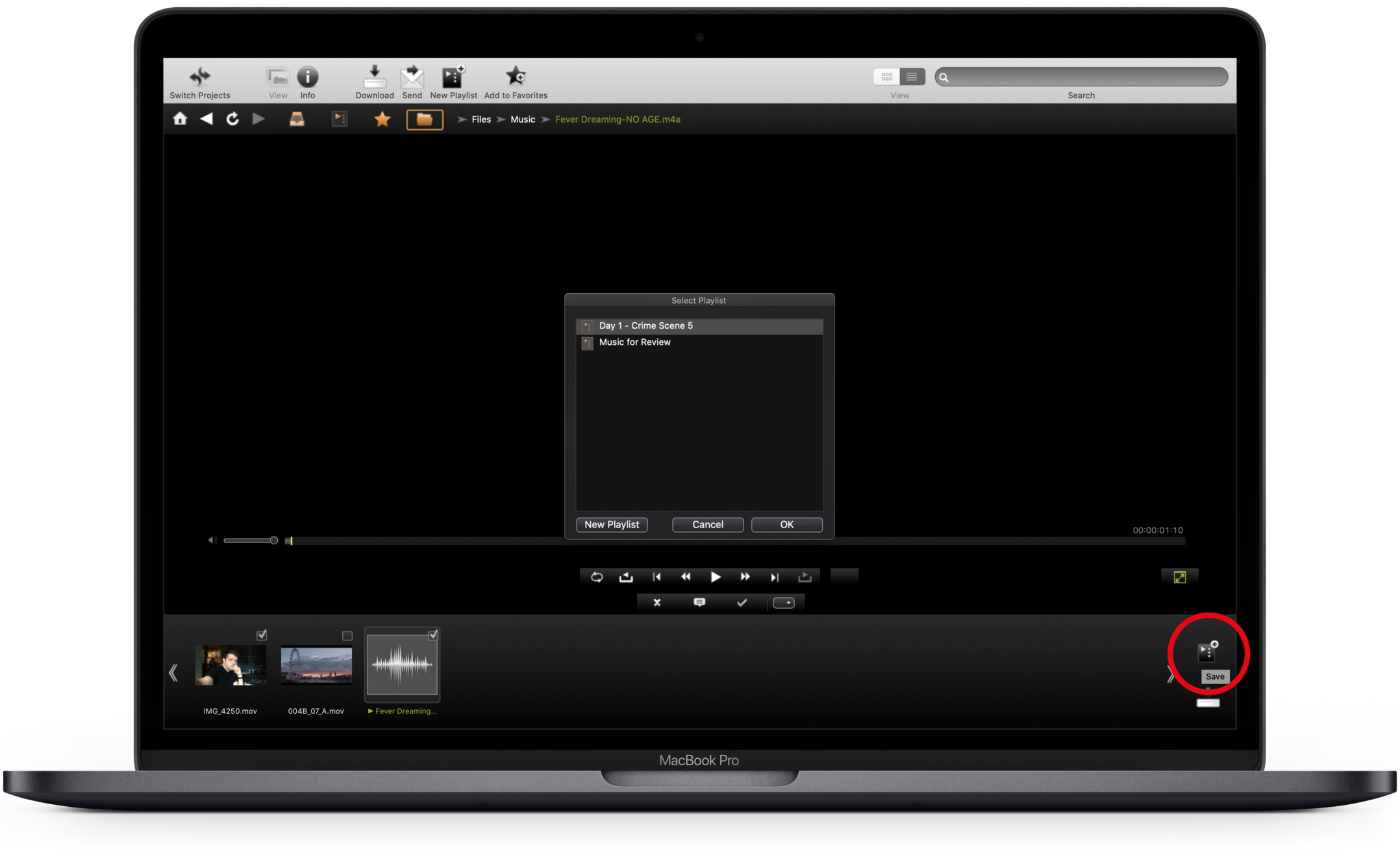
Drag and drop the items for your playlist into the bin.
To rearrange items, drag them into the desired order in the bin. Use the Delete key to remove items.
Click the playlist button in the bin to save the contents as a new playlist.
A Select Playlist pop-up appears asking if you want to add these items to an existing playlist or create a new playlist.
Click New Playlist to create a new playlist.
Name and save your playlist
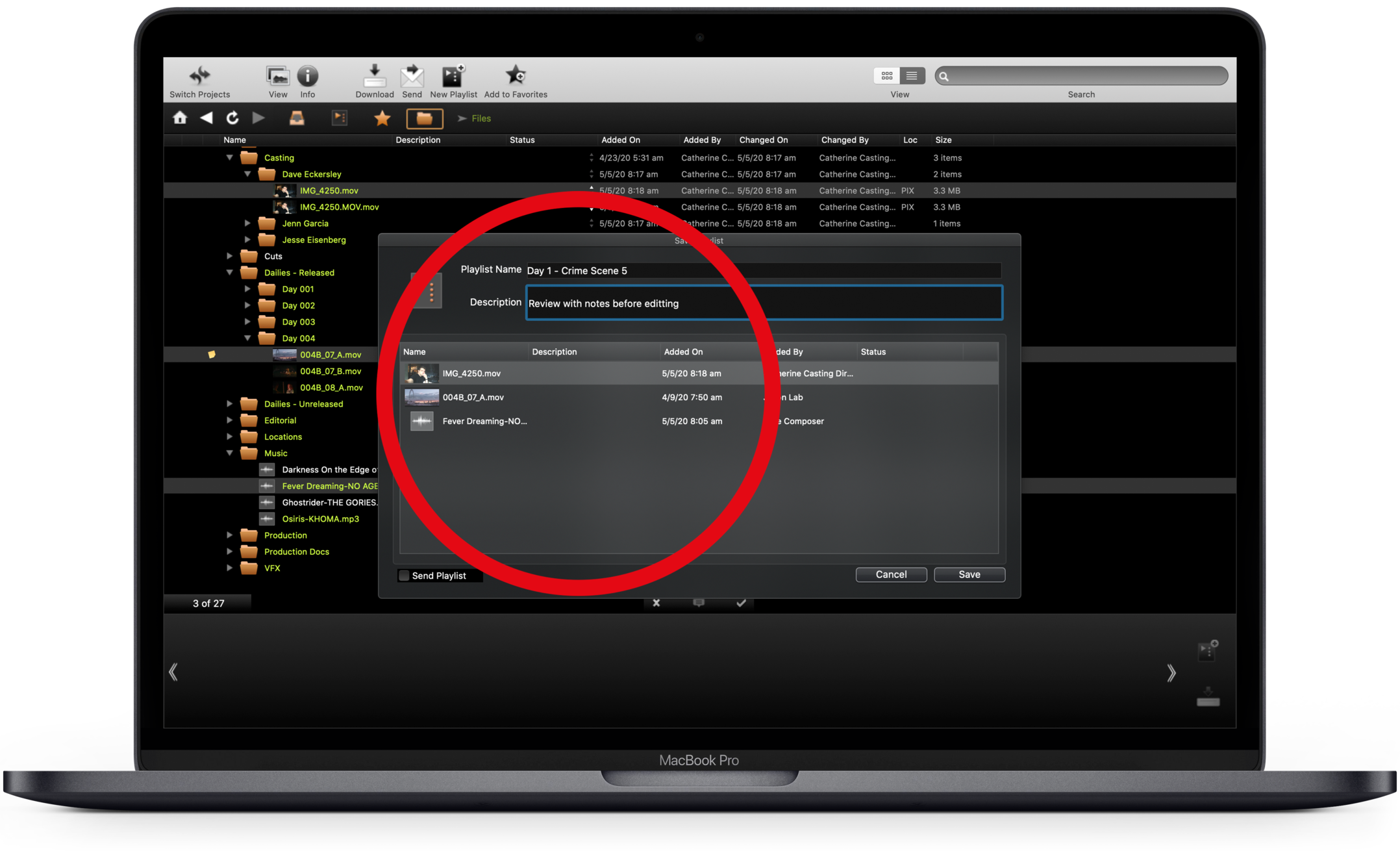
Add a name for your playlist. You can also add a description.
In this window, you can add, reorder, or remove items.
Click Save.
This playlist is now saved in your playlists section of PIX. The playlist is private until you share it with others.