- On the ribbon, click Home tab
 Pipe Supports panel
Pipe Supports panel  Create.
Create. 
- In the Add Pipe Support dialog box, click a support type (for example: Hangers
 Beam Bolted Hanger).
Beam Bolted Hanger). - Click OK.
- Snap to connect to pipe (for example: Nearest).
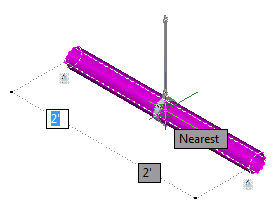
- Press ENTER to finish adding pipe supports.