Use the Features area of the Simple Measures wizard to measure the locations of points and their distances from a feature.
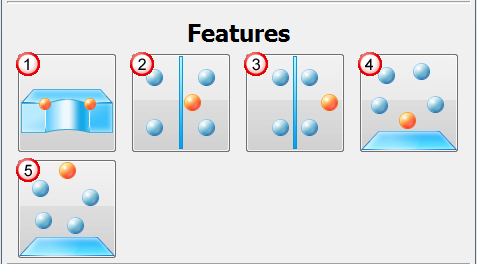
To create a point distance measurement using the Simple Measures Wizard::
- Create and open a Simple Measures group in the Sequence Tree.
- Click Home tab > Create panel > Simple Measure > Simple Measures. PowerInspect connects to the measuring device, and opens the Simple Measures Wizard.
- Choose the type of measurement you want to make. Click:
 to measure the points at the intersection of a line and a circle. PowerInspect creates a Probed Circle, Probed Line and Points: Line & Circle item.
to measure the points at the intersection of a line and a circle. PowerInspect creates a Probed Circle, Probed Line and Points: Line & Circle item. to compare a group of probed points to the axis of a circle and report the location and distance of the point nearest the axis. PowerInspect creates a Compound Circle and a Point Nearest/Furthest Axis item.
to compare a group of probed points to the axis of a circle and report the location and distance of the point nearest the axis. PowerInspect creates a Compound Circle and a Point Nearest/Furthest Axis item. to compare a group of probed points to the axis of a circle and report the location and distance of the point furthest from the axis. PowerInspect creates a Compound Circle and a Point Nearest/Furthest Axis item.
to compare a group of probed points to the axis of a circle and report the location and distance of the point furthest from the axis. PowerInspect creates a Compound Circle and a Point Nearest/Furthest Axis item. to compare a group of probed points to a plane and report the location and distance of the point nearest the plane. PowerInspect creates a Probed Plane and a Point Nearest/Furthest Plane item.
to compare a group of probed points to a plane and report the location and distance of the point nearest the plane. PowerInspect creates a Probed Plane and a Point Nearest/Furthest Plane item. to compare a group of probed points to a plane and report the location and distance of the furthest point from the plane. PowerInspect creates a Probed Plane and a Point Nearest/Furthest Plane item.
to compare a group of probed points to a plane and report the location and distance of the furthest point from the plane. PowerInspect creates a Probed Plane and a Point Nearest/Furthest Plane item.PowerInspect creates all the items required to calculate the measurement and adds them to the inspection sequence.
- The wizard displays the Feature Probing dialog for the first item. Probe the feature, and click
 to save the points. PowerInspect automatically plays the next item required to calculate the measurement.
to save the points. PowerInspect automatically plays the next item required to calculate the measurement. - Probe and save all the items that are displayed. When you have probed the items, the measurement is displayed.
- If the item reports a negative value and you want to suppress the sign, select the Positive values only
 button.
button. - Click
 to close the measurement dialog. The Simple Measures Wizard is displayed again.
to close the measurement dialog. The Simple Measures Wizard is displayed again. - Click a measurement button to measure another distance, or click Close to close the wizard.
When you have finished, PowerInspect opens the simple measures group in the Sequence Tree, and lists the items you created. You can then view the items and display the measurements in the Info and Report tabs.