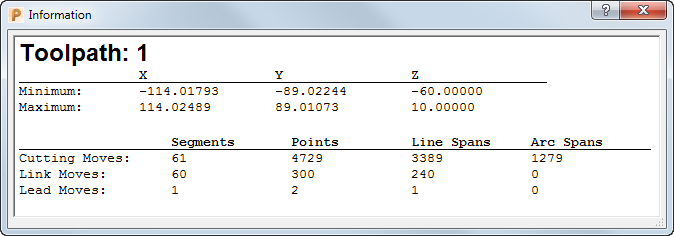Click Toolpath tab > Information panel > Properties to display the name, extents, and information about the cutting moves for the active Toolpath.
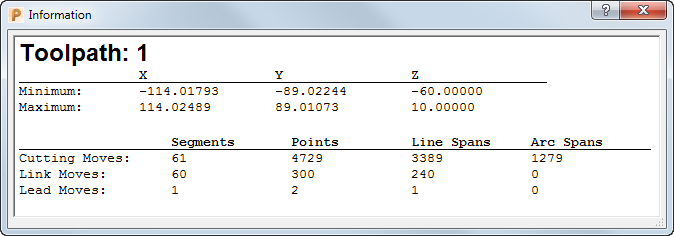
Click Toolpath tab > Information panel > Properties to display the name, extents, and information about the cutting moves for the active Toolpath.