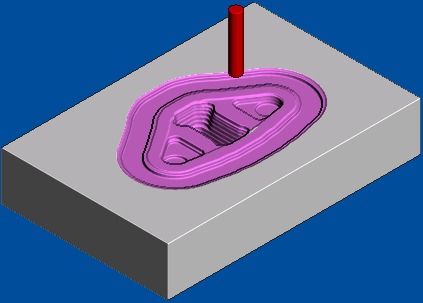To view a simulation of the toolpath
- Click to reset the view.
- Click . It turns green and changes to On.
- Click
and select the toolpath you want to simulate.
The associated tool is selected automatically, and the Simulation Controls are highlighted:

- For the best visual representation of material being removed by different toolpaths, for example roughing and rest roughing, click:
- .
- .
The buttons on the
menu and menu control the display of the simulation.
- To start the simulation, click
. Allow the simulation to run through to the end.