You can base the Corner Finishing tool on the tool used for the SteepAndShallow strategy, although it needs a smaller diameter. This example uses a 6 mm (1/8 inch) ball nosed tool.
- Select the Tool page in the Corner Finishing dialog.
- From the tool list, select 8 Ball_LS_TH, and click the Edit
 button.
button. - In the Ball Nosed Tool dialog which appears, on the Tip tab, click
 to create a new tool entity based on the existing tool.
to create a new tool entity based on the existing tool.It is given the default name of 8 Ball_LS_TH_1.
- Rename the tool to 6 Ball.
- Enter a Length of 15 mm.
- Enter a Diameter of 6 mm.
- Enter the Tool Number as 4.
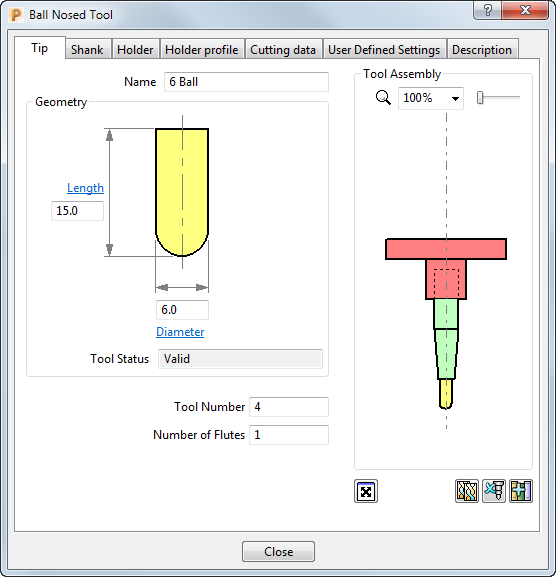
- To adjust the shank to match the tip, select the Shank tab, click the bottom shank component (it turns pale green), and enter 6 in the Lower Diameter field.
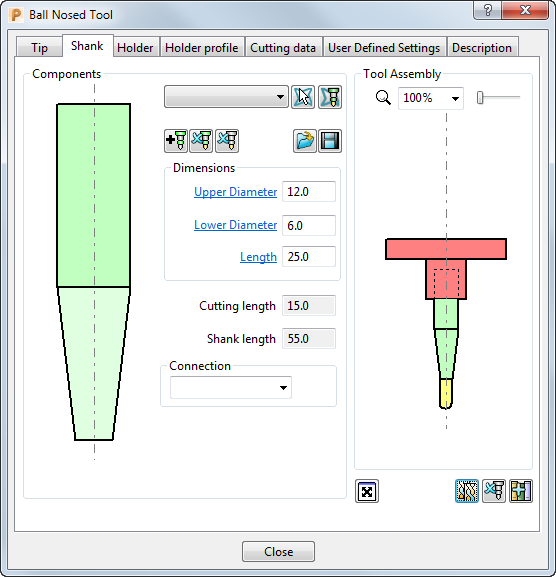
- You can leave the Holder as it is. Click Close to update the toolpath dialog with the new tool.
The new tool is shown in the Explorer, and on the Tool tab, and it's also drawn in the graphics window, where it is automatically aligned with the Z axis.